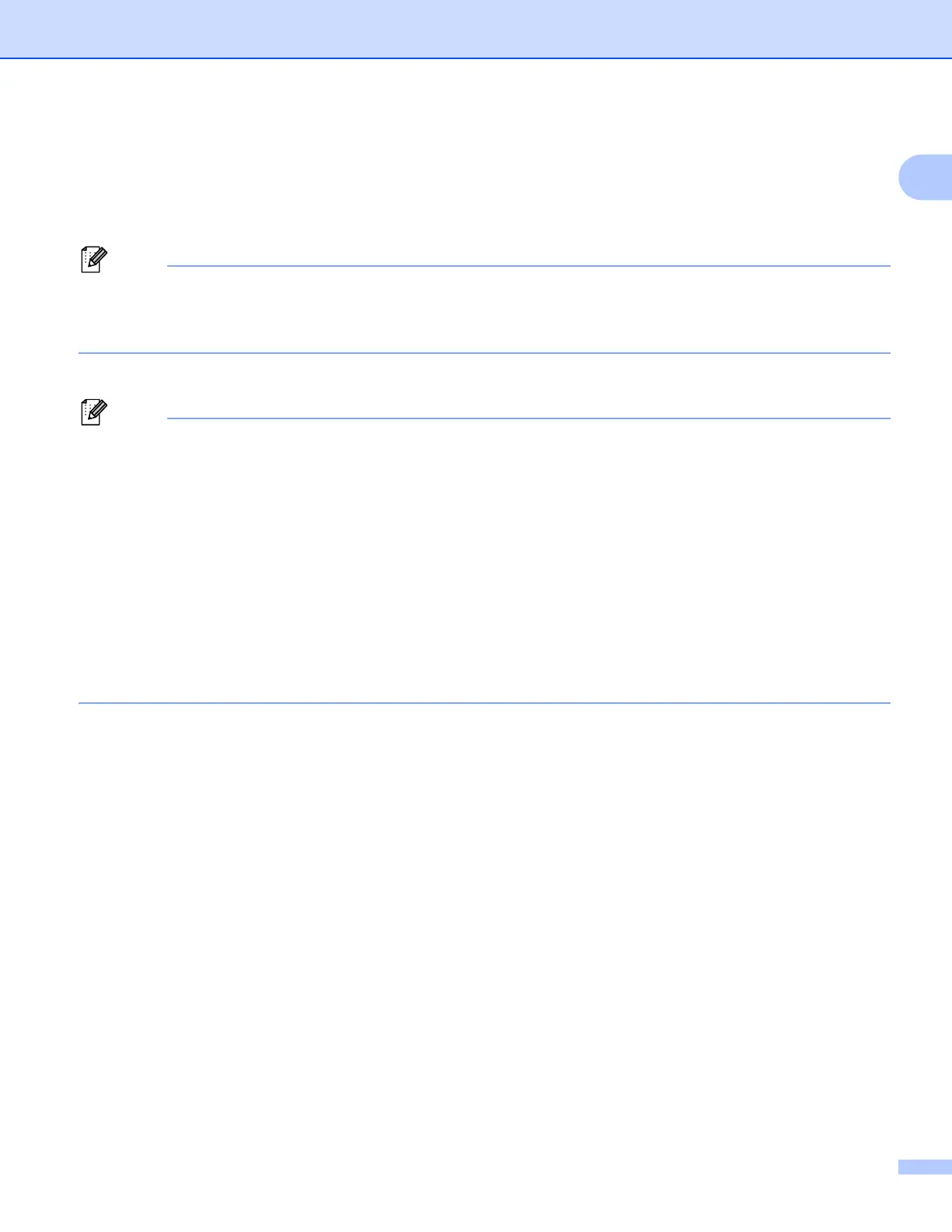Introduction
3
1
f Choose On from Card Authentication Restriction.
g Enter the PC user login name in the Login Name box and enter the card number in the IC Card Number
box. Then choose the ID Number from the ID Number pull-down list.
To register additional login names and card numbers, repeat step g.
The ID Number must be registered as the ID Number/Name of the Secure Function Lock in advance.
If the ID Number is not registered, an unregistered error will occur.
For details about the Secure Function Lock, see the Network User’s Guide.
h Click Submit.
• If you have a problem configuring the card number, make sure that the registered number is the same as
the number displayed on the actual card reader that you will use.
• Because an incorrect number may be registered, we recommend that you carry out a test print using card
authentication.
• You can also register your card number using a card reader. Connect the card reader to your computer,
position the pointer on the IC Card Number box in the Web Based Management page, and touch the card
to the card reader.
• If you register your card number using a card reader, the number is registered once it is read by the card
reader. If you do not want the card number to be registered when it is read by the card reader, use the
card reader Configuration Utility that can be downloaded from the RFIDeas Web site. Start the
Configuration Utility and then click the Set Keystroke Data tab and choose NONE from
This keystroke appended to data.
