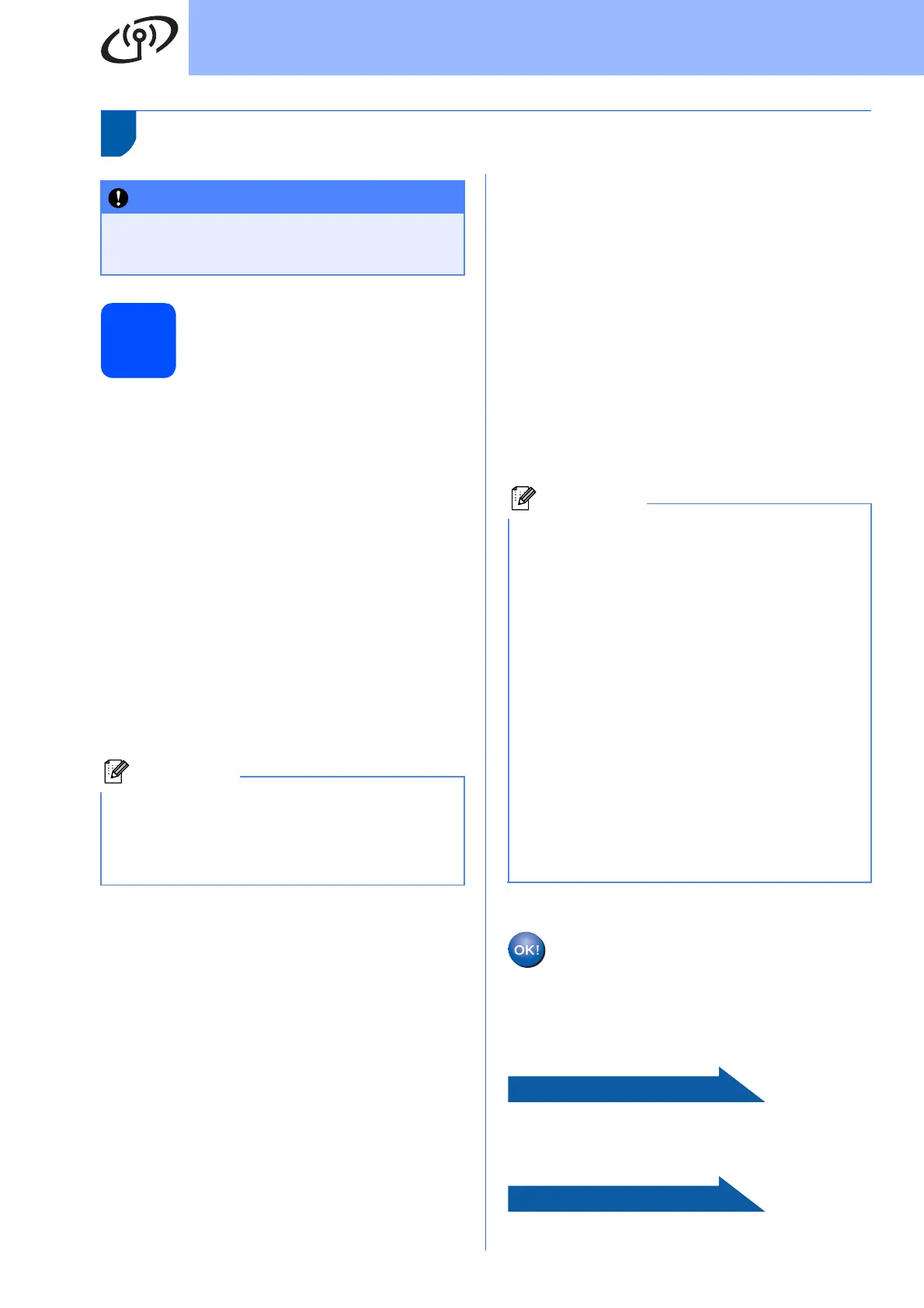30
For Wireless Network Users
Connecting the Brother machine to the wireless network
19
Configure the wireless
settings (typical Wireless
Setup in infrastructure
mode)
a On your machine, press Menu.
Press
5
to choose
5.Network
.
Press 2 to choose 2.Setup Wizard.
When WLAN Enable ? is displayed, press 1
to accept.
This will start the wireless setup wizard.
To cancel, press Stop/Exit.
b The machine will search for available SSIDs. If
a list of SSIDs is displayed, use the a or b keys
to choose the SSID you wrote down in
step 18-a on page 29, then press OK. If you
are using an authentication and encryption
method that requires a password, go to c.
If your authentication method is Open System
and your encryption mode is None, go to d.
If your access point is set to not broadcast the
SSID you will have to manually add the SSID
name. For details, see the Network User’s
Guide on the CD-ROM.
c Enter the Password you wrote down in
step 18-a on page 29 using the dial pad to
choose each letter or number.
You can use the d and c keys to move the
cursor left and right. For example, to enter the
letter a, press the 2 key on the dial pad once.
To enter the number 3, press the 3 key on the
dial pad seven times.
The letters appear in this order: lower case,
upper case and then numbers.
(For more information, see Entering Text for
Wireless Settings (MFC-255CW only)
on page 43.)
Press OK when you have entered all the
characters, then press 1 for Yes to apply your
settings. Go to d .
d Your machine will now try to connect to your
wireless network using the information you
have entered. If successful, Connected will
appear for 60 seconds on the LCD.
It may take a few minutes to connect to your
wireless network.
e Press OK.
Wireless setup is now complete.
To install MFL-Pro Suite, continue to
step 20.
For Windows
®
Users:
Now go to
Page 33
For Macintosh Users:
Now go to
Page 37
IMPORTANT
You must have the wireless settings you
wrote down for your network in step 18 on
page 29 before you proceed.
Note
It will take several seconds to display a list of
available SSIDs.
If a list of SSIDs is not displayed, make sure your
access point is on. Move your machine closer to
the access point and try starting from a again.
Note
If the LCD displays Wrong Password, the
password you entered did not match with your
access point. Verify your network settings
collected in step 18-a on page 29, then repeat a
to c to make sure you have entered the correct
information.
If the LCD displays Connection Fail, make
sure your access point is on, and verify your
network settings collected in step 18-a on
page 29.
Temporarily move your machine as close as
possible to the access point, then repeat a to c to
make sure you have entered the correct
information.
If your access point does not have DHCP enabled
you will need to manually configure the IP
address, subnet mask and gateway of the
machine to suit your network. See Chapter 6 of
the Network User’s Guide for details.
