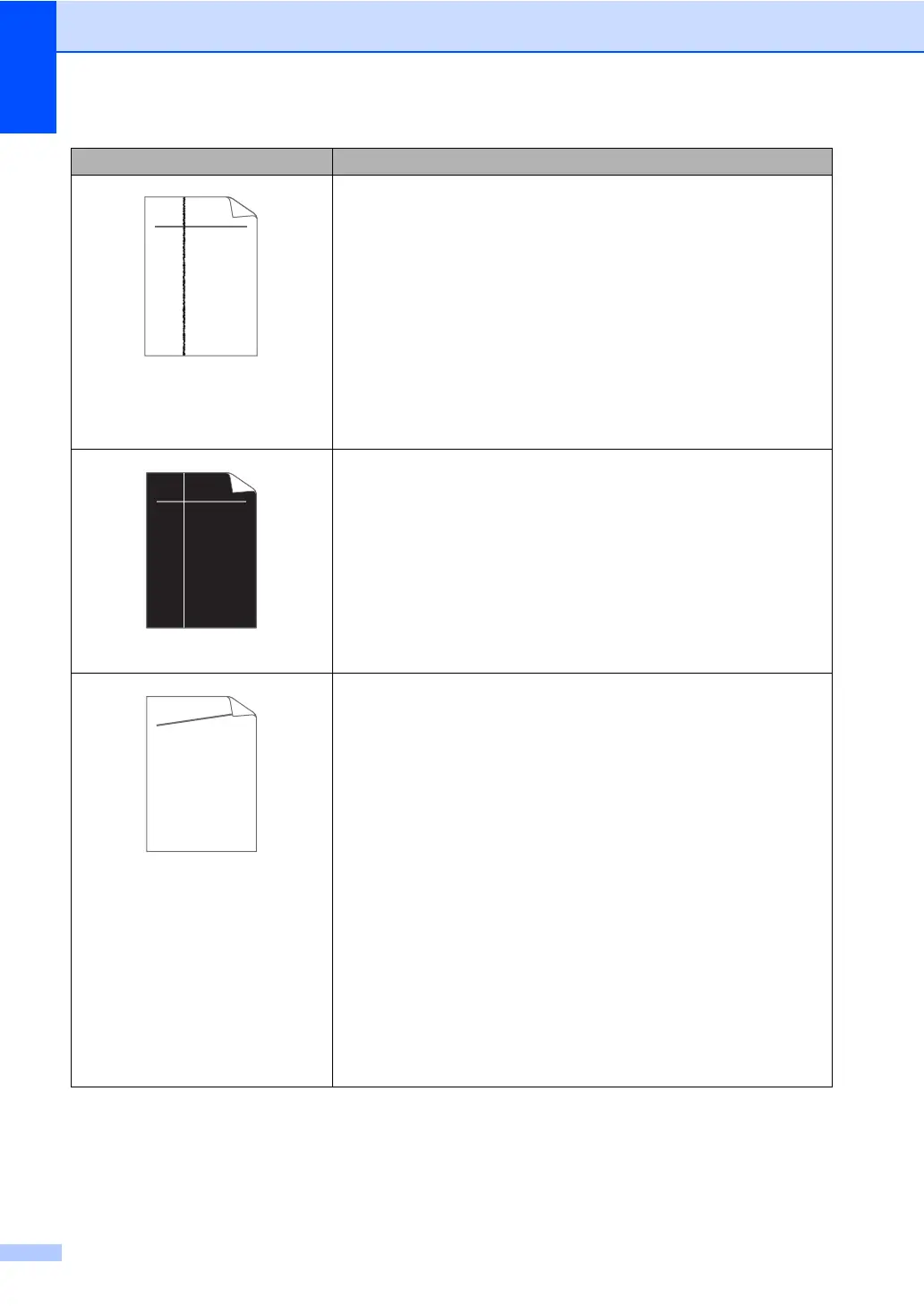100
Black lines down the page
Printed pages have toner stains
down the page.
Clean the corona wire inside the drum unit by sliding the green
tab. (See Cleaning the corona wire on page 62.)
Make sure the green tab of the corona wire is at the home
position (a).
The drum unit may be damaged. Put in a new drum unit. (See
Replacing the drum unit on page 63.)
The toner cartridge may be damaged. Put in a new toner
cartridge. (See Replacing the toner cartridge on page 57.)
The fuser unit may be contaminated. Call Brother Customer
Service.
White lines down the page
The toner cartridge may be damaged. Put in a new toner
cartridge. (See Replacing the toner cartridge on page 57.)
The drum unit may be damaged. Put in a new drum unit. (See
Replacing the drum unit on page 63.)
Check if the Toner Settings of Replace Toner is Continue
(Continue mode), by pressing Menu, 1, 8. (See Toner settings in
Chapter 1 of the Advanced User's Guide.)
Make sure that a torn piece of paper is not stuck inside the
machine blocking the scanner.
Page skewed
Make sure that the paper or other print media is loaded properly
in the paper tray and that the guides are not too tight or too loose
against the paper stack.
Set the paper guides correctly. (See Loading paper on page 9.)
If you are using the manual feed slot, see Loading paper in the
manual feed slot on page 11.
The paper tray may be too full. (See Loading paper on page 9.)
Check the paper type and quality. (See Acceptable paper and
other print media on page 17.)
Check for loose objects such as torn paper inside the machine.
Verify that the two green envelope levers inside the back cover
are set to the same position.
Verify that the two gray Anti-Curl Levers inside the back cover are
set to the same position.
If the problem only occurs during duplex printing, check for torn
paper in the duplex tray, verify that the duplex tray is inserted
completely and verify that the back cover is closed completely.
Examples of poor print quality Recommendation
ABCDEFGH
abcdefghijk
ABCD
abcde
01234
ABCDEFGH
abcdefghijk
ABCD
abcde
01234
ABCDEFGH
abcdefghijk
ABCD
abcde
01234
