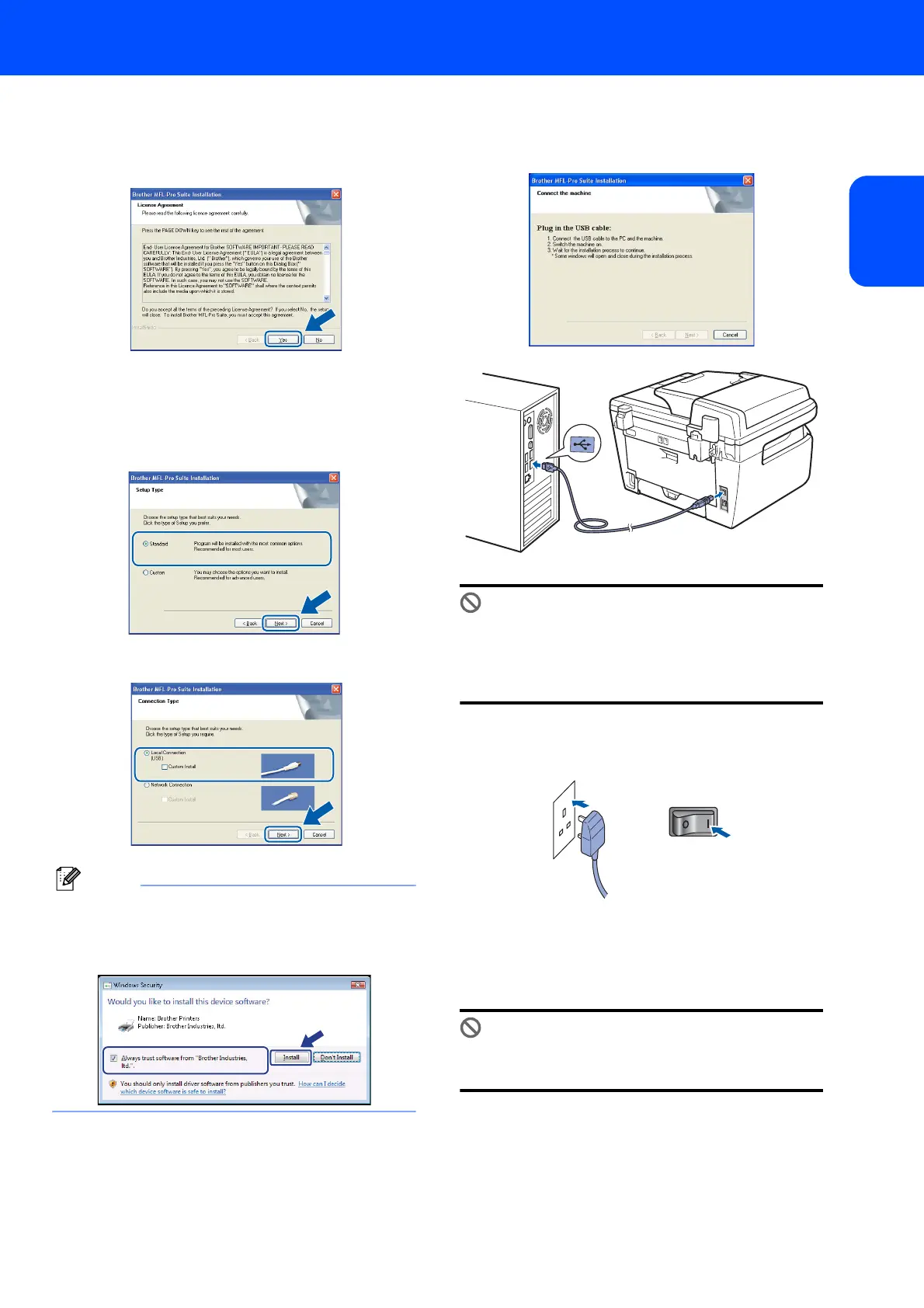Installing the Driver & Software
15
Windows
®
USB
Windows
®
6 When the Brother MFL-Pro Suite Software
License Agreement window appears, click Yes
if you agree to the Software License
Agreement.
7 Choose Standard (MFC-7320) or Local
Connection (USB) (MFC-7440N), and then
click Next. The installation will continue.
<MFC-7320>
<MFC-7440N>
For Windows Vista
®
, when this screen appears,
click the check box and click Install to complete
the installation properly.
8 When this screen appears, connect the USB
interface cable to your PC, and then connect it
to the machine.
DO NOT connect the machine to a USB port on
a keyboard or a non-powered USB hub.
Brother recommends that you connect the
machine directly to your computer.
9 Plug the AC power cord into an AC outlet. Turn
the power switch on.
The installation of the Brother drivers will
automatically start. The installation screens
appear one after another, please wait for a
while.
DO NOT try to cancel any of the screens during
this installation.
