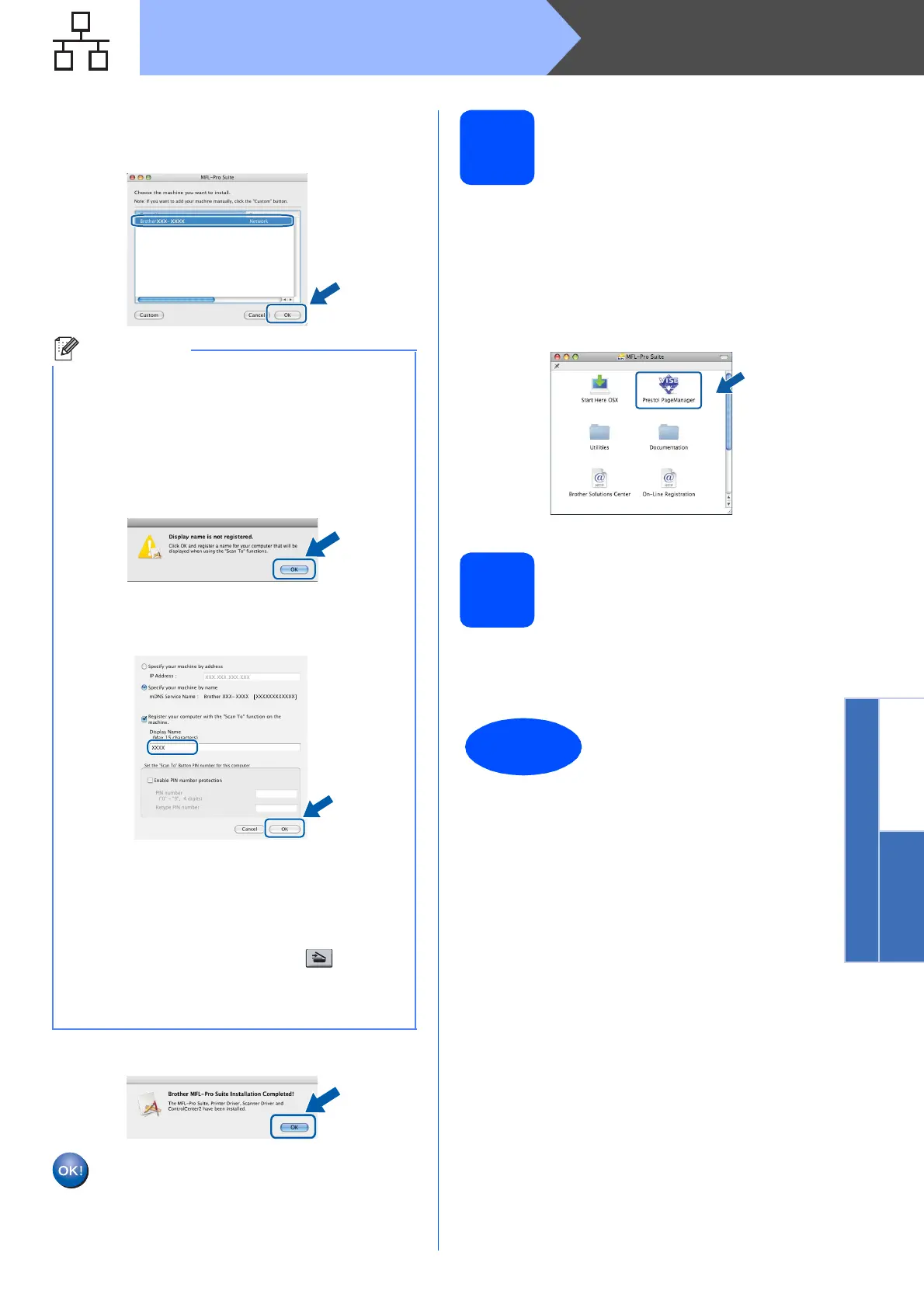29
Macintosh
Wired Network
Windows
®
Macintosh
Wired Network
d If the machine is configured for your network,
choose the machine from the list, and then click
OK.
e When this screen appears, click OK.
20
Install
Presto! PageManager
When Presto! PageManager is installed OCR
capability is added to Brother ControlCenter2. You
can easily scan, share and organize photos and
documents using Presto! PageManager.
a Double-click Presto! PageManager and follow
the on-screen instructions.
21
Install MFL-Pro Suite on
additional computers
(If needed)
If you want to use your machine with multiple
computers on the network, install MFL-Pro Suite on
each computer. Go to step 19 on page 28.
Note
• You can find your machine’s IP address and
the node name by printing out the Network
Configuration List. See Print the Network
Configuration List on page 32.
• If your machine is not found over the network,
confirm your network setting.
• If this screen appears click OK.
• Enter a name for your Macintosh in
Display Name up to 15 characters long and
click OK. Go to e.
• If you want to use the machine’s Scan key to
scan over the network, you must check the
Register your computer with the “Scan To”
function on the machine box.
• The name you enter will appear on the
machine’s LCD when you press and
choose a scan option. (For more information,
see Network Scanning in the Software User’s
Guide on the CD-ROM.)
The installation of MFL-Pro Suite is now
complete.
Go to step 20 on page 29.
Finish
The installation is now
complete.
