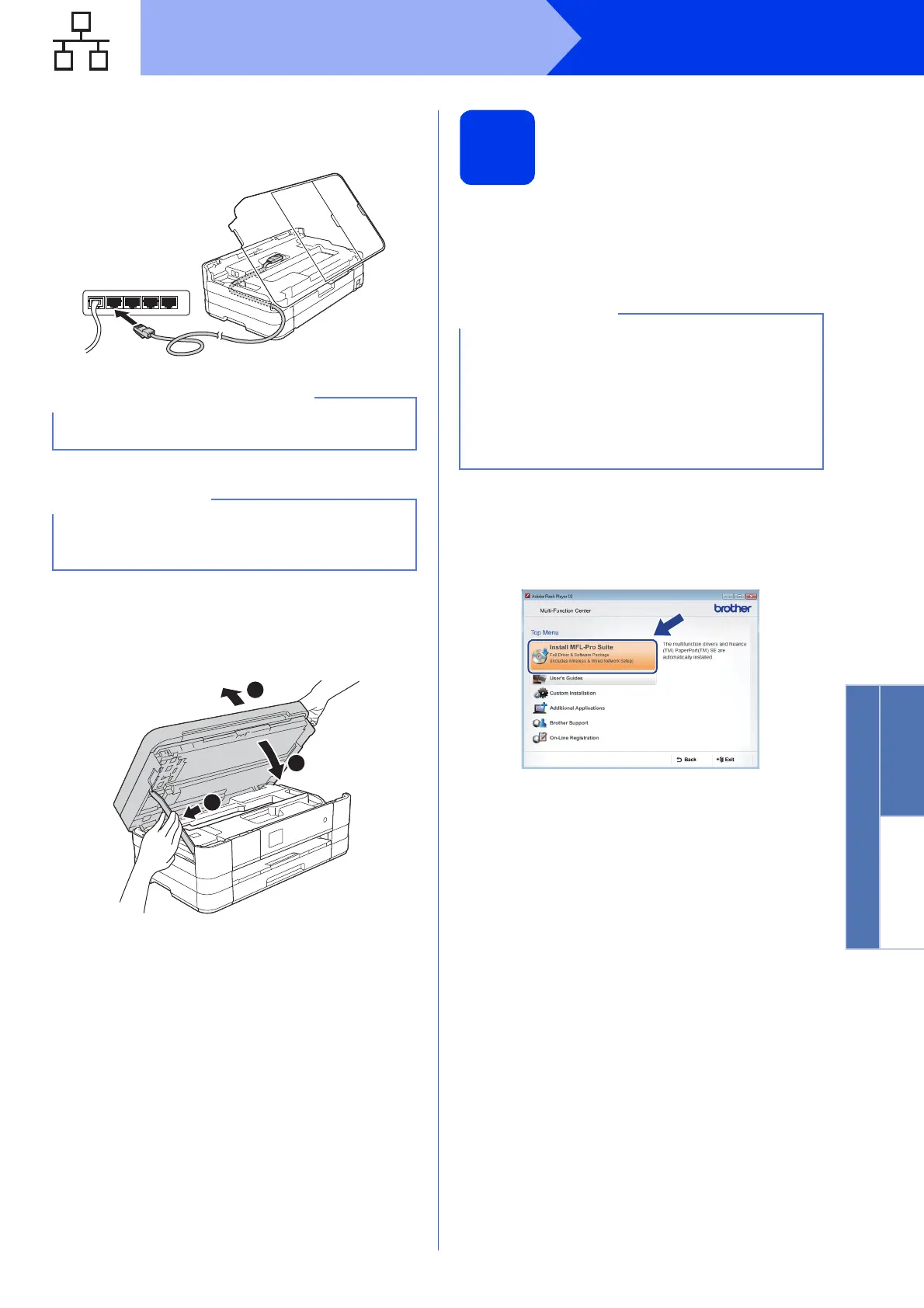21
Windows
®
Wired Network
Windows
®
Macintosh
Wired Network
c Carefully guide the network cable into the cable
channel and out the back of the machine.
Connect the cable to your network.
d Lift the scanner cover to release the lock a.
Gently push the scanner cover support
down b and close the scanner cover c using
both hands.
20
Install MFL-Pro Suite
a Put the supplied installation CD-ROM into your
CD-ROM drive. If the model name screen
appears, choose your machine. If the language
screen appears, choose your language.
b The CD-ROM Top menu will appear.
Click Install MFL-Pro Suite and click Yes if
you accept the license agreements. Follow the
on-screen instructions.
Make sure that the cable does not restrict the
cover from closing, or an error may occur.
If both the USB and the network cables are being
used, guide both cables through the cable
channel with one on top of the other.
1
2
3
• For Windows Vista
®
and Windows
®
7, when
the User Account Control screen appears click
Continue or Yes.
• If the Brother screen does not appear
automatically, go to My Computer or
Computer then double-click the CD-ROM icon
and double-click start.exe.
