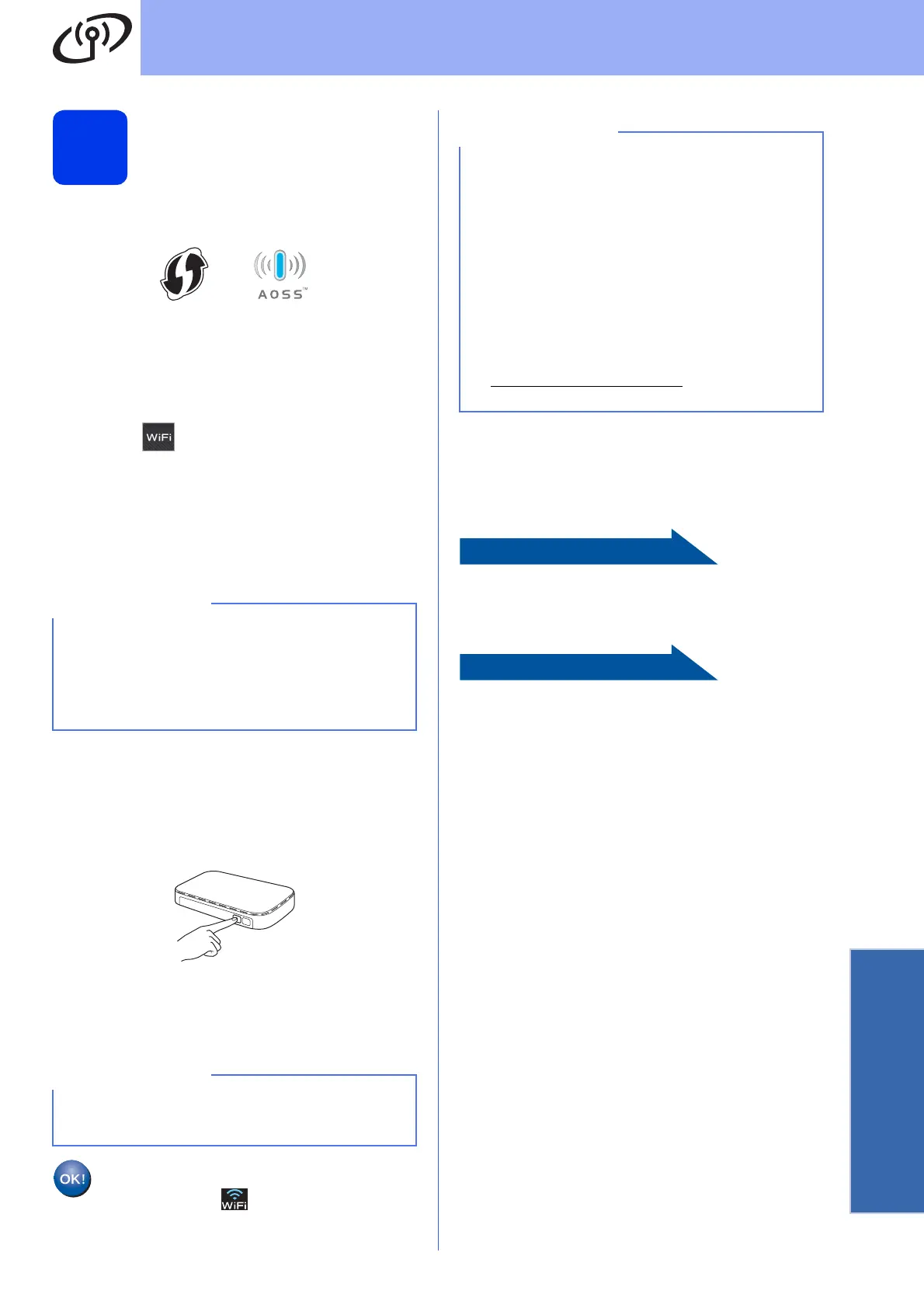23
For Wireless Network Users
Wireless Network
17
One-push setup using
WPS or AOSS™
(Windows
®
,
Macintosh and mobile devices)
a Confirm your wireless access point/router has
the WPS or AOSS™ symbol as shown below.
b Place the Brother machine within range of your
WPS or AOSS™ access point/router. The
range may differ depending on your
environment. Refer to the instructions provided
with your access point/router.
c Press .
Press s or t to display WPS/AOSS.
Press WPS/AOSS.
When Enable WLAN? is displayed, press Yes
to accept.
This will start the wireless setup wizard.
To cancel, press No.
d When the Touchscreen instructs you to start
WPS or AOSS™, press the WPS or AOSS™
button on your wireless access point/router (for
more information, see the instructions provided
with your wireless access point/router), and
then press OK on your machine.
This feature will automatically detect which
mode (WPS or AOSS™) your wireless access
point/router uses to configure your machine.
Press OK.
Wireless setup is now complete.
The Wi-Fi LED on the control panel
lights up, indicating that the machine’s
Network I/F is set to WLAN.
To install MFL-Pro Suite, continue to
step 18.
For Windows
®
users:
Page 26
For Macintosh users:
Page 29
If your wireless access point/router supports WPS
and you want to configure your machine using the
PIN (Personal Identification Number) Method,
see Configure Your Wireless Network Using the
PIN Method of Wi-Fi Protected Setup™ (WPS) in
the Software and Network User’s Guide.
If the connection failed, check the error code on
the printed report, and refer to Troubleshooting
on page 24.
For mobile device users:
• Connect your mobile device to a wireless
access point/router using a Wi-Fi connection.
• Download and install Brother iPrint&Scan
(Android™/iOS/Windows
®
Phone) from your
mobile device’s application download site. You
can also use AirPrint (iOS) with this machine.
• To download the User’s Guide for the
application you are using (Brother
iPrint&Scan/AirPrint), visit the Brother
Solutions Center at
http://solutions.brother.com/
and click Manuals
on your model’s page.
