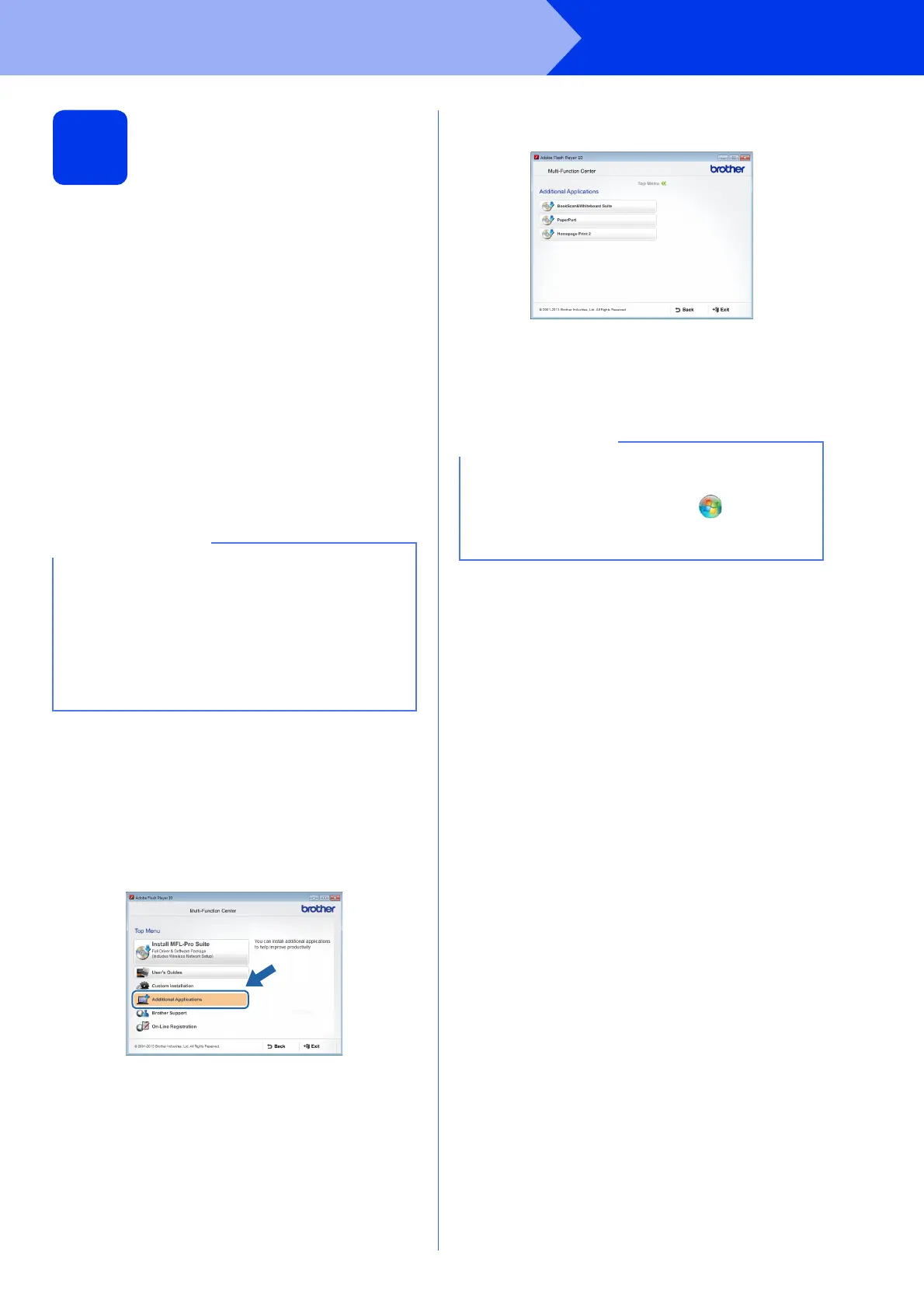31
Windows
®
Install Optional Applications
1
Install optional
applications
BookScan&Whiteboard Suite supported
by Reallusion, Inc
The BookScan Enhancer software can correct your
scanned book images automatically.
The Whiteboard Enhancer software cleans up and
enhances text and images from photos taken of your
whiteboard.
Homepage Print 2* supported by
CORPUS
Homepage Print 2 is an application that helps you
capture and edit web pages so that you can print out
only the information you need.
* This application supports Microsoft
®
Internet Explorer
®
7.0/8.0 and Firefox
®
3.
a Open the top menu again by ejecting and then
reinserting the CD-ROM or by double-clicking
the start.exe program from the root folder. If
the language screen appears, choose your
language.
b The CD-ROM Top Menu will appear. Click
Additional Applications.
c Click the button for the application you want to
install.
d When installation is complete, click the button
for the next application you want to install.
To exit, click Exit.
• The machine must be ON and connected to the
computer.
• Some applications require Internet access.
• Make sure you are logged on with
Administrator rights.
• This application is not available for Windows
Server
®
2003/2008/2012 series.
To start BookScan&Whiteboard Suite,
double-click the shortcut icon on your desktop.
To start Homepage Print 2, click (Start) > All
Programs > Homepage Print 2 > Homepage
Print 2.
