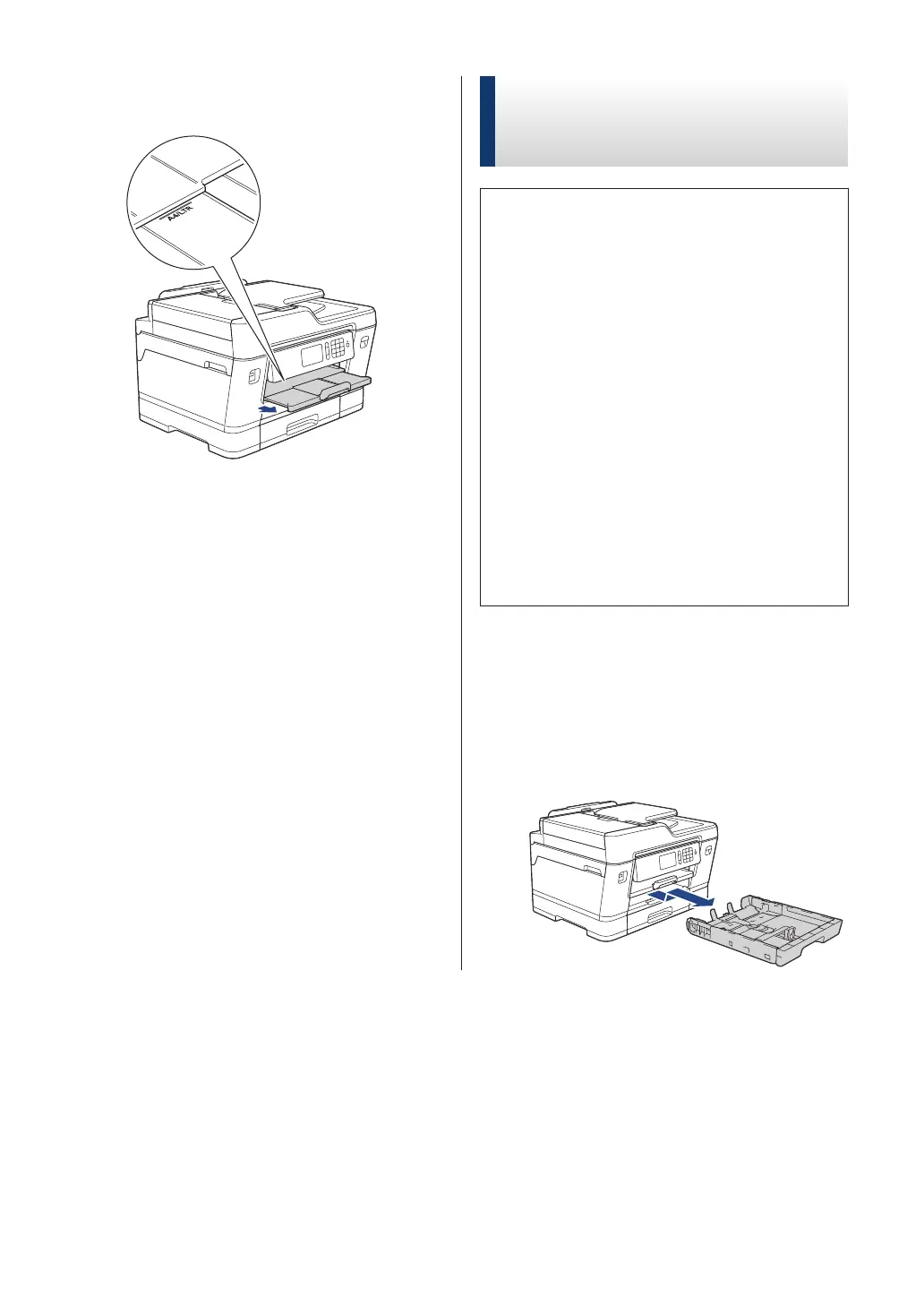9
Pull out the paper support until it locks
into place.
10
Change the paper size setting in the
machine's menu, if needed.
Load Ledger, Legal, or A3
Size Paper in Paper Tray #1 /
Paper Tray #2
• If the [Check Paper] setting is set to
[On] and you pull the paper tray out of
the machine, a message appears on the
LCD asking if you want to change the
paper type and paper size. Change the
Paper Size and Paper Type settings if
needed, following the LCD instructions.
• Load only one size and type of paper in
the paper tray at a time.
• When you load a different paper size in
the tray, you must change the Paper
Size setting in the machine or the paper
size setting on your computer.
Doing this enables the machine to
automatically feed paper from the
appropriate tray if Auto Tray Select has
been set in the machine or printer driver.
These instructions describe how to load paper
in Tray #1. The steps for Tray #2 are very
similar. (MFC-J6935DW)
1
Pull the paper tray completely out of the
machine as shown by the arrow.
12
