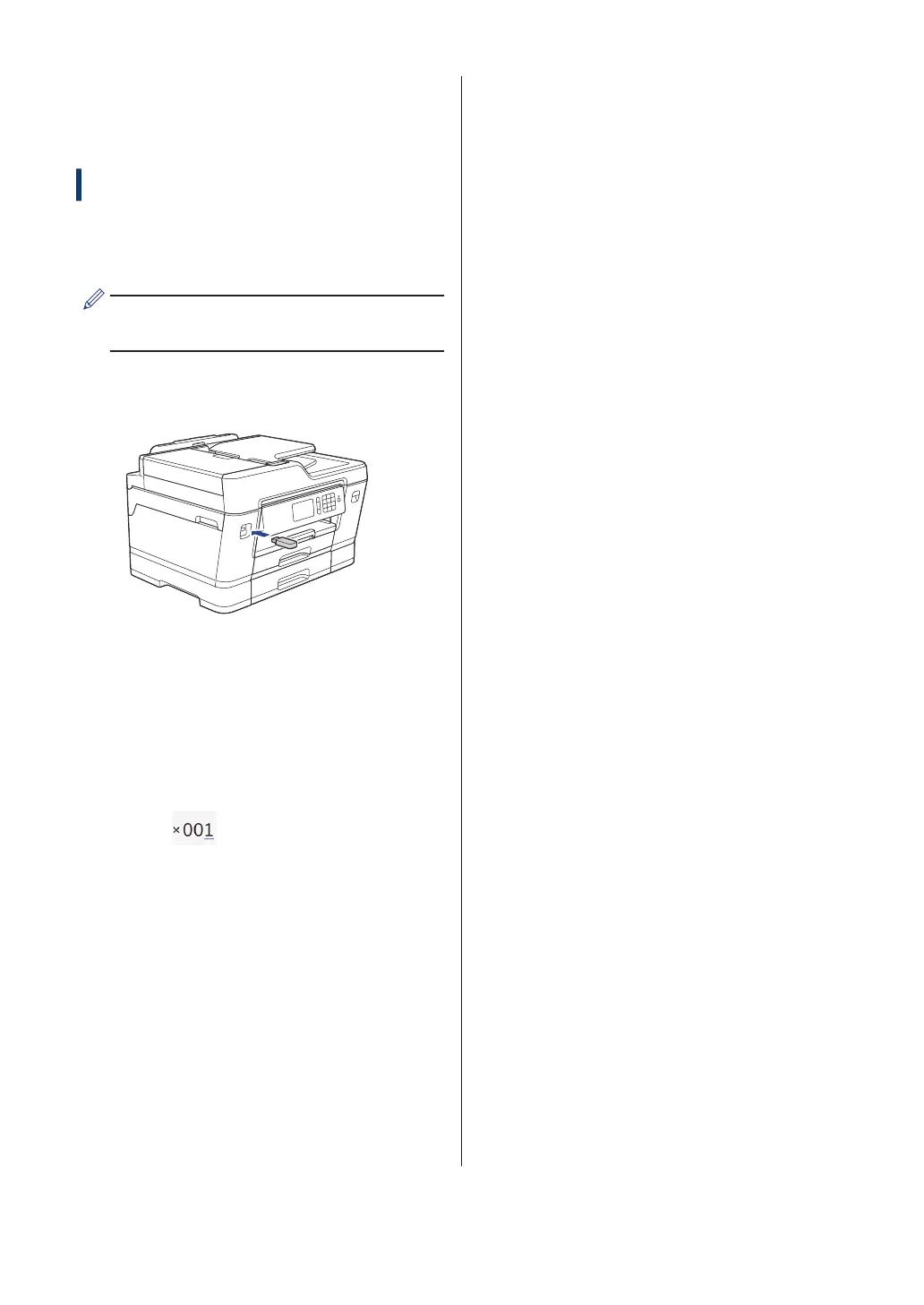Print a PDF File Directly
from a USB Flash Drive
Related Models:
MFC-J6935DW
You can print a PDF file directly from a USB
flash drive.
PDF files that are 2 GB or more cannot
be printed.
1
Put a USB flash drive in the USB slot.
2
Press [PDF Print].
3
Swipe up or down or press a or b to
display the PDF file you want to print,
and then press it.
4
Press
to display the keyboard on
the Touchscreen, and then enter the
number of copies using the Touchscreen
keyboard. Press [OK].
You can also press [-] or [+] on the
Touchscreen, or use the dial pad
numbers.
5
Read and confirm the displayed list of
options.
6
To change the print settings, press
[Print Settings].
When finished, press [OK].
7
Press [Black Start] or [Color
Start].
24
