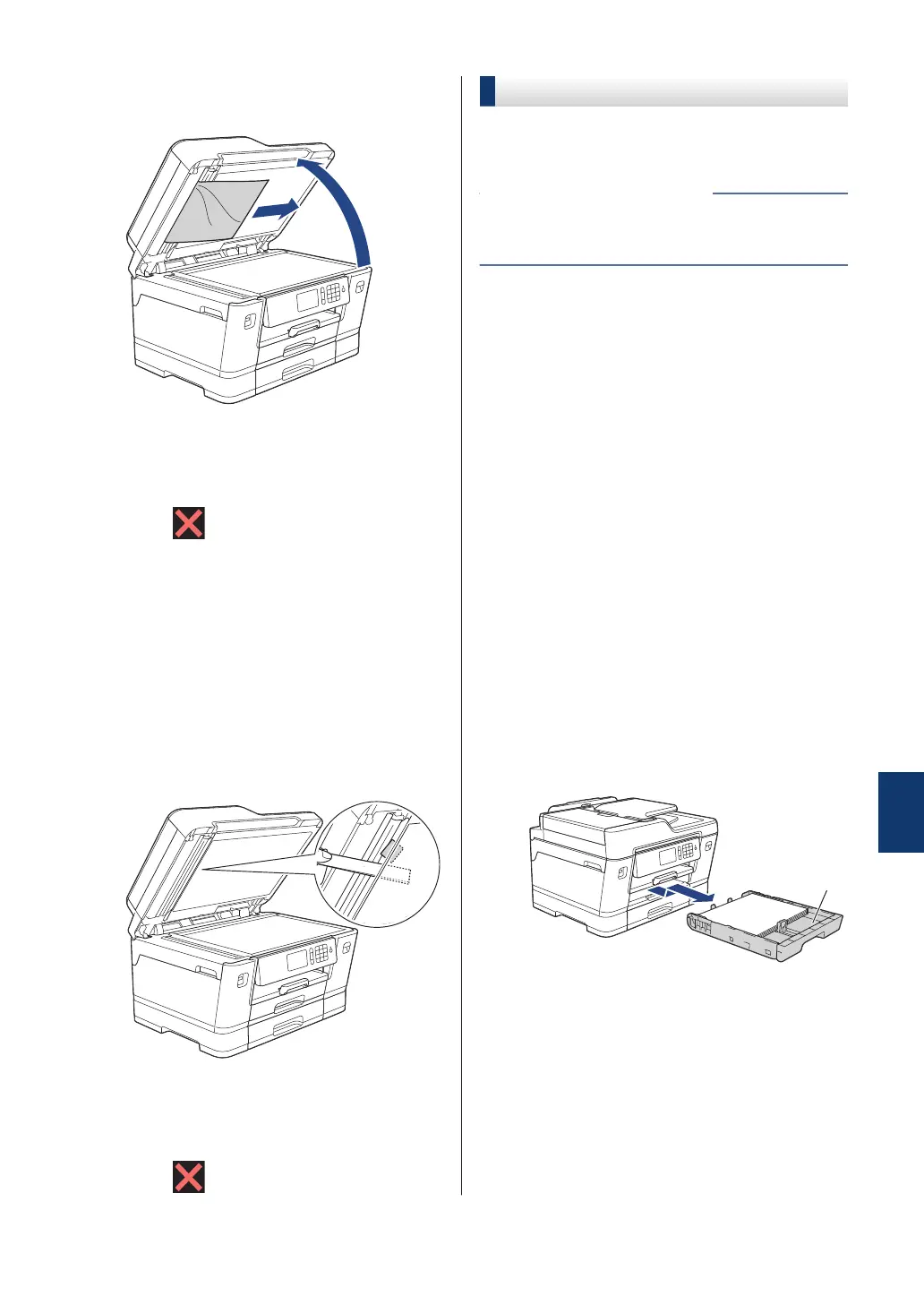3
Pull the jammed document out to the
right.
4
Close the document cover.
5
Press
.
Remove Paper Scraps Jammed in
the ADF
1
Lift the document cover.
2
Insert a piece of stiff paper, such as
cardstock, into the ADF to push any
small paper scraps through.
3
Close the document cover.
4
Press .
Printer Jam or Paper Jam
Locate and remove the jammed paper.
• Error and Maintenance Messages on
page 41
Related Information
Paper is Jammed in the Front of the
Machine
If the LCD displays the following paper jam
messages, follow these steps:
• [Jam Front/Rear], [Repeat Jam
Front/Rear]
• [Jam Front], [Repeat Jam Front]
• [Jam Front/MP Tray], [Repeat Jam
Front/MP Tray]
1
Unplug the machine from the AC power
outlet.
2
If the paper is loaded in the MP tray,
remove the paper.
3
Pull Tray #1 (1) completely out of the
machine as shown by the arrow.
B
Troubleshooting
57
