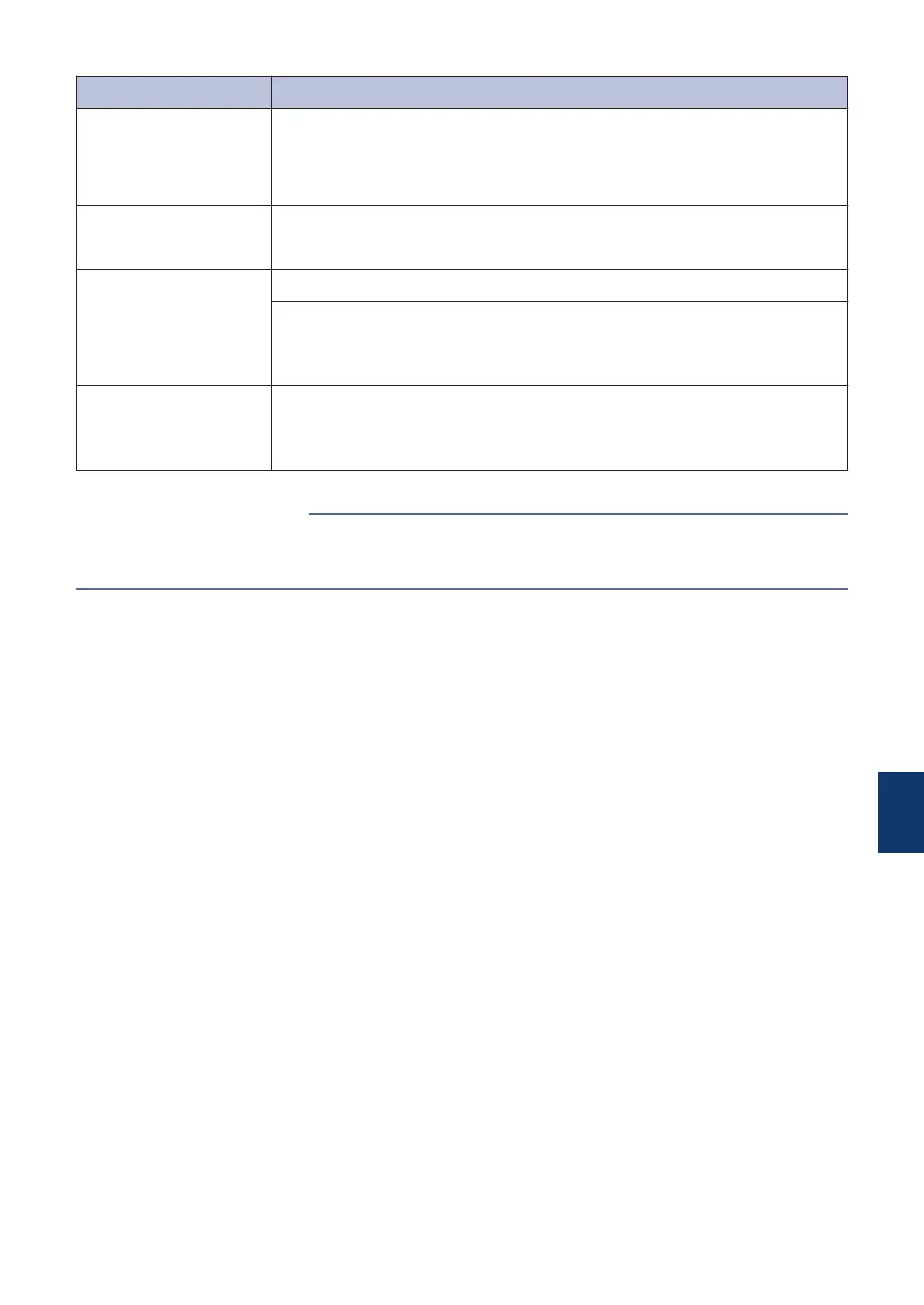Difficulties Suggestions
Left and right margins
are cut off or a single
page is printed on two
pages.
Turn on Auto Reduction.
Dialing does not work.
(No dial tone)
Check all line cord connections.
Change Tone/Pulse setting. (Available only for some countries)
Poor sending quality. Try changing your resolution to Fine or S.Fine.
Make a copy to check your machine’s scanner operation. If the copy
quality is not good, clean the scanner.
See Related Information: Clean the Scanner at the end of this section.
Vertical black lines
when sending.
Black vertical lines on faxes you send are typically caused by dirt or
correction fluid on the glass strip. Clean the glass strip.
See Related Information: Clean the Scanner at the end of this section.
• Choose the Correct Receive Mode on page 30
• Clean the Scanner on page 37
Related Information
B
Troubleshooting
55
