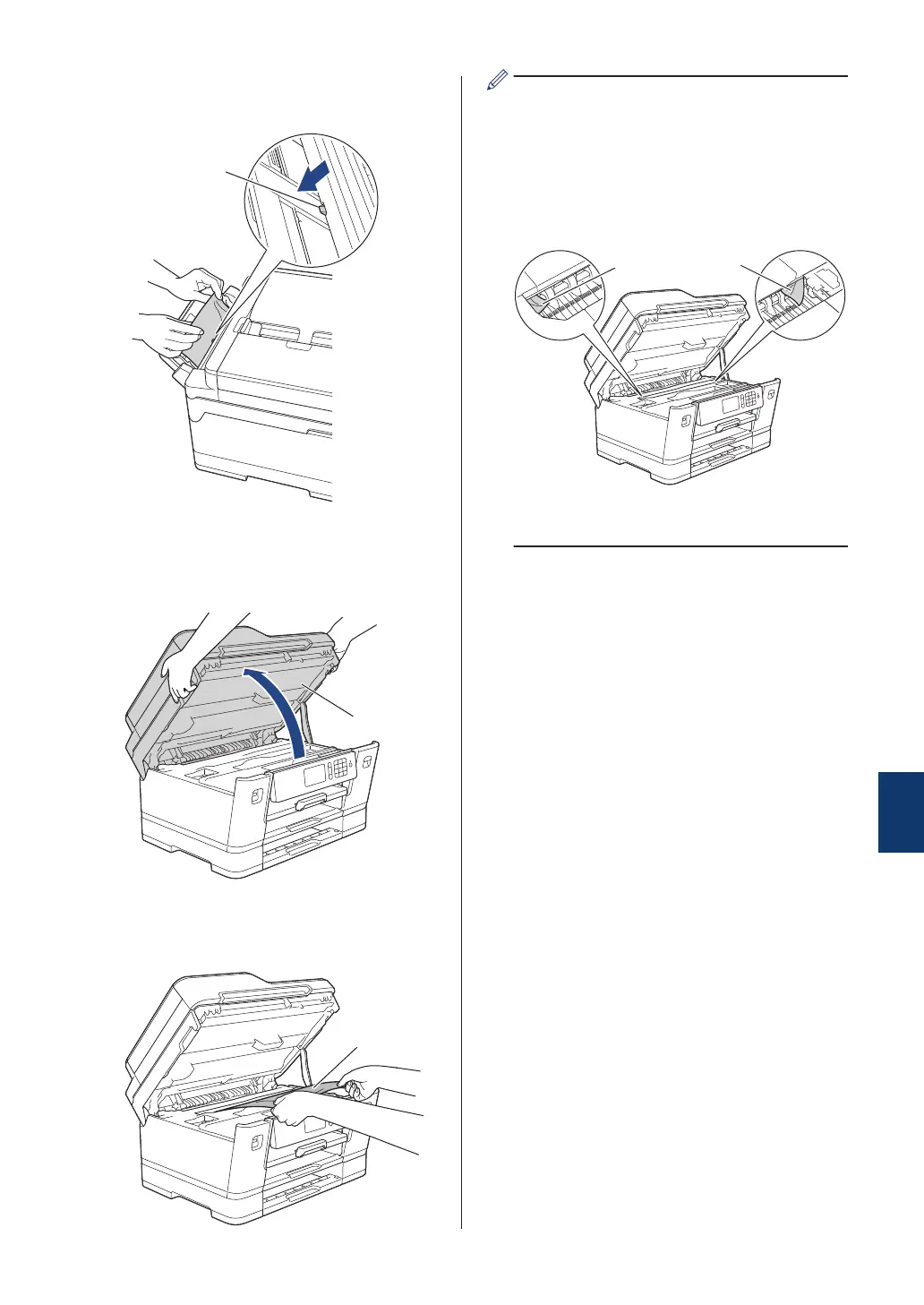then slowly pull the jammed paper out of
the MP tray.
6
Using both hands, use the finger holds
on each side of the machine to lift the
scanner cover (1) into the open position.
7
Slowly pull the jammed paper (1) out of
the machine.
If your LCD error message was repeat
paper jam messages, for example
[Repeat Jam Rear], move the print
head (if necessary) to take out any paper
remaining in this area. Make sure pieces
of paper are not left in the corners of the
machine (1) and (2).
When finished, continue with the next
step.
B
Troubleshooting
63
