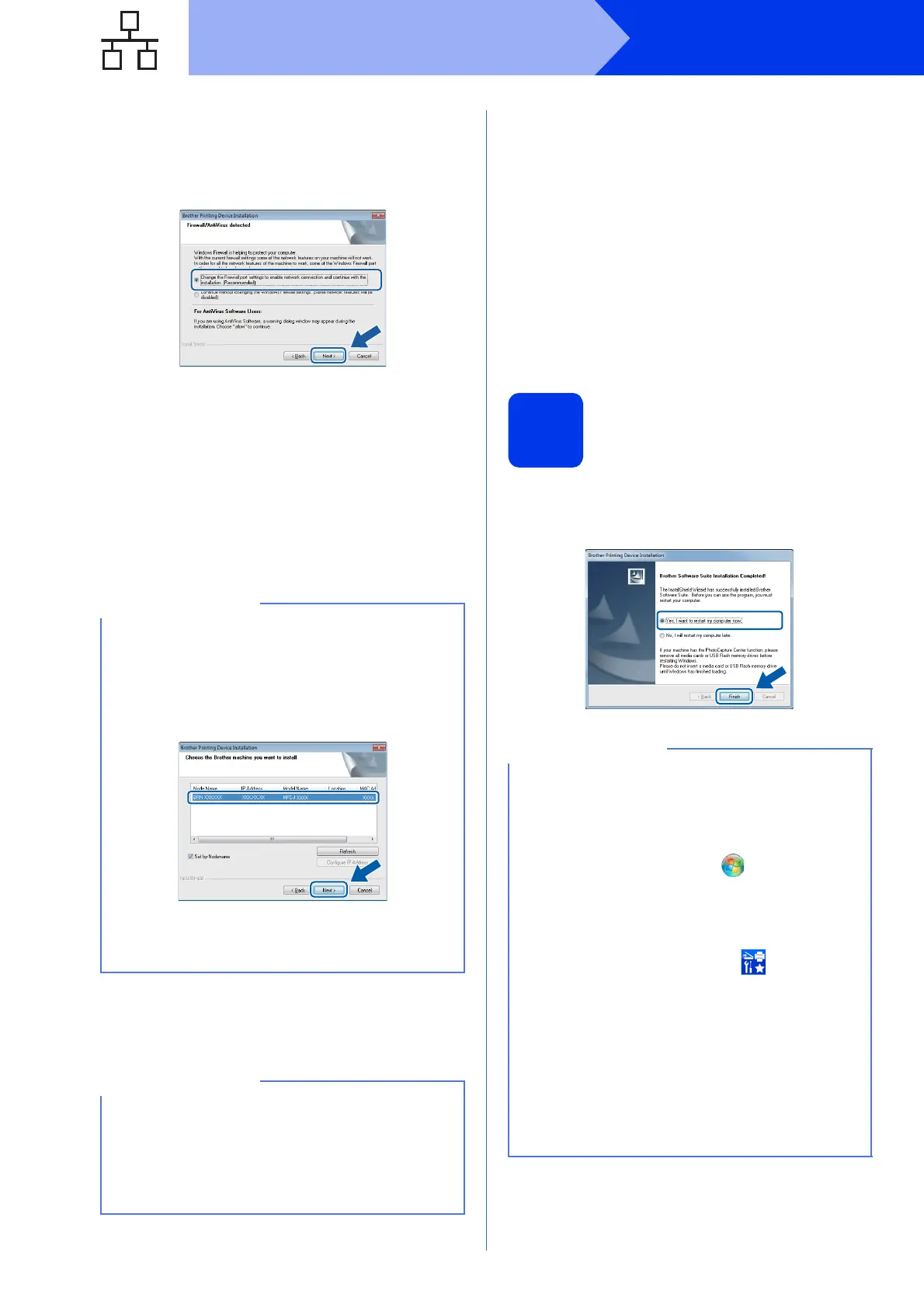22
Windows
®
Wired Network
d When the Firewall/AntiVirus detected screen
appears, choose Change the Firewall port
settings to enable network connection and
continue with the installation.
(Recommended), and then click Next.
If you are not using the Windows
®
Firewall, see
the instructions provided with your firewall
software for information on how to add the
following network ports.
For network scanning, add UDP port 54925.
For network PC-Fax receiving, add UDP port
54926.
If you still have trouble with your network
connection, add UDP ports 137 and 161.
e The installation of the Brother drivers will
automatically start. The installation screens
appear one after another.
f If the Environmental Advice for Imaging
Equipment screen appears, click Next.
g When the On-Line Registration screen
appears, follow the on-screen instructions.
Click Next.
h If you do not want to set your machine as the
default printer, clear the Set as Default Printer
check box, and then click Next.
i When the Setup is Complete window
appears, confirm the settings, and then click
Next.
20
Finish and restart
a Click Finish to restart your computer. After
restarting the computer, you must log on with
Administrator rights.
• If there is more than one machine connected to
the network, choose your machine from the list,
and then click Next.
This window will not appear if there is only one
machine connected to the network, the
machine will be chosen automatically.
• If your machine is not found over the network,
confirm your settings by following the
on-screen instructions.
• DO NOT cancel any of the screens during the
installation. It may take a few seconds for all
screens to appear.
• If the Windows Security screen appears, click
the check box and click Install to complete the
installation correctly.
• If an error message appears during the
software installation, do one of the following:
- Windows
®
XP, Windows Vista
®
and
Windows
®
7 users: Run the Installation
Diagnostics located in (Start) >
All Programs > Brother > MFC-XXXX LAN
(where XXXX is your model name).
- Windows
®
8 users: To run the Installation
Diagnostics, double-click (Brother
Utilities) on the desktop, and then click the
drop-down list and select your model name
(if not already selected). Click Tools in the
left navigation bar.
• Depending on your security settings, a
Windows
®
Security or antivirus software
window may appear when using the machine
or its software. Please allow or permit the
window to continue.
