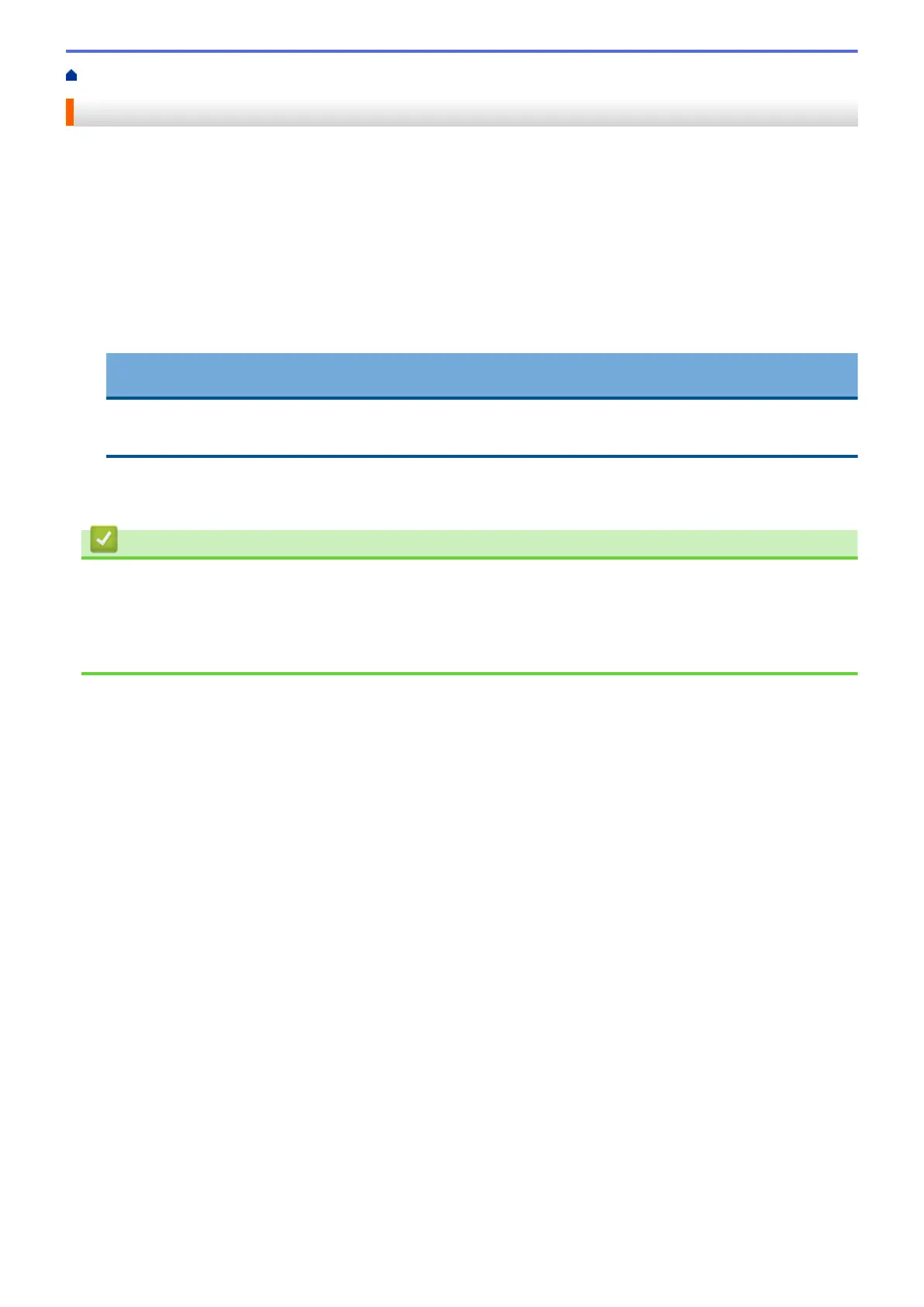Home > Print > Print from Your Computer (Mac) > Print a Document (Mac)
Print a Document (Mac)
1. Make sure you have loaded the correct size paper in the paper tray.
2. From an application, such as Apple TextEdit, click File > Print.
3. Select Brother MFC-XXXX (where XXXX is your model name).
4. Click the Paper Size pop-up menu, and then select your paper size.
5. Select the Orientation option that matches the way you want the document to print.
6. Click the application pop-up menu, and then select Print Settings.
The Print Settings options appear.
7. Click the Media Type pop-up menu, and then select the media type you want to use.
IMPORTANT
To get the best print quality for the settings you have selected, always set the Media Type option to
match the type of paper you load.
8. Change other printer settings, if needed.
9. Click Print.
Related Information
• Print from Your Computer (Mac)
Related Topics:
• Check the Ink Volume (Page Gauge)
• Print Options (Mac)
84
