
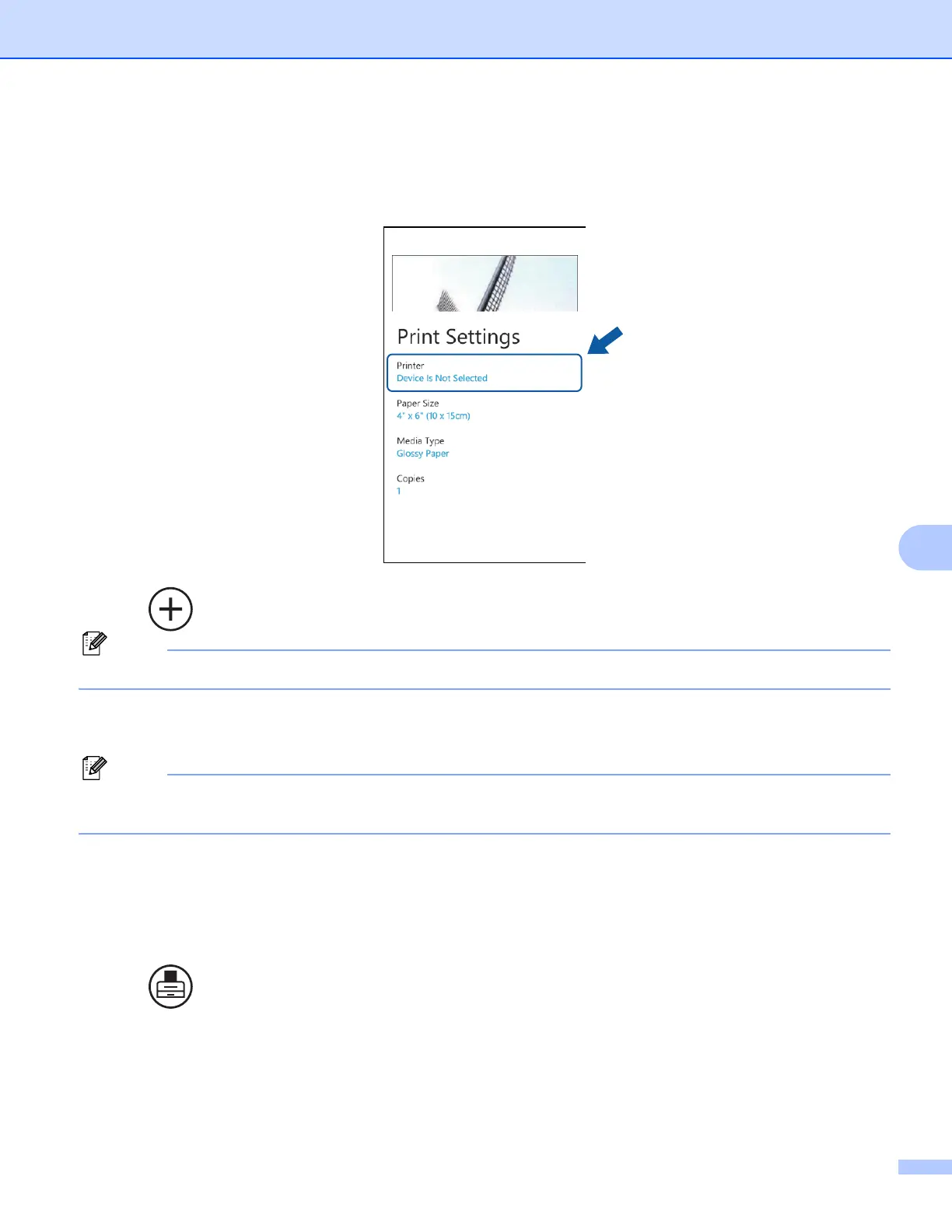 Loading...
Loading...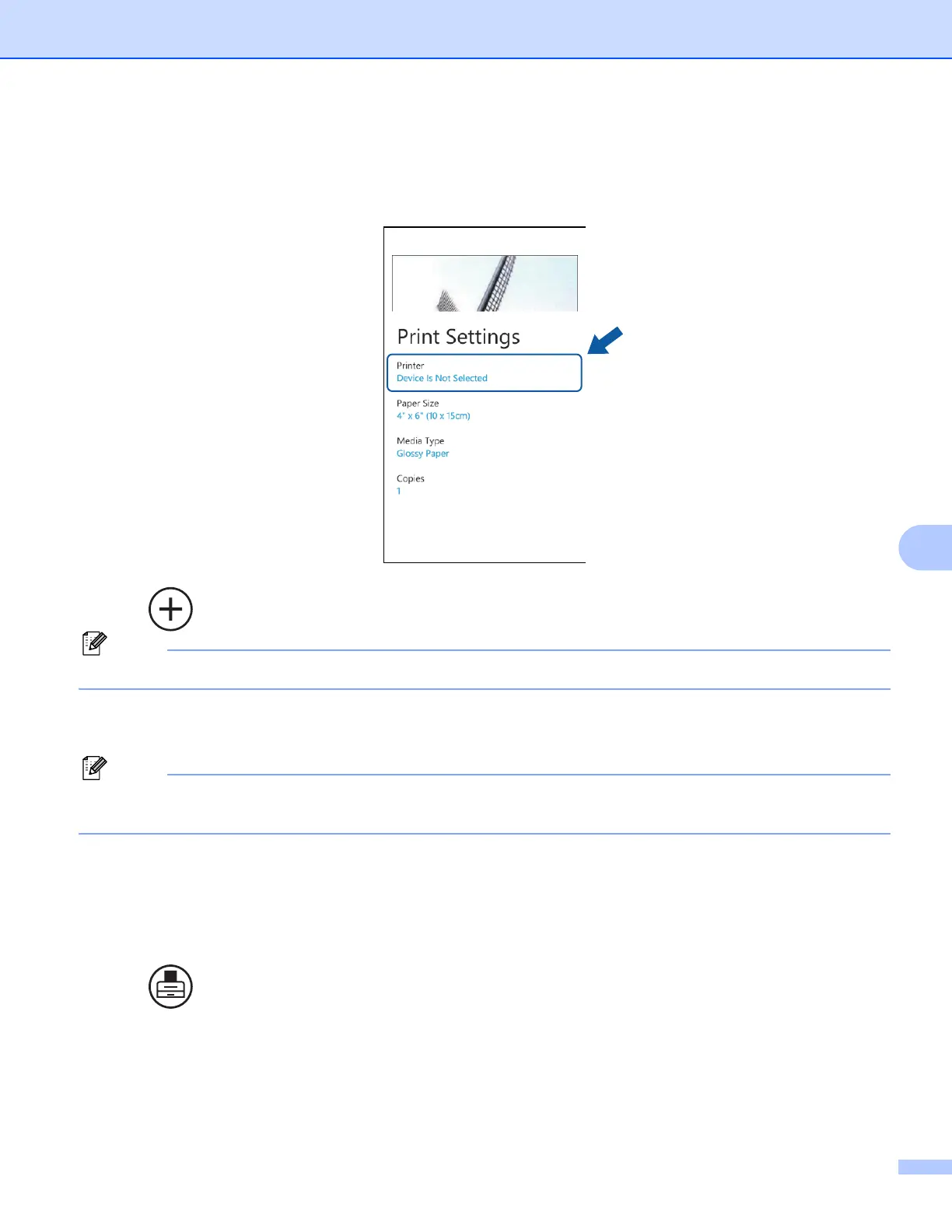









Do you have a question about the Brother MFC-J835DW and is the answer not in the manual?
| Printer Type | Inkjet |
|---|---|
| Functions | Print, Copy, Scan, Fax |
| Print Resolution | Up to 6000 x 1200 dpi |
| Print Speed (Black) | Up to 12 ppm |
| Print Speed (Color) | Up to 10 ppm |
| Duplex Printing | Yes |
| Wireless | Yes |
| Fax Modem Speed | 14.4 kbps |
| Connectivity | USB, Ethernet, Wi-Fi |
| Paper Handling | 100-sheet input tray |
| Automatic Document Feeder | Yes, 20 pages |
| Operating System Compatibility | Windows, macOS |
| Mobile Printing | Apple AirPrint, Google Cloud Print, Brother iPrint&Scan |
| Scanner Type | Flatbed, ADF |
| Maximum Scan Resolution | 1200 x 2400 dpi |
| Ink Cartridges | Black, Cyan, Magenta, Yellow |
| Display | 2.7" Touchscreen Color LCD |











