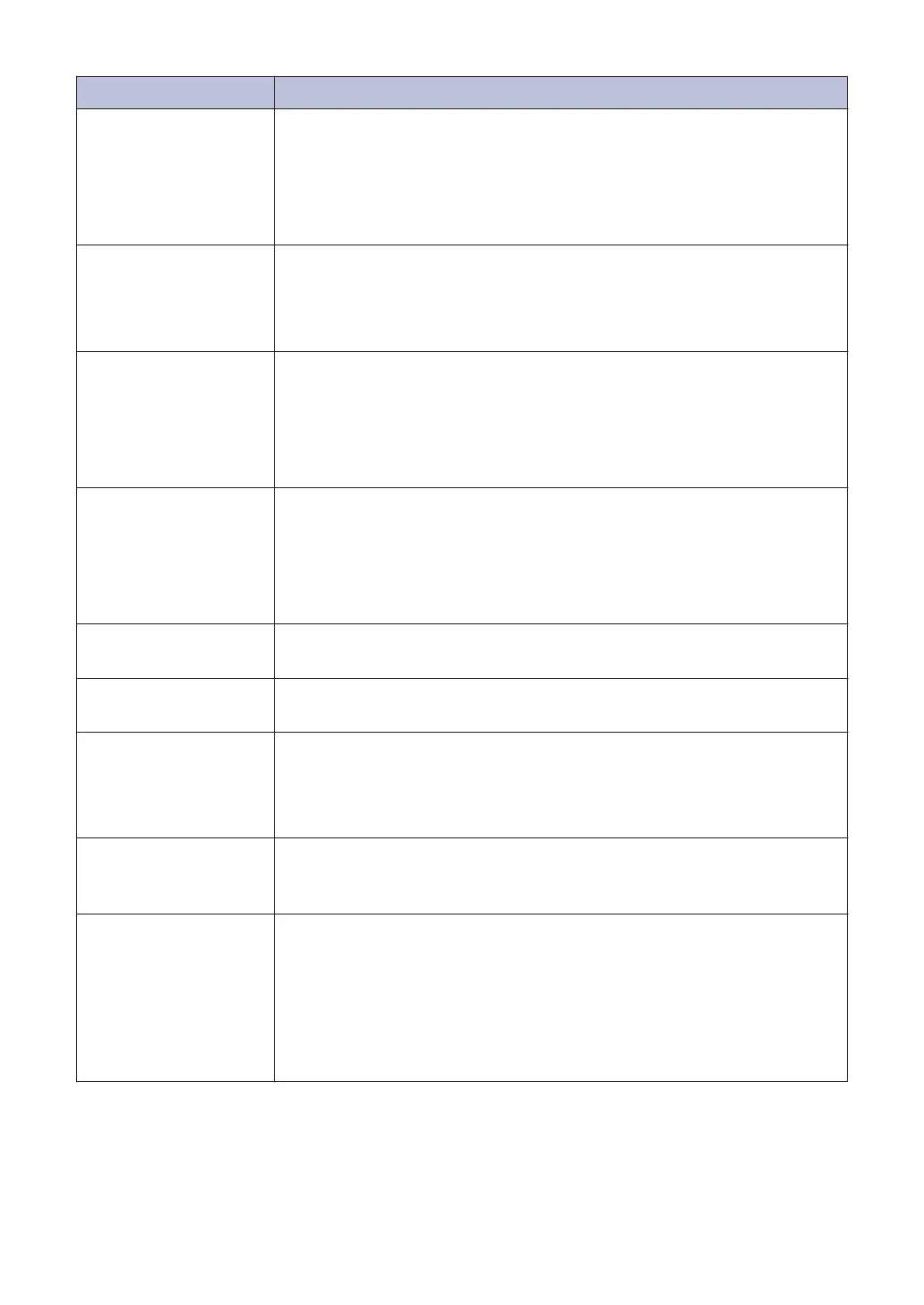Error Message Action
Disconnected
Try to send or receive again.
If calls are stopped repeatedly and you are using a VoIP (Voice over
IP) system, try changing the Compatibility to Basic (for VoIP).
See Related Information: Telephone Line Interference/VoIP at the end
of this section.
Document Jam/too
Long
The document was not inserted or fed correctly, or the document
scanned from the ADF was too long.
For more detailed information, see the Online User's Guide: Document
Jams.
DR Mode in Use
The machine is in Distinctive Ring mode. You cannot change the
Receive Mode from Manual to another mode.
Set Distinctive Ring to Off.
For more detailed information, see the Online User's Guide: Turn off
Distinctive Ring.
FaxAbility On
The machine is in FaxAbility mode. You cannot change the Receive
Mode from Manual to another mode.
Set FaxAbility to Off.
For more detailed information, see the Online User's Guide: Turn
FaxAbility Off or On.
High Temperature
After cooling the room, allow the machine to cool down to room
temperature. Try again when the machine has cooled down.
Hub is Unusable.
Hubs, including a USB flash drive with a built-in hub, are not
supported. Unplug the device from the USB direct interface.
Ink Absorber
NearFull
The ink absorber box must be replaced soon. Contact Brother
customer service or your local Brother dealer.
• The ink absorber box absorbs the small amount of ink emitted
during print head cleaning.
Ink Absorber Pad
Full
The ink absorber box must be replaced. Contact Brother customer
service or your local Brother Authorised Service Centre to have your
machine serviced.
Ink Low
One or more of the ink cartridges are near the end of their lives.
Order a new ink cartridge. You can continue printing until the
touchscreen displays Replace Ink.
For more detailed information, see the Online User's Guide: Replace
the Ink Cartridges.
• You can still scan even if the ink is low or needs to be replaced.
22
