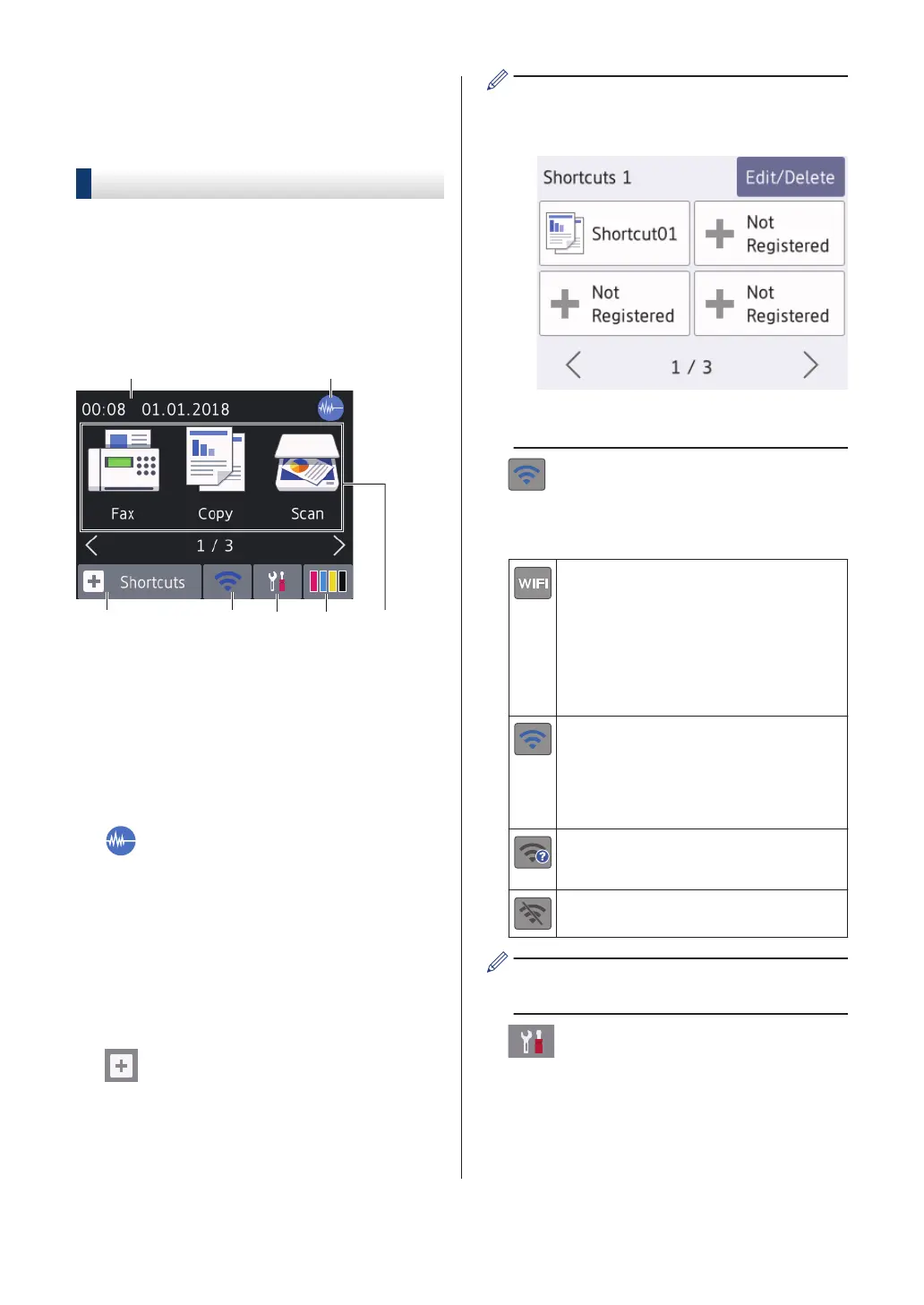Touchscreen LCD
Overview
MFC-J1300DW
You can switch Home screens by pressing d
or c.
From the Home screens, you can access Wi-
Fi
®
setup, Shortcuts, Ink levels and Settings
screens.
Home Screen
This screen shows the machine’s status when
the machine is idle. When displayed, it
indicates that your machine is ready for the
next command.
1. Date & Time
Displays the date and time set on the
machine.
2. Quiet Mode
This icon appears when the [Quiet
Mode] setting is set to [On].
The Quiet Mode setting can reduce
printing noise. When Quiet Mode is turned
on, the print speed becomes slower.
For more detailed information, see the
Online User's Guide.
3.
[Shortcuts]
Create Shortcuts for frequently-used
operations, such as sending a fax,
copying, scanning, Web Connect and
Apps services.
• There are three Shortcuts screens.
You can program four shortcuts on
each screen.
• To display the other Shortcuts screens,
press d or c.
4. Wireless Status
Each icon in the following table shows the
wireless network status:
Your machine is not connected to
the wireless access point/router.
Press this button to configure
wireless settings. For more
detailed information, see the Quick
Setup Guide.
The wireless network is connected.
A three-level indicator in each of
the Home screens displays the
current wireless signal strength.
The wireless access point/router
cannot be detected.
The wireless setting is disabled.
You can configure wireless settings by
pressing the Wireless Status button.
5. [Settings]
Press to access the [Settings] menu.
4
