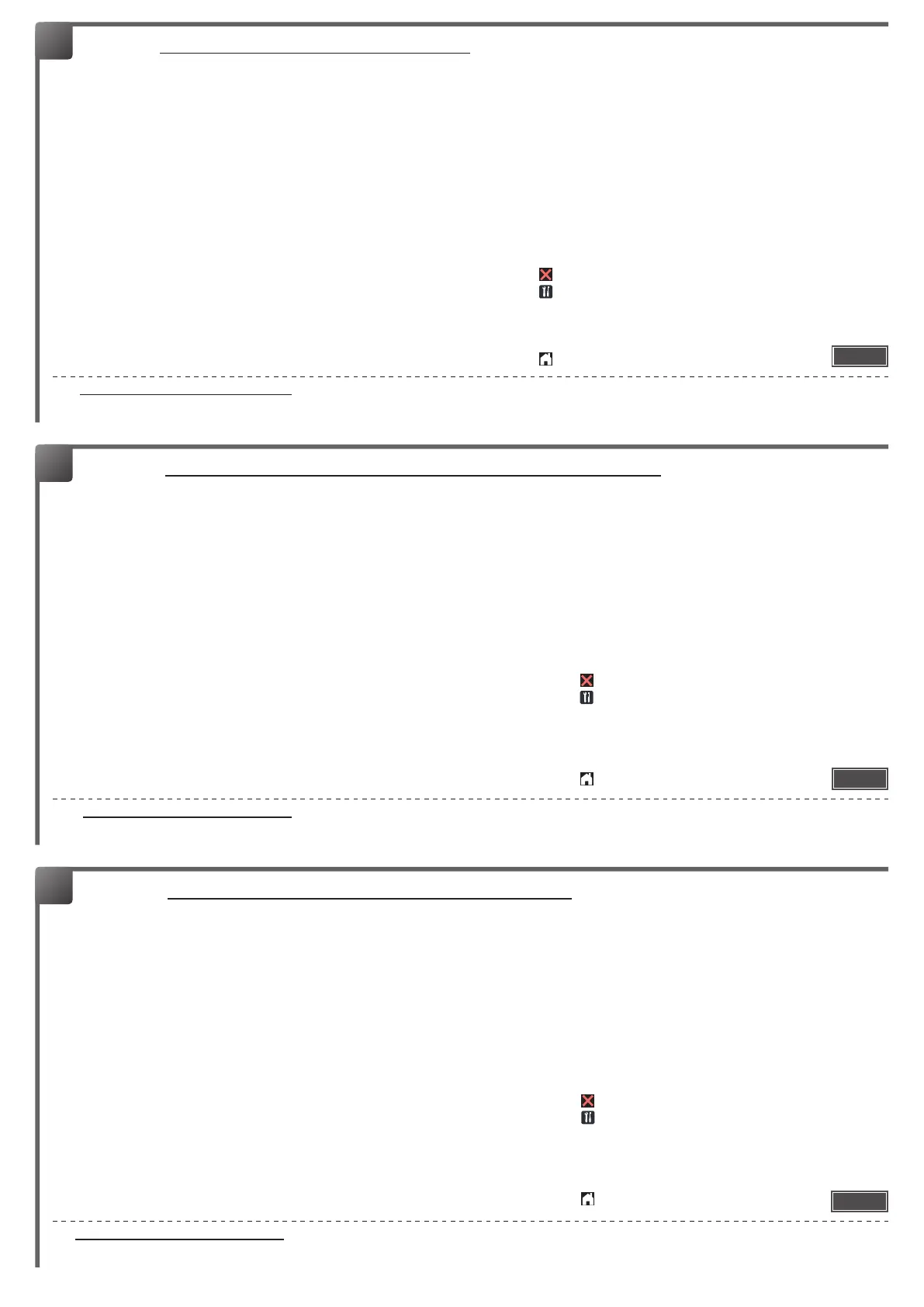- 3 -
6
Go to http://www.brother.com/original/index.html for instructions on how to return your used supplies to the Brother collection program. If you choose not to return your
used supply, please discard the used supply according to local regulations, keeping it separate from domestic waste. If you have questions, call your local waste disposal
ofce.
[ English ] RESET THE DRUM UNIT COUNTER
Make sure the machine is turned on.
<For HL-L2300D/HL-L2320D/HL-L2321D>
(1) Make sure that the front cover is open.
(2) Press and hold Go for about four seconds until all of the LEDs
light up. Once all four LEDs are lit, release Go.
(3) Close the front cover.
(4) Make sure the Drum LED is now off.
<For HL-L2305W/HL-L2340DW/HL-L2360DN/HL-L2360DW/
HL-L2361DN/HL-L2365DW/HL-L2366DW>
(1) Make sure that the front cover is open.
(2) Press and hold OK for about two seconds to display
Drum Unit, and then press OK.
(3) Press a to display Reset and reset the drum counter.
(4) Close the front cover.
<For DCP-L2500D/DCP-L2520D/DCP-L2520DW/DCP-L2540DN/
DCP-L2540DW/DCP-L2541DW/MFC-L2680W/MFC-L2700D/
MFC-L2700DN/MFC-L2700DW/MFC-L2705DW/MFC-L2707DW/
MFC-L2701D/MFC-L2701DW/MFC-2703DW>
(1) Make sure that the front cover is open.
(2) Press and hold OK for about two seconds to display
Replace Drum?.
(3) (DCP models) Press a to reset the drum counter.
(MFC models) Press 1 to reset the drum counter.
(4) Close the front cover.
<For HL-L2380DW/DCP-L2560DW/MFC-L2720DW/MFC-L2740DW>
(1) Close the front cover.
(2) Press
to interrupt the error.
(3) Press
(Settings) > All Settings > Machine Info. >
Parts Life.
(4) Press # until the Touchscreen message changes.
(5) Press Drum, and then press Yes.
(6) Press
.
6
Unter http://www.brother.com/original/index.html nden Sie Anweisungen, wie Sie die Verbrauchsmaterialien im Rahmen des Brother Recyclingprogramms zurücksenden
können. Wenn Sie sich gegen die Rücksendung der Verbrauchsmaterialien entscheiden, entsorgen Sie die Verbrauchsmaterialien gemäß den örtlichen Bestimmungen
getrennt vom normalen Hausmüll. Wenn Sie Fragen haben, wenden Sie sich an Ihren örtlichen Wertstoffhof.
[ Deutsch ] Setzen Sie den ZÄHLER DER TROMMELEINHEIT zurück
Stellen Sie sicher, dass das Gerät eingeschaltet ist.
<Für HL-L2300D/HL-L2320D/HL-L2321D>
(1) Stellen Sie sicher, dass die vordere Abdeckung geöffnet ist.
(2) Halten Sie Go (Los) ca. vier Sekunden lang gedrückt, bis alle
LEDs aueuchten. Wenn alle vier LEDs leuchten, lassen Sie
Go (Los) wieder los.
(3) Schließen Sie die vordere Abdeckung.
(4) Stellen Sie sicher, dass die Drum (Trommel)-LED nun aus ist.
<Für HL-L2340DW/HL-L2360DN/HL-L2360DW/HL-L2361DN/
HL-L2365DW/HL-L2366DW>
(1) Stellen Sie sicher, dass die vordere Abdeckung geöffnet ist.
(2) Halten Sie OK ungefähr zwei Sekunden lang gedrückt, bis
Trom mel angezeigt wird. Drücken Sie dann OK.
(3) Drücken Sie a, um Reset anzuzeigen, und setzen Sie dann
den Trommelzähler zurück.
(4) Schließen Sie die vordere Abdeckung.
<Für DCP-L2500D/DCP-L2520D/DCP-L2520DW/DCP-L2540DN/
DCP-L2540DW/DCP-L2541DW/MFC-L2700D/MFC-L2700DN/
MFC-L2700DW/MFC-L2701D/MFC-L2701DW/MFC-2703DW>
(1) Stellen Sie sicher, dass die vordere Abdeckung geöffnet ist.
(2) Halten Sie OK ungefähr zwei Sekunden lang gedrückt, um
Trommel ersetzt? anzuzeigen.
(3)
(DCP-Modelle) Drücken Sie a, um den Trommelzähler zurückzusetzen.
(MFC-Modelle) Drücken Sie 1, um den Trommelzähler zurückzusetzen.
(4) Schließen Sie die vordere Abdeckung.
<Für HL-L2380DW/DCP-L2560DW/MFC-L2720DW/MFC-L2740DW>
(1) Schließen Sie die vordere Abdeckung.
(2) Drücken Sie
, um den Fehler zu abzubrechen.
(3) Drücken Sie
(Ei nstell.) > Alle Einstell. >
G e r äte-I n fo > Teilelebensdauer.
(4) Drücken Sie #, bis sich die Meldung im Touchscreen-Display
ändert.
(5) Drücken Sie Trommel, und drücken Sie dann Ja.
(6) Drücken Sie
.
6
Voir http://www.brother.com/original/index.html pour savoir comment retourner vos consommables usagés dans le cadre du programme de collecte Brother. Si vous ne
renvoyez pas votre consommable, mettez-le au rebut conformément aux réglementations locales en vigueur, en le séparant des ordures ménagères. Si vous avez des
questions, appelez les autorités locales compétentes en la matière.
[ Français ] RÉINITIALISEZ LE COMPTEUR DU TAMBOUR
Assurez-vous que l’appareil est sous tension.
<Pour HL-L2300D/HL-L2320D/HL-L2321D>
(1) Assurez-vous que le capot avant est ouvert.
(2)
Appuyez sur la touche Go (Démarrer) et maintenez-la enfoncée
pendant environ 4 secondes jusqu’à ce que les DEL s’allument.
Une fois les 4 DEL allumées, relâchez la touche Go (Démarrer).
(3) Fermez le capot avant.
(4) Assurez-vous que la DEL Drum (Tambour) est maintenant
éteinte.
<Pour HL-L2340DW/HL-L2360DN/HL-L2360DW/HL-L2361DN/
HL-L2365DW/HL-L2366DW>
(1) Assurez-vous que le capot avant est ouvert.
(2)
Maintenez la touche OK enfoncée pendant environ deux
secondes pour afcher l’option Tam bour, puis appuyez sur OK.
(3) Appuyez sur a pour afcher Init. et remettre le compteur du
tambour à zéro.
(4) Fermez le capot avant.
<Pour DCP-L2500D/DCP-L2520D/DCP-L2520DW/DCP-L2540DN/
DCP-L2540DW/DCP-L2541DW/MFC-L2700D/MFC-L2700DN/
MFC-L2700DW/MFC-L2701D/MFC-L2701DW/MFC-2703DW>
(1) Assurez-vous que le capot avant est ouvert.
(2) Maintenez OK enfoncé pendant deux secondes environ pour
afcher Changer tambour?.
(3)
(Modèles DCP) Appuyez sur a pour remettre le compteur du tambour à zéro.
(Modèles MFC) Appuyez sur 1 pour remettre le compteur du tambour à zéro.
(4) Fermez le capot avant.
<Pour HL-L2380DW/DCP-L2560DW/MFC-L2720DW/MFC-L2740DW>
(1) Fermez le capot avant.
(2) Appuyez sur
pour mettre n à l’erreur.
(3) Appuyez sur
(Réglages) > Ts params >
Info. appareil > Durée de vie des pièces.
(4) Appuyez sur # autant de fois que nécessaire pour changer le
message afché sur l’écran tactile.
(5) Appuyez sur Tambour, puis sur Oui.
(6) Appuyez sur
.
Finish
Fertig
Terminer
