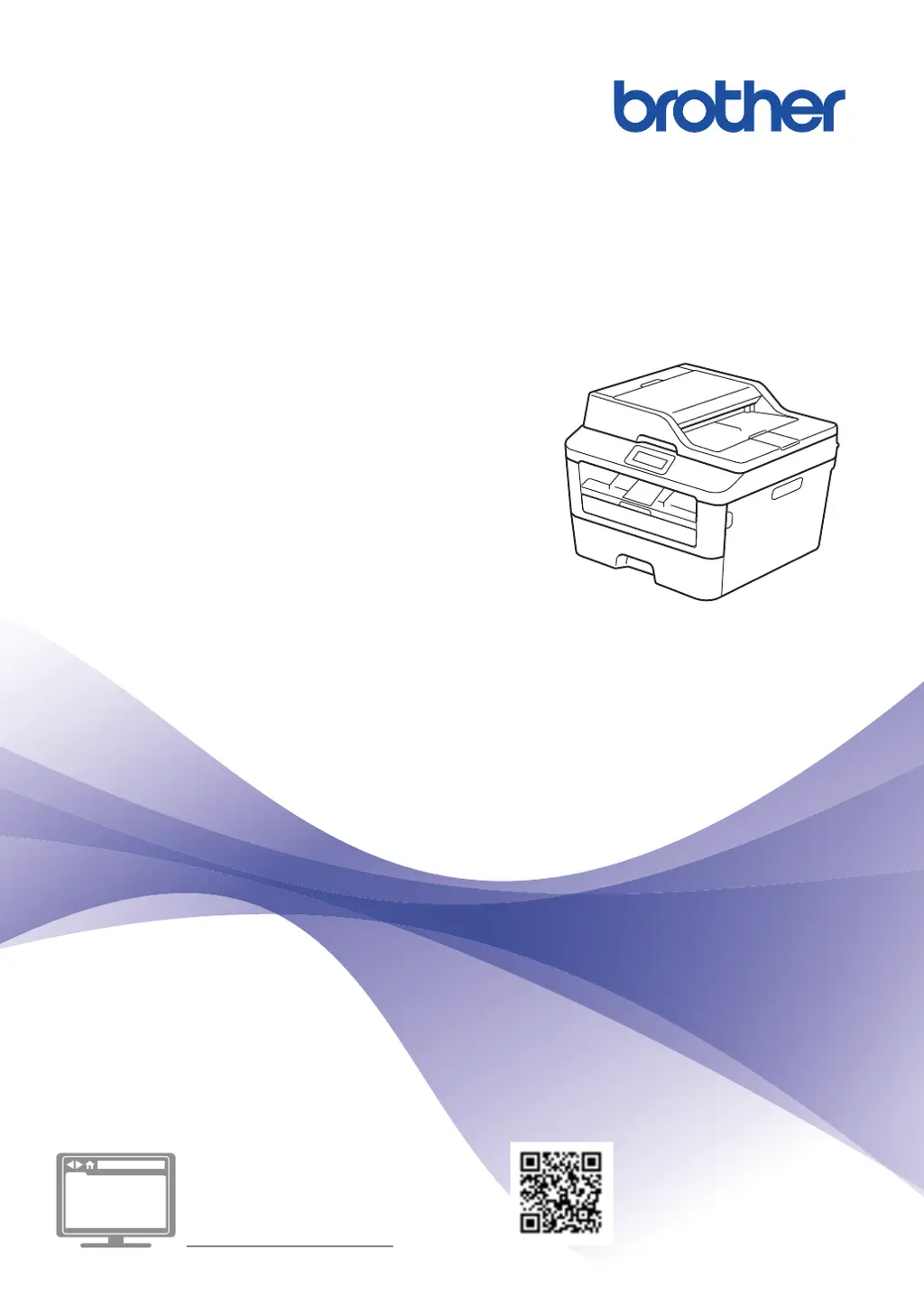Why I cannot send a fax from my Brother MFC-L2701DW?
- MMichele DillonSep 23, 2025
Check all line cord connections. Make sure the telephone line cord is plugged into the telephone wall socket and the LINE socket of the machine. If you subscribe to DSL or VoIP services, contact your service provider for connection instructions. Make sure you pressed Fax and the machine is in Fax mode. Print the Transmission Verification Report and check for an error. Contact your administrator to check your Secure Function Lock Settings. Ask the other party to check that the receiving machine has paper.