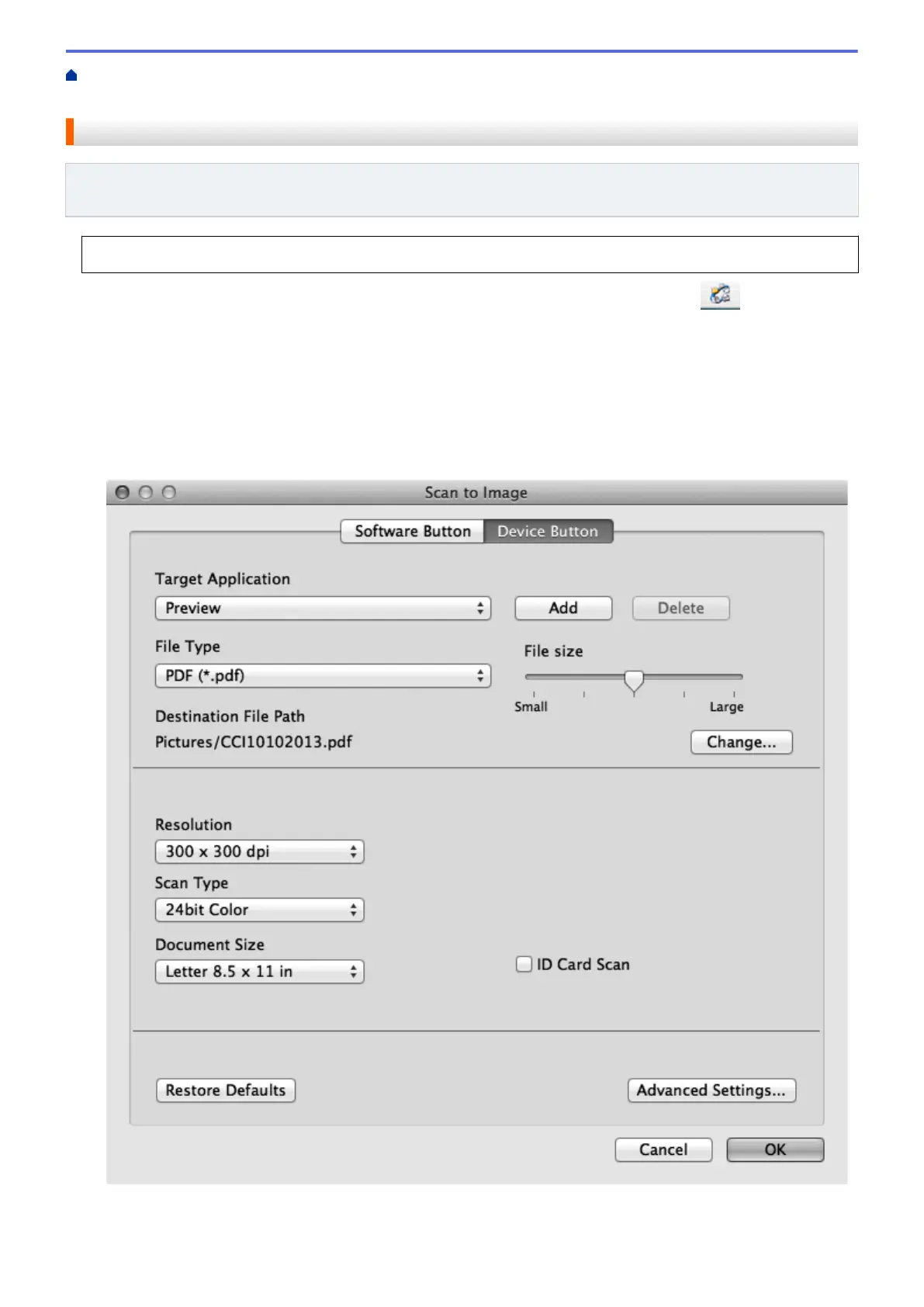Home > Scan > Scan Using the Scan Button on Your Brother Machine > Change Scan Button Settings from
ControlCenter2 (Mac)
Change Scan Button Settings from ControlCenter2 (Mac)
Related Models: DCP-L5500DN/DCP-L5600DN/DCP-L5650DN/MFC-L5700DW/MFC-L5800DW/
MFC-L5850DW/MFC-L5900DW/MFC-L6700DW/MFC-L6800DW
ControlCenter2 is not available for macOS v15.x and v11.
1. In the Finder menu bar, click Go > Applications > Brother, and then double-click the
(ControlCenter) icon.
The ControlCenter2 screen appears.
2. Hold the control key on your keyboard and click the scan destination (Image, OCR, E-mail, or File) whose
settings you want to change.
3. Click the Device Button tab.
The settings for the scan destination that you selected appear.
The following example shows the Scan to Image settings.
136
