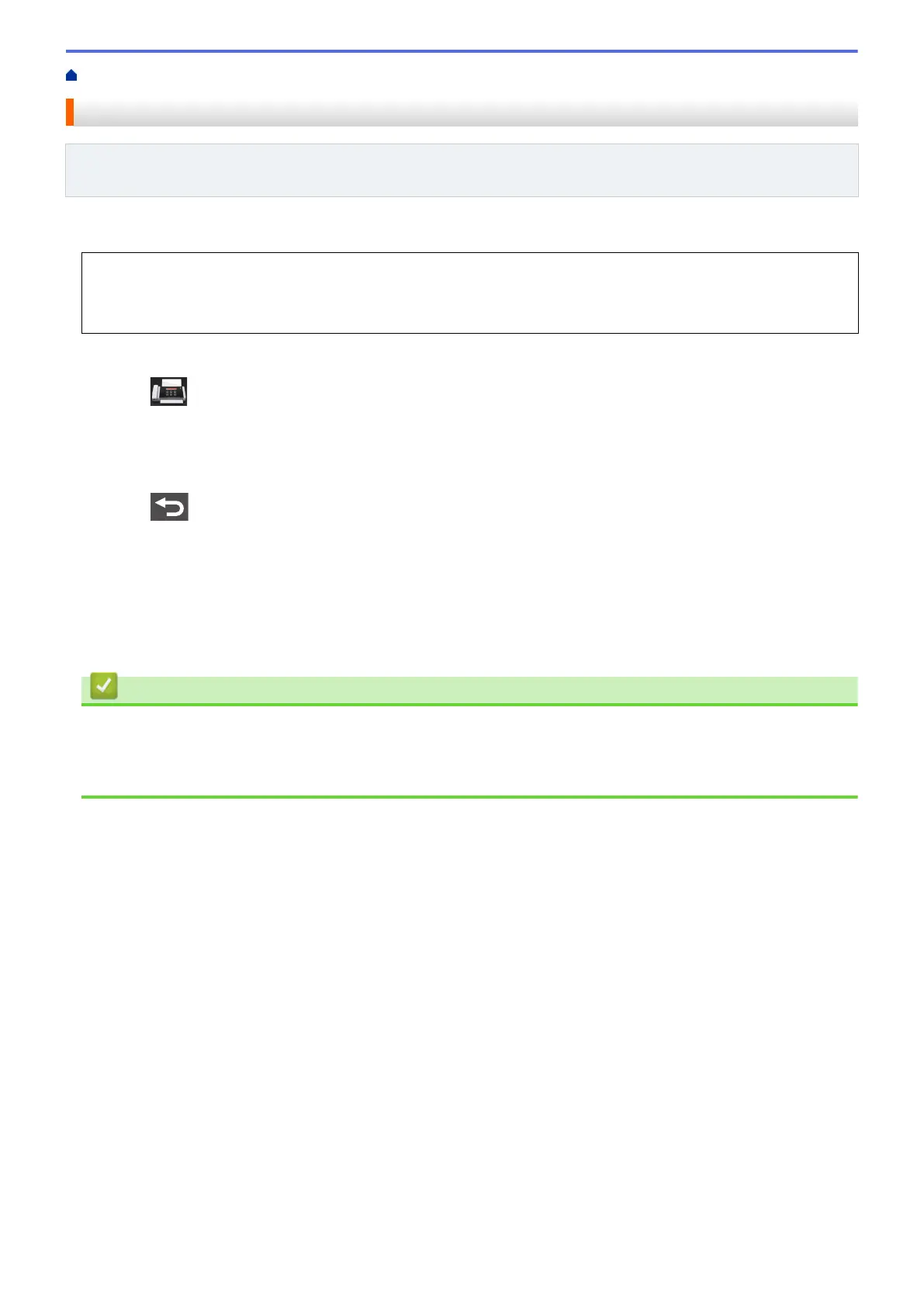Home > Fax > Send a Fax > Add a Cover Page to Your Fax
Add a Cover Page to Your Fax
Related Models: MFC-L5700DW/MFC-L5705DW/MFC-L5800DW/MFC-L5850DW/MFC-L5900DW/
MFC-L6700DW/MFC-L6800DW
You can add a cover page to the next fax or every outgoing fax.
• This feature will not work unless you have programmed your Station ID.
• Your cover page includes your Station ID, a comment, and the name stored in the Address Book, One
Touch Dial, or Speed Dial (in some models).
1. Load your document.
2. Press [Fax] > [Options] > [Coverpage Setup] > [Coverpage Setup].
3. Press [On].
4. Press [Coverpage Message].
5. Swipe up or down or press a or b to choose the comment you want to use, and then press the comment.
Press
.
6. Press [OK].
7. Enter the fax number.
8. Press [Fax Start].
The cover page will be added to the next fax. If you want to add the cover page to every outgoing fax, set the
settings as the new default.
Related Information
• Send a Fax
• Compose Your Own Comments
• Use a Printed Cover Page
230
