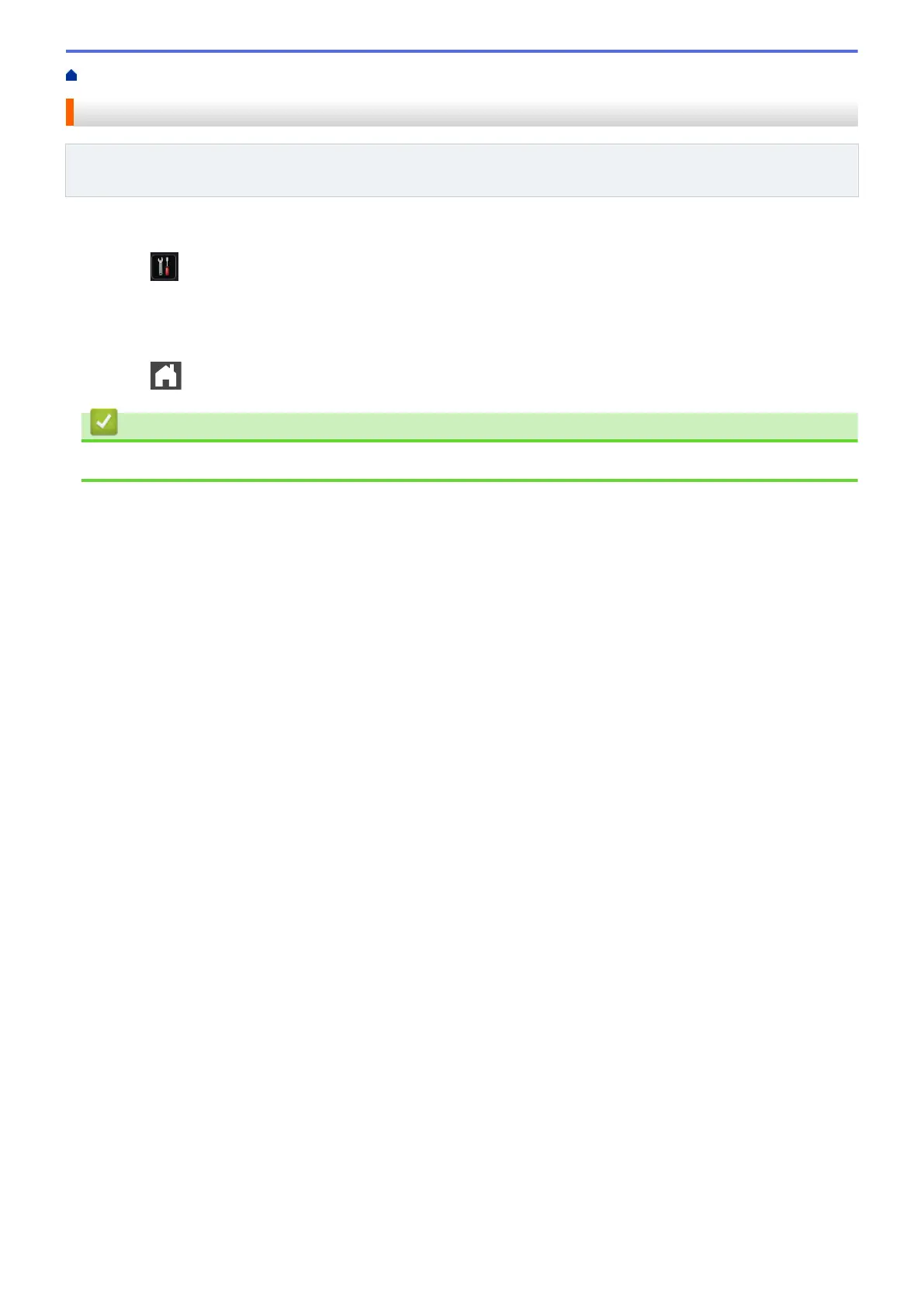Home > Fax > Send a Fax > Add a Cover Page to Your Fax > Use a Printed Cover Page
Use a Printed Cover Page
Related Models: MFC-L5700DW/MFC-L5705DW/MFC-L5800DW/MFC-L5850DW/MFC-L5900DW/
MFC-L6700DW/MFC-L6800DW
If you want a printed cover page you can write on, print the sample page and attach it to your fax.
1. Press [Settings] > [All Settings] > [Fax] > [Setup Send] > [Coverpage Setting] >
[Print Sample].
2. Press [Yes].
The machine prints the sample cover page.
3. Press
.
Related Information
• Add a Cover Page to Your Fax
232
