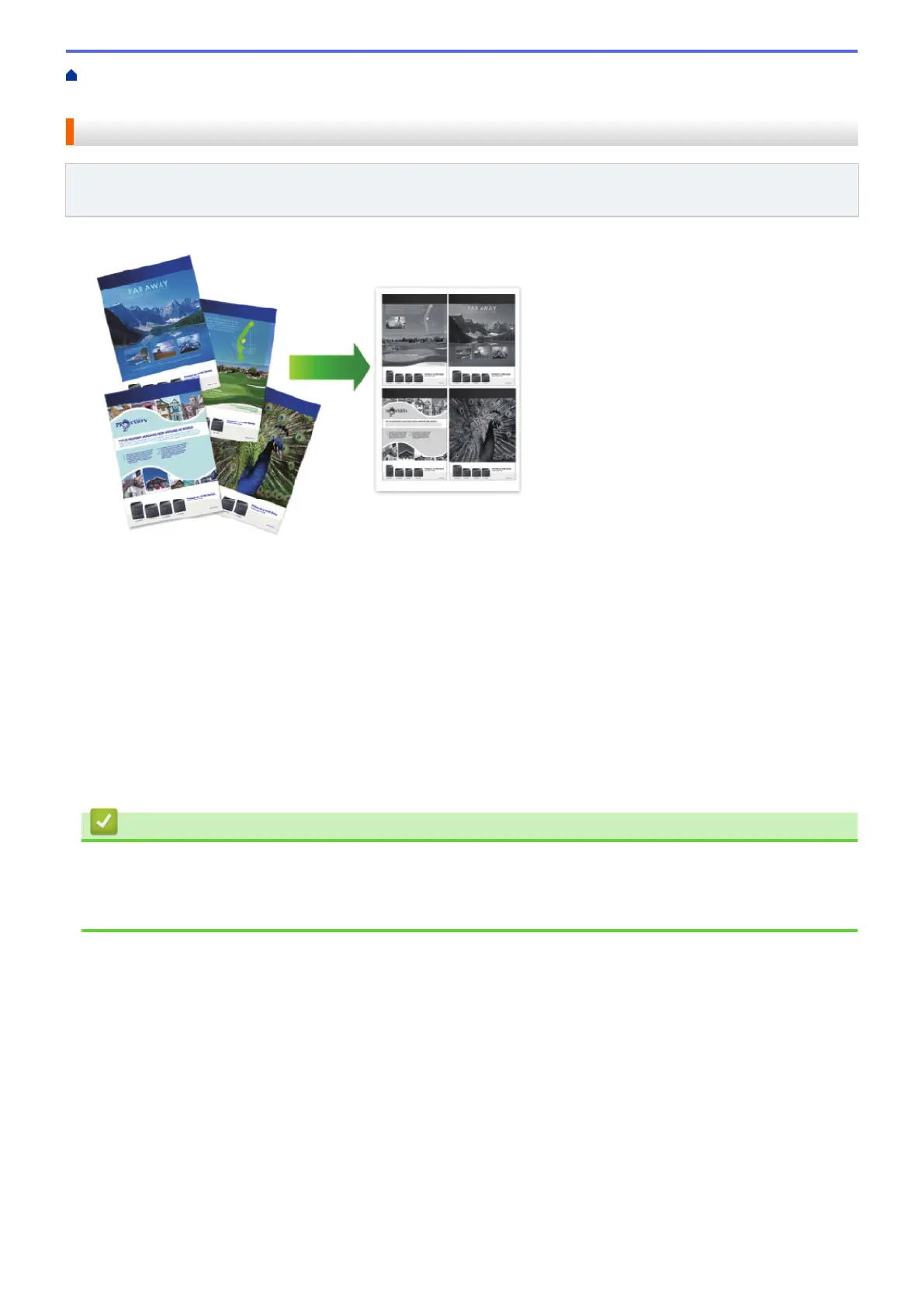Home > Print > Print from Your Computer (Mac) > Print More Than One Page on a Single Sheet of Paper
(N in 1) (Mac)
Print More Than One Page on a Single Sheet of Paper (N in 1) (Mac)
Related Models: DCP-L5500DN/DCP-L5600DN/DCP-L5650DN/MFC-L5700DW/MFC-L5800DW/
MFC-L5850DW/MFC-L5900DW/MFC-L6700DW/MFC-L6800DW
1. From an application, such as Apple TextEdit, click the File menu, and then select Print.
2. Select Brother XXX-XXXX (where XXXX is your model name).
3. Click the application pop-up menu, and then select Layout.
The Layout setting options appear.
4. Click the Pages per Sheet pop-up menu, and then select the number of pages to print on each sheet.
5. Select the Layout Direction option.
6. Click the Border pop-up menu, and then select your border line type.
7. Change other printer settings if needed.
8. Click Print.
Related Information
• Print from Your Computer (Mac)
Related Topics:
• Print Options (Mac)
79
