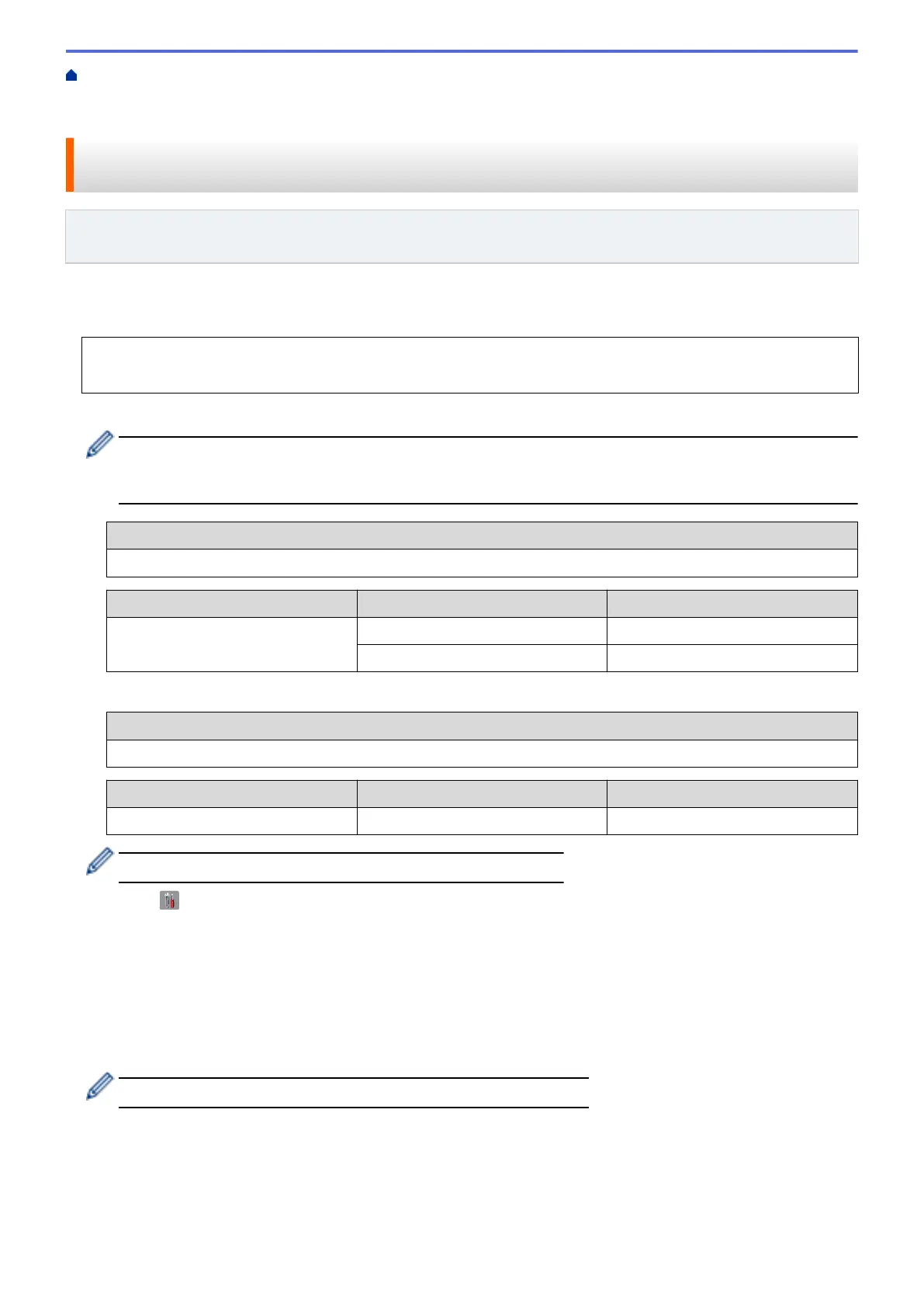Home > Network > Additional Methods of Configuring Your Brother Machine for a Wireless
Network > Configure Your Machine for a Wireless Network in Ad-Hoc Mode (For IEEE 802.11b/g/
n) > Configure Your Machine for a Wireless Network in Ad-Hoc Mode Using an Existing SSID
Configure Your Machine for a Wireless Network in Ad-Hoc Mode Using
an Existing SSID
Related Models: MFC-L5700DW/MFC-L5705DW/MFC-L5800DW/MFC-L5850DW/MFC-L5900DW/
MFC-L6700DW/MFC-L6800DW
If you are trying to pair your Brother machine to a computer that is already in Ad-Hoc mode and has a configured
SSID, use these instructions.
Before configuring your machine, we recommend writing down your wireless network settings. You will need
this information before you continue with the configuration.
1. Check and record the current wireless network settings of the computer to which you are connecting.
The wireless network settings of the computer you are connecting with must be set to Ad-Hoc mode with an
SSID already configured. For more information on how to configure your computer in Ad-Hoc mode, see
the instructions included with your computer or contact your network administrator.
Network Name (SSID)
Communication Mode Encryption Mode Network Key
Ad-Hoc NONE -
WEP
For example:
Network Name (SSID)
HELLO
Communication Mode Encryption Mode Network Key
Ad-Hoc WEP 12345
Your Brother machine supports the use of the first WEP key only.
2. Press [ ] [Settings] > [All Settings] > [Network] > [WLAN] > [Setup Wizard].
3. When [Enable WLAN?] appears, press [Yes].
This will start the wireless setup wizard. To cancel, press [No].
4. The machine will search for your network and display a list of available SSIDs. If a list of SSIDs is displayed,
swipe up or down or press a or b to display the SSID to which you want to connect, and then press the SSID.
5. Press [OK].
6. Enter the WEP key, and then press [OK].
• Your Brother machine supports the use of the first WEP key only.
7. The machine attempts to connect to the wireless device you have selected.
If your wireless device is connected successfully, the machine's LCD displays [Connected].
346
