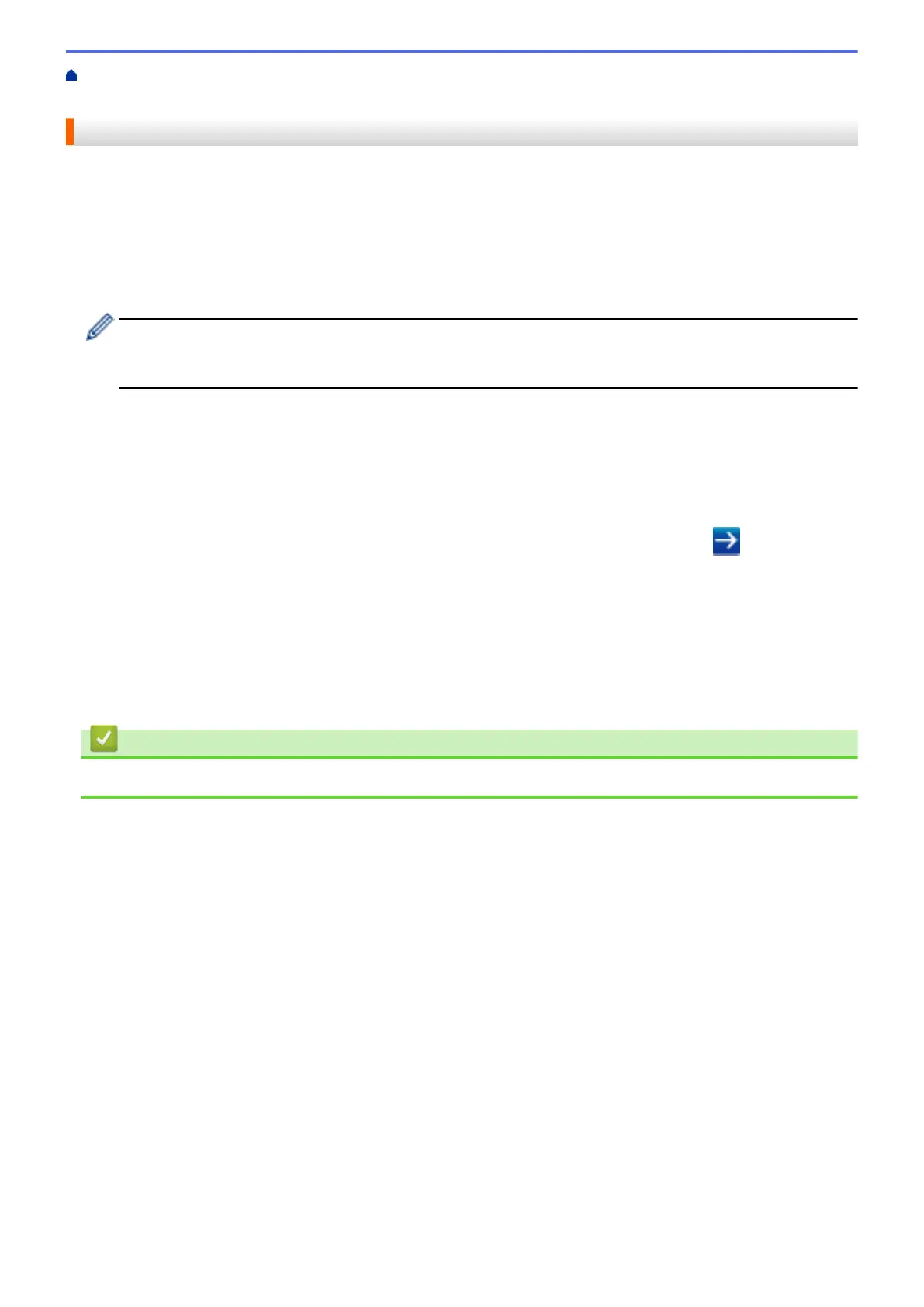Home > Before You Use Brother Web Connect > Conditions for Using Brother Web Connect > Configure
the Proxy Server Settings Using Web Based Management
Configure the Proxy Server Settings Using Web Based Management
If your network uses a proxy server, the following proxy server information must be configured using Web Based
Management:
• Proxy server address
• Port number
• User Name
• Password
• We recommend Microsoft
®
Internet Explorer
®
8.0/10.0/11.0 for Windows
®
, and Safari 8.0 for Macintosh.
Make sure that JavaScript and Cookies are always enabled in whichever browser you use. If you use
different web browser, make sure it is compatible with HTTP 1.0 and HTTP 1.1.
1. Start your web browser.
2. Type "http://machine's IP address" in your browser's address bar (where "machine's IP address" is the
machine's IP address).
For example:
http://192.168.1.2
3. No password is required by default. Type a password if you have set one, and then click .
4. Click the Network tab.
5. Click Protocol in the left navigation bar.
6. Make sure the Proxy check box is selected, and then click Submit.
7. In the Proxy field, click Advanced Settings.
8. Enter the proxy server information.
9. Click Submit.
Related Information
• Conditions for Using Brother Web Connect
10
