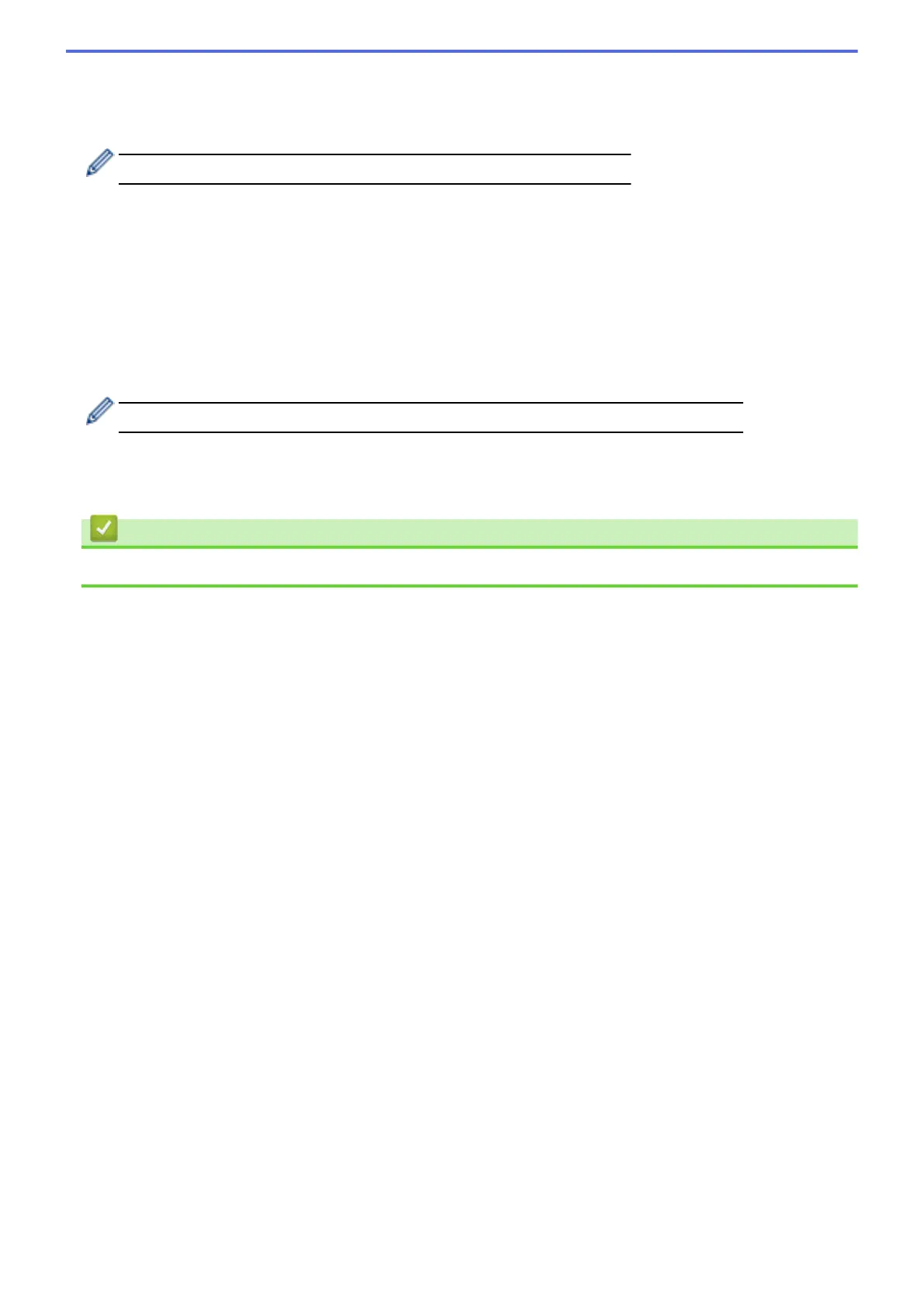5. Do one of the following:
• (MFC-L6750DW/MFC-L6900DW)
To make 2-sided copies of a 2-sided document automatically, press [2-sided⇒2-sided].
Load your document in the ADF to use the automatic 2-sided copy feature.
• To make 2-sided copies from a 1-sided document, follow these steps:
a. To change the layout options, press [Layout], and then press [Long Edge Flip] or [Short
Edge Flip].
b. Press [1-sided⇒2-sided].
6. When finished, press [OK].
7. Press [Start].
If you placed the document in the ADF, the machine scans the pages and starts printing.
8. If you are using the scanner glass, repeat the following steps for each page of the document:
• For a 2-sided document, turn the sheet over along the long edge to scan the other side.
• Place the next page on the scanner glass, and then press [Continue] to scan the page.
• After scanning all the pages, press [Finish].
Related Information
• Copy
212
