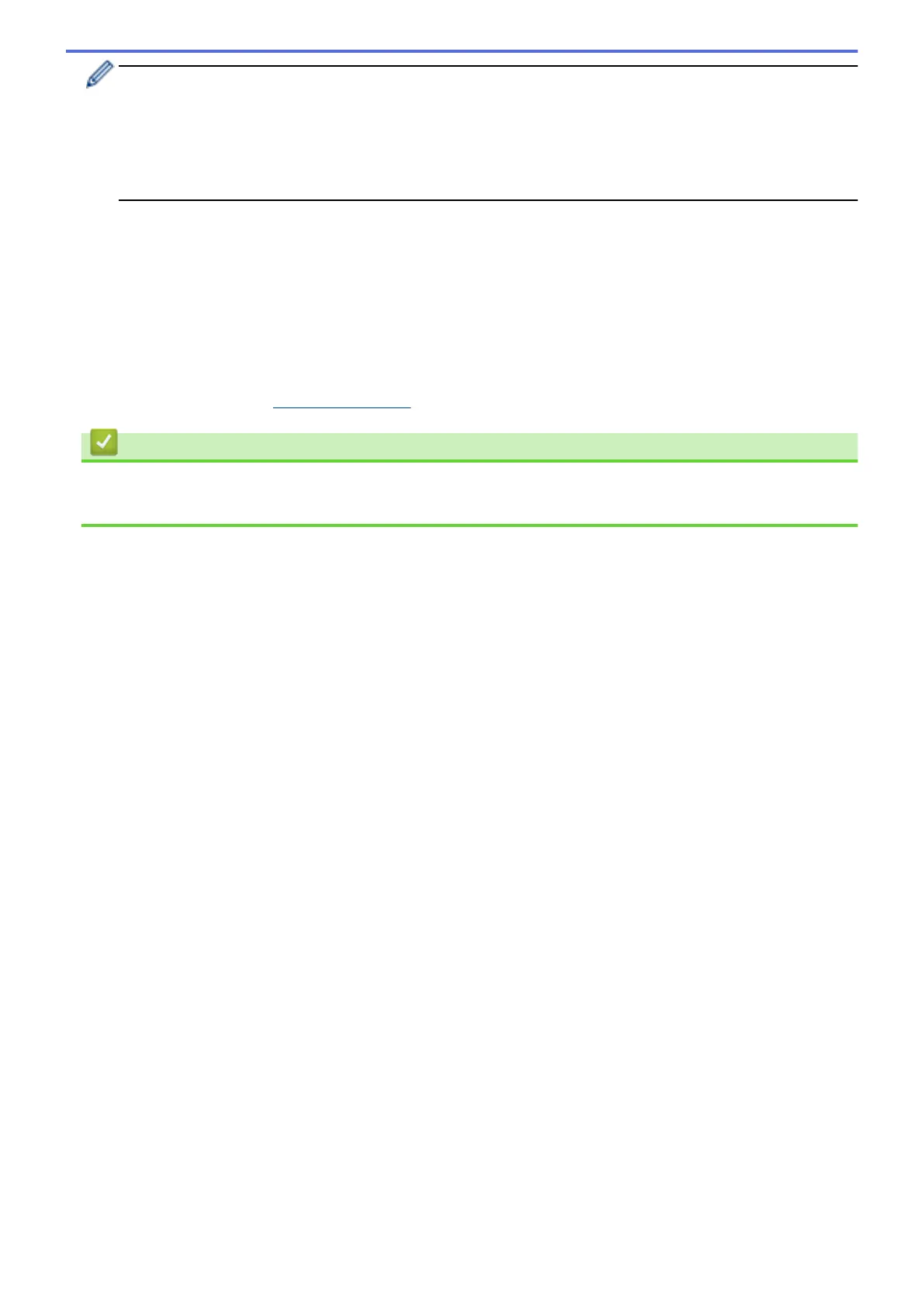• To use a Windows Vista
®
, Windows
®
7, or Windows
®
8 computer as a Registrar, you must register it to
your network in advance. For more information, see the instructions supplied with your wireless LAN
access point/router.
• If you use Windows
®
7 or Windows
®
8 as a Registrar, you can install the printer driver after the wireless
configuration by following the on-screen instructions. To install the full driver and software package, use
the Brother installer on the Installer CD-ROM.
7. Select your machine and click Next.
8. Type the PIN displayed on the machine's LCD, and then click Next.
9. Select your network, and then click Next.
10. Click Close.
If your wireless device is connected successfully, the machine's LCD displays [Connected].
You have completed the wireless network setup. To install drivers and software necessary for operating your
device, insert the Brother Installation CD-ROM to your computer or go to your model's Downloads page on the
Brother Solutions Center at
support.brother.com.
Related Information
• Additional Methods of Configuring Your Brother Machine for a Wireless Network
• Wireless LAN Report Error Codes
337
