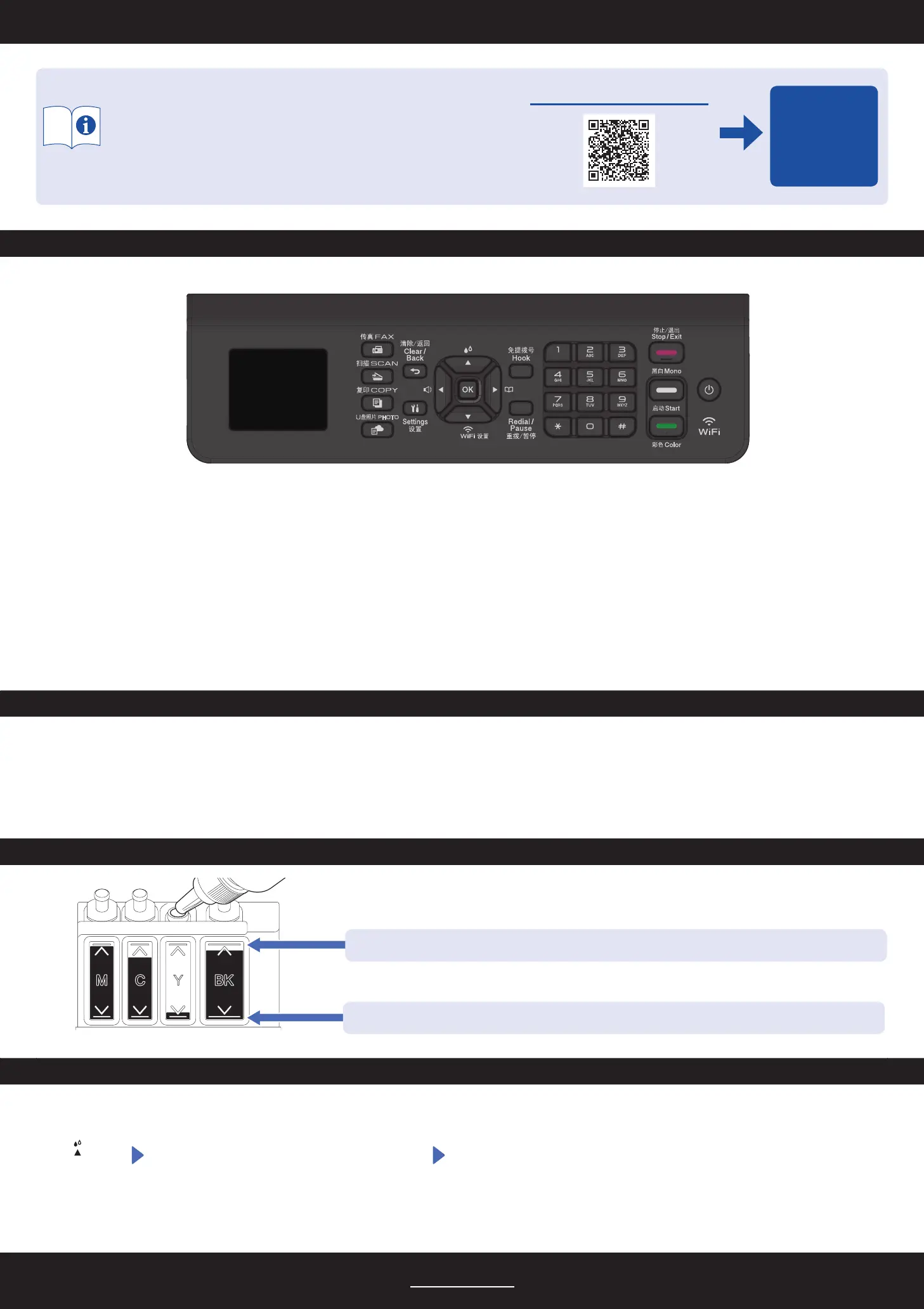Improve Print Quality
Clean the print head.
Machine Settings
The machine’s settings are set from the application (Brother iPrint&Scan or Brother Utilities) on your computer or mobile device.
Important Notice for Network Security: The default password to manage this machine’s settings is located on the back of the machine and marked “Pwd”. We
recommend immediately changing the default password to protect your machine from unauthorized access. See the Online User’s Guide.
Check Ink Volume
DO NOT fill the ink tank past the maximum fill mark.
When the ink level reaches the lower line, refill the ink tank as soon as possible.
For detailed machine operation, see the Online User’s Guide:
Control Panel Overview
www.95105369.com
Using &
Troubleshooting
Press .
Press a or b to select [Print Head
Cleaning] > [Black on ly], [Color
on ly] or [A ll] > [N or m a l], [St ro ng] or
[St ro n ge st], and then press OK.
Press c.
2
For FAQs, Troubleshooting, and to download software and manuals, visit www.95105369.com. © 2020 Brother Industries, Ltd. All rights reserved.
Reference and Troubleshooting
n Scan
1. Place the document face down on the scanner glass.
2. Press Scan.
3. Follow the on-screen instructions, press a or b to select scanning file format
and the computer where you send data and so on settings, and then press OK.
4. Press Mono Start or Color Start.
n Copy
1. Place the document face down on the scanner glass.
2. Press COPY.*
3. Press Mono Start or Color Start.
∗ For multiple Copy, press numerical keys directly.
n Additional settings
Follow the on-screen instructions, press a or b to select
options, and then press OK to confirm.
