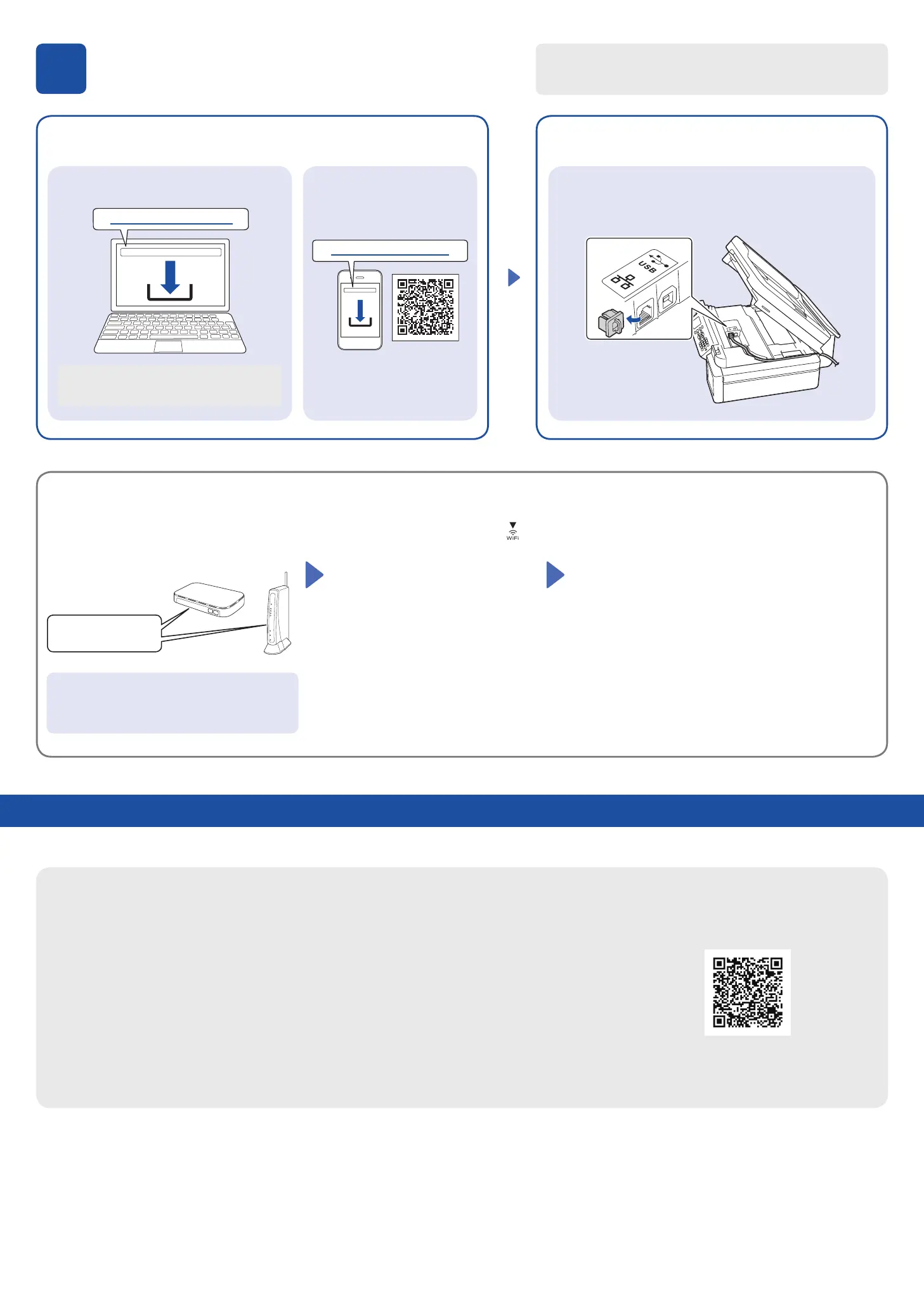Setup Complete
Connect your Brother machine and computer/mobile device to
the same network.
Find the SSID (Network Name) and Network Key
(Password) on your wireless access point/router.
1. Go to your machine and press
.
2. Press OK to select [Find Wi-Fi
Network].
The [Enable WLAN?] message
appears on the LCD.
3. Press c to select Yes.
Select the SSID (Network Name) for your access point/
router and enter the Network Key (Password).
For more information, see Enter Text on Your Brother
Machine in the Online User’s Guide.
When the wireless setup is successful, the LCD displays
[Connected].
If you cannot find this information, ask your
network administrator or wireless access point/
router manufacturer.
Manual wireless setup (if needed)
SSID: XXXXXXX
Network Key: XXXX
Install Brother software to use your machine. Visit one of the following websites:
For Computers:
For Windows only, CD installation is also
available.
For Mobile Devices:
Follow the on-screen instructions.
For Wired Network Connection and USB Connection:
Use the correct port (based on the cable you are using)
inside the machine, as shown.
Install the Brother iPrint&Scan
application.
setup.brother.com
brother.com/apps
Your machine can print through an applet of WeChat, which is called "兄弟畅享印".
"兄弟畅享印" lets you wirelessly print photos and documents without the need to install an app or a driver.
Binding your printer before using above print function for the first time.
Please scan the QR code on the right for operation instructions.
兄弟畅享印(WeChat Mini Program)
8
Connect your computer or mobile device
