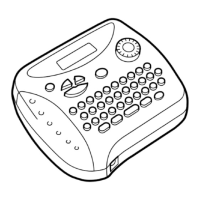Why does my Brother P-touch 1650 not print or the printed characters are blurred?
- JJames ClarkJul 26, 2025
If your Brother Label Maker does not print or the printed characters are blurred, check that the back cover has been properly attached. Also, if the tape cassette is empty, replace it with a new one.