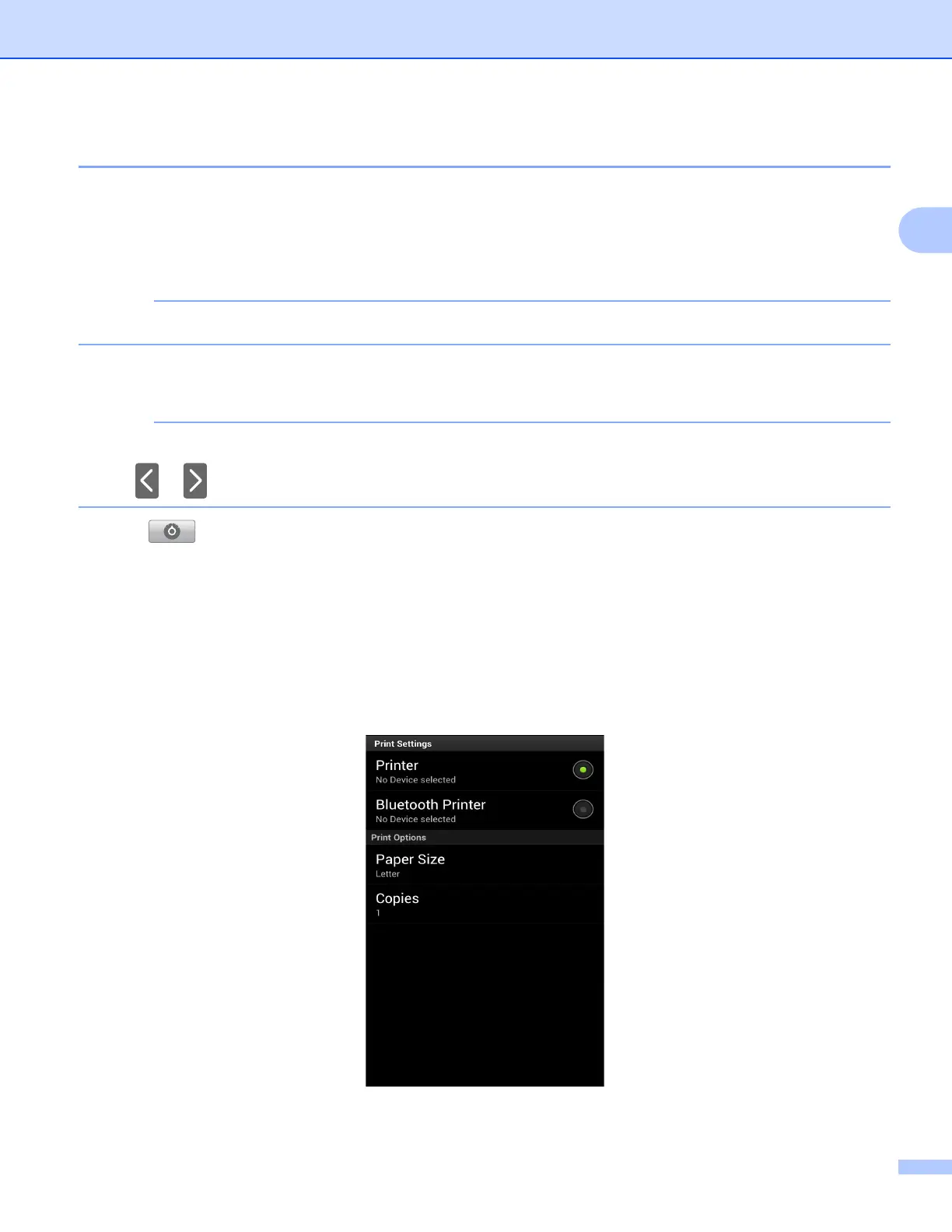Printing
19
2
Printing web pages 2
You can print web pages from other web browsers.
a Use the desired web browser to select the web page that you want to print, and share the page with
Brother iPrint&Scan. For example, in some applications you can share the page by pressing the Menu
button, and then tap More, Share page. If the list of applications appears, select Brother iPrint&Scan.
When the license agreement screen appears, carefully read and accept the terms of the agreement.
b The web page is displayed. Tap Print Preview.
c A print preview will be displayed. Confirm the image on the print preview screen.
• Tap the screen to hide or show the operation buttons.
• Tap or to view the previous or next page.
d Tap .
e Make sure your machine is selected. The machine that is selected for the Wi-Fi connection is displayed
under Printer. The machine that is selected for the Bluetooth connection is displayed under Bluetooth
Printer.
Do one of the following:
If your machine is selected, go to step g.
If a different machine is selected or if No Device selected is displayed, make sure your machine is
turned on and then tap Printer or Bluetooth Printer. Go to step f.
f The list of available machines appears. Tap your machine in the list.
