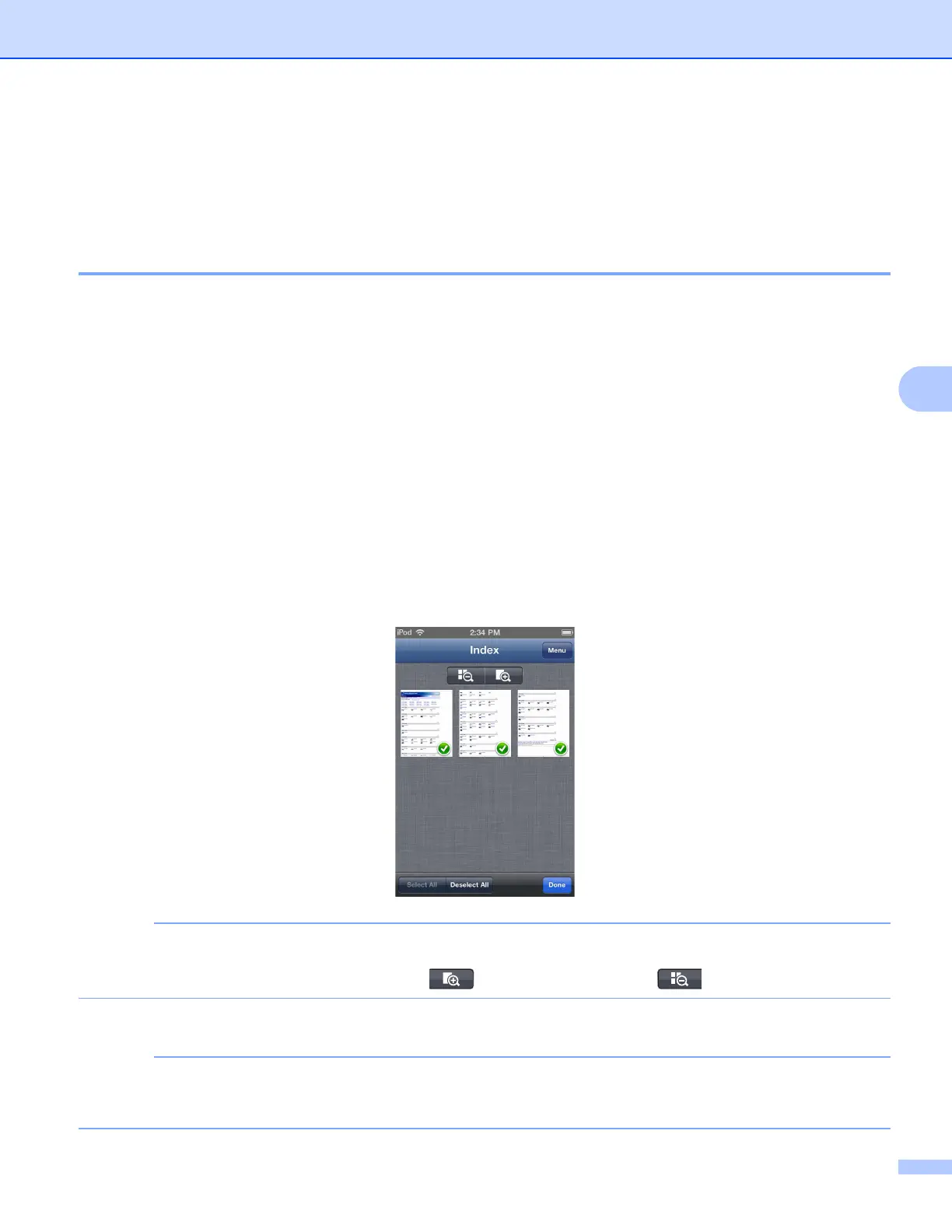Printing
50
5
Printing data from the Clipboard 5
You can directly print data, such as photos, text, and selected portions of web pages, that is copied to the
Clipboard by other applications.
For iPhone and iPod touch 5
a Use the desired application to copy the data to the Clipboard.
b Tap the Brother iPrint&Scan icon on the Home screen.
If the Scan screen is displayed, switch to the print function by tapping Print.
c Tap Clipboard.
The data in the Clipboard will be loaded.
Do one of the following:
To print photos, go to step e in For iPhone and iPod touch on page 35.
To print text or a selected portion of a web page, go to step d.
d Depending on the data, a thumbnail preview of the page appears.
Pages marked with a check mark will be printed. Tap a page and remove the check mark if you do not
want to print that page.
Tap Done.
•Tap Select All or Deselect All to select or deselect all pages.
• You can enlarge the thumbnails by tapping , and reduce by tapping .
e Confirm the image on the print preview screen.
• Tap the screen to hide or show the operation buttons.
• Flick left or right to view the previous or next page.
