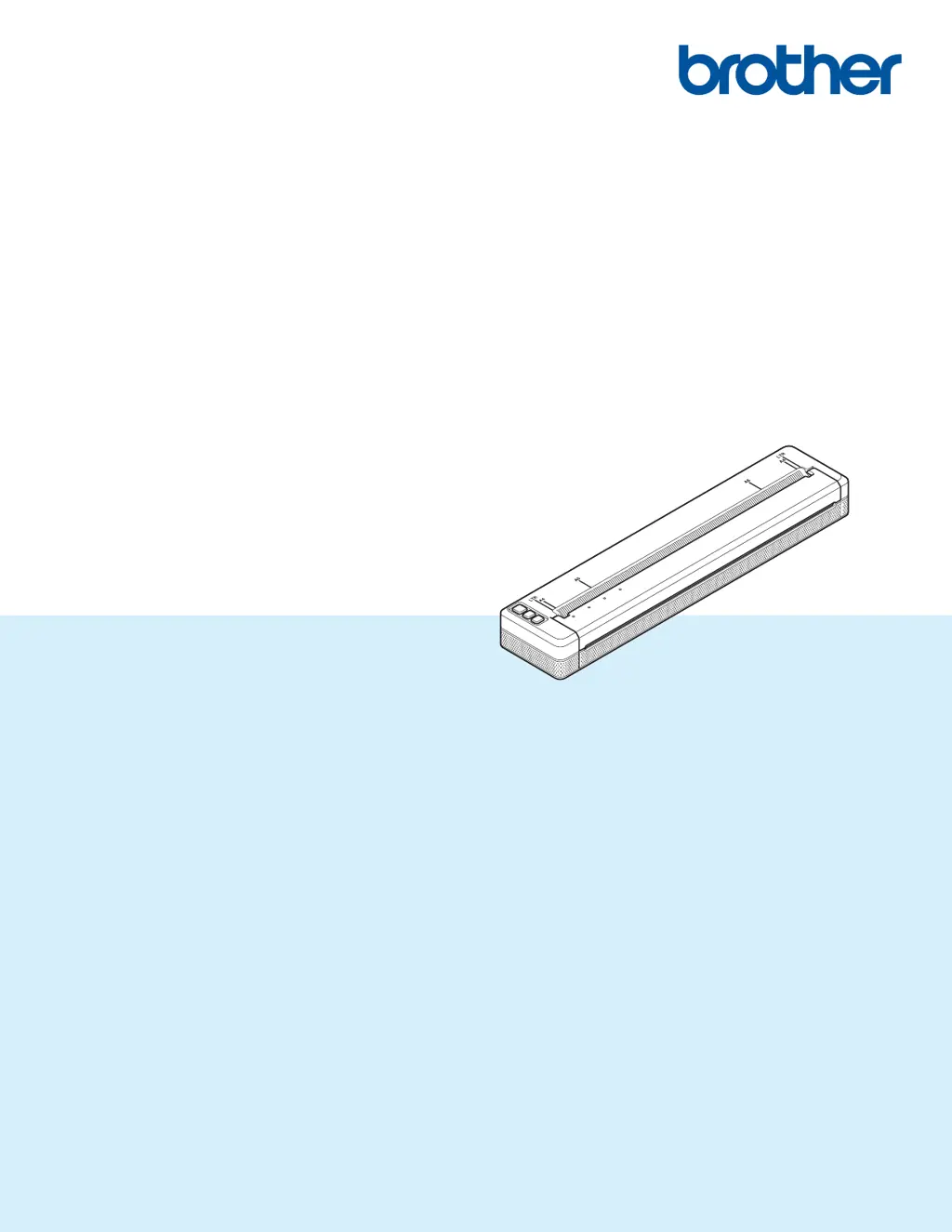What to do if my previous Brother Printer printing job failed?
- KKristina Perry DDSSep 23, 2025
If the failed printing job is still in your computer's print queue, delete it. When using Windows® 7:, [Devices and Printers] and select your printer from [Printers and Faxes]. Double-click your printer's icon, and then choose [Cancel All Documents] in the [Printer] menu.