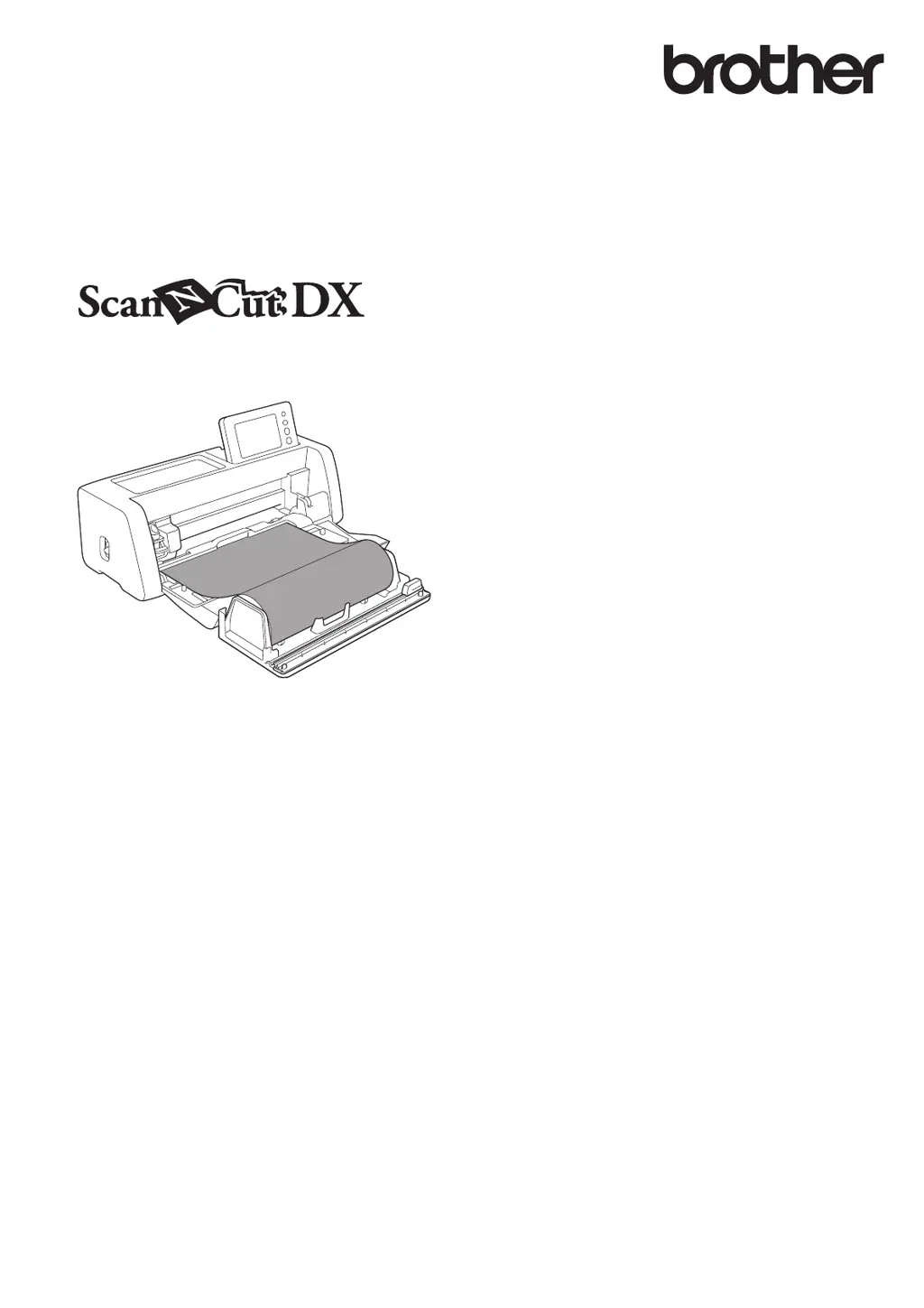What to do if my Brother ScanNCut DX is not cutting all the way through?
- AAaron LeeSep 9, 2025
If your Brother Plotter isn't cutting completely through the material and some areas remain uncut, consider these potential causes and solutions: * The blade may be incompatible with the material, so replace it with a suitable one. * The blade could be chipped; replace it with a new one. * The blade could be worn, so replace it. * The material might be incompatible with the machine; replace it with a compatible one. * The cutting pressure may be incorrect; adjust the setting for “Cut Pressure (Half Cut)” in the settings screen. * Lint or dust may have accumulated in the holder; clean the holder.