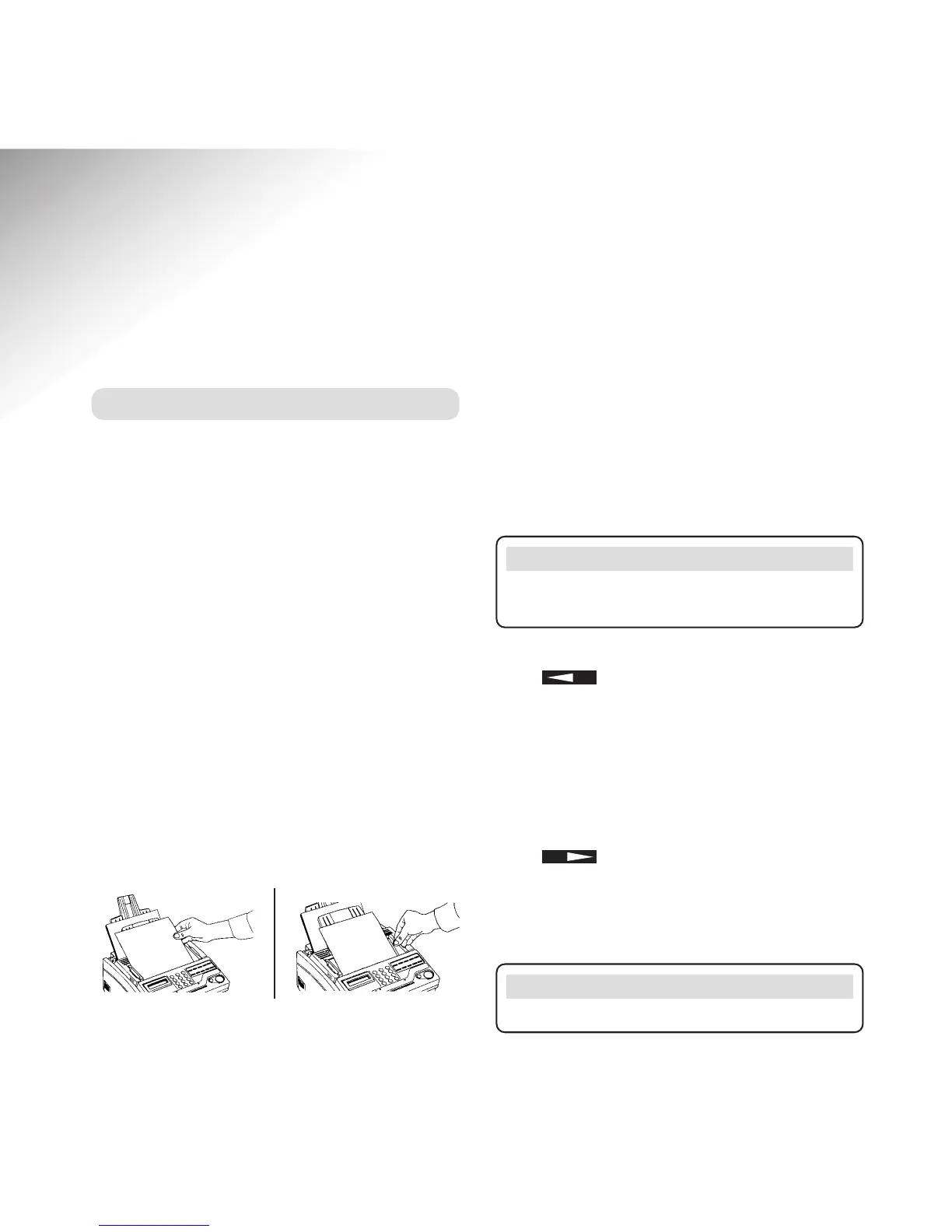Setting the resolution and contrast
You can choose different resolution and contrast
settings to ensure the best quality when faxing or
copying a document. The resolution and contrast
settings are shown by the lights on the control panel
above the YES and NO buttons.
Resolution
Press to select the setting you want.
•
STD
(standard) – when the original contains easy
to read text
•
FINE
or
EX FINE
– when the original contains
small or hard-to-read text
•
PHOTO
– when the document contains varying
shades of grey or pictures.
Contrast
Press to select the setting you want.
•
NORMAL
– when the original document is clearly
printed.
•
DARK
– when the original document is dark.
•
LIGHT
– when the original document is light.
21
eFax 2000 - Edition 4 – 14th November ’00 (3313)
Using your eF@x 2000
Loading documents
What type of paper you can use
Dimensions:
• width 148mm – 216mm
• length 128mm – 356mm
Thickness:
• 50-105gsm
You can load up to 20 sheets of 80gsm paper or up to
15 sheets of heavier paper
Very heavy sheets of paper can be loaded one at a
time, manually.
Do not use
Torn, crumpled and rolled paper.
Paper that is too thin.
Wet or moist paper.
Carbon paper.
Documents with paperclips or staples attached.
Inserting documents in the feeder
Insert documents to be faxed or copied face down.
Adjust the paper feeder width guides to fit.
Your machine will grip the document and pull the
bottom sheet in.
YES
Note
A document must be loaded before you can adjust the
resolution and contrast.
Note
FINE and PHOTO settings take longer to send.
NO