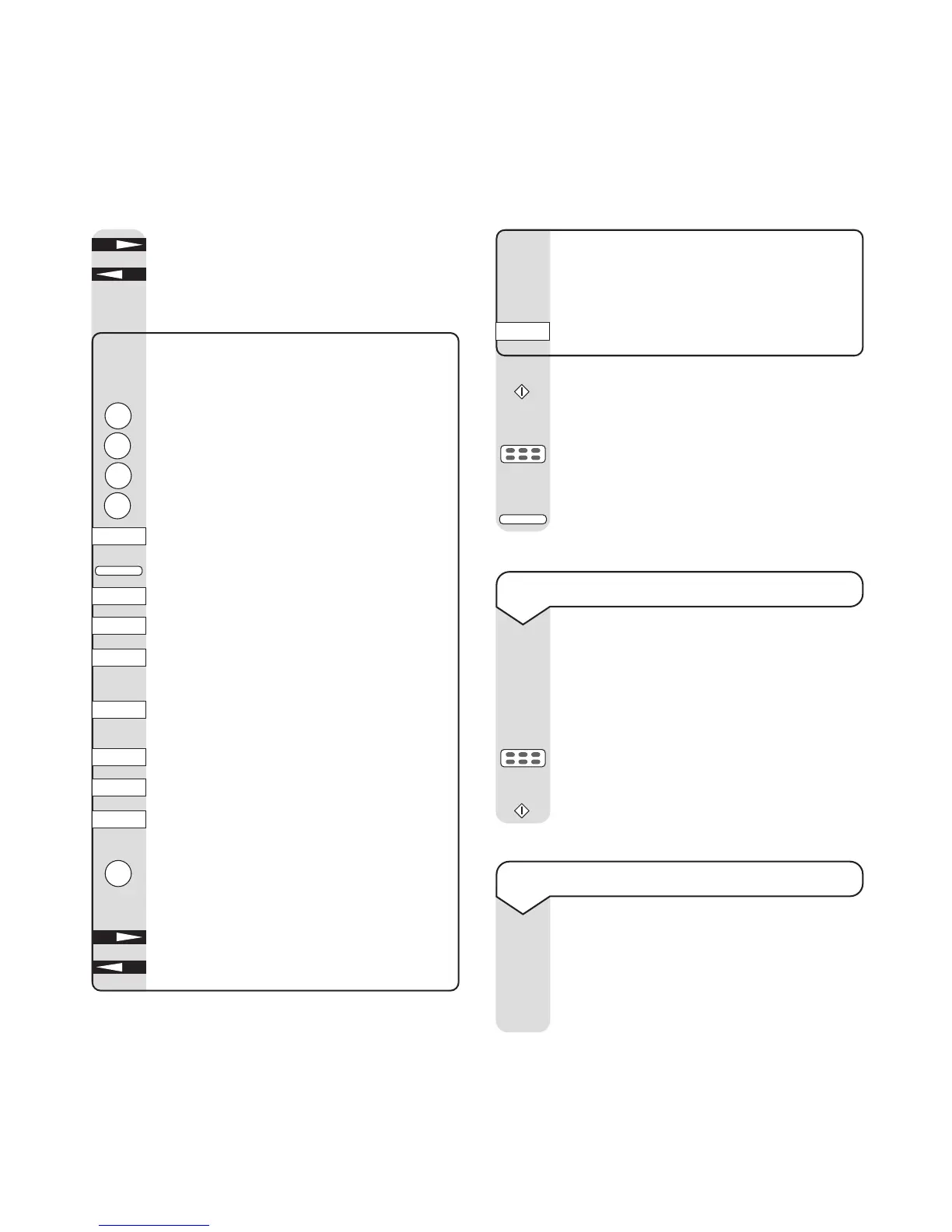If you make a mistake when entering a
name or number, move the cursor back to
the error and either overwrite it by
entering the correct number or press the
9/SPACE button to delete it.
Press
START to save the address.
Display shows
LOCATION PROGRAMMING
You can now enter another e-mail address
by pressing the next ONE TOUCH button
you want.
Press
SELECT FUNCTION to return to
standby.
Press NO until the display shows
EMAIL
Press YES. Display shows
EMAIL CAPS OFF
Enter the e-mail address you want.
Entering e-mail and web site addresses
For example to enter the name JOHN:
Press the
5 button until the display shows
J
Press the 6 button until the display shows
O
Press the 4 button until the display shows
H
Press the 6 button until the display shows
N
Press 9/SPACE = space.
Press
HYPHEN = -
Press ONE TOUCH button 1 = .
Press
ONE TOUCH button 2 = _
Press
ONE TOUCH button 3 = ~
(shown as –1 on the display)
Press
ONE TOUCH button 4 = “”
(double quotation mark)
Press
ONE TOUCH button 5 = /
Press
ONE TOUCH button 6 = @
Press
ONE TOUCH button 7 = CAPS (lets
you switch between small and capital letters)
Press
0 OPER/UNIQUE repeatedly until the
character you want is displayed: These
include:
Ø./!#&’()*+,-:;=?
Press NO to move the cursor forward.
Press
YES to move the cursor back.
54
eFax 2000 - Edition 4 – 14th November ’00 (3313)
To send an e-mail
To send an e-mail you must first store the
address in the One touch directory.
Load the document as normal in the
document feeder tray.
Press the
ONE TOUCH button containing
the e-mail address.
Press
START to send.
To receive e-mail
When someone sends an e-mail to your
Fax2Net address, your eF@x will receive
it just like a fax. The Fax2Net service
automatically changes it from an e-mail to a
fax format.
START
START
SELECT
FUNCTION
YES