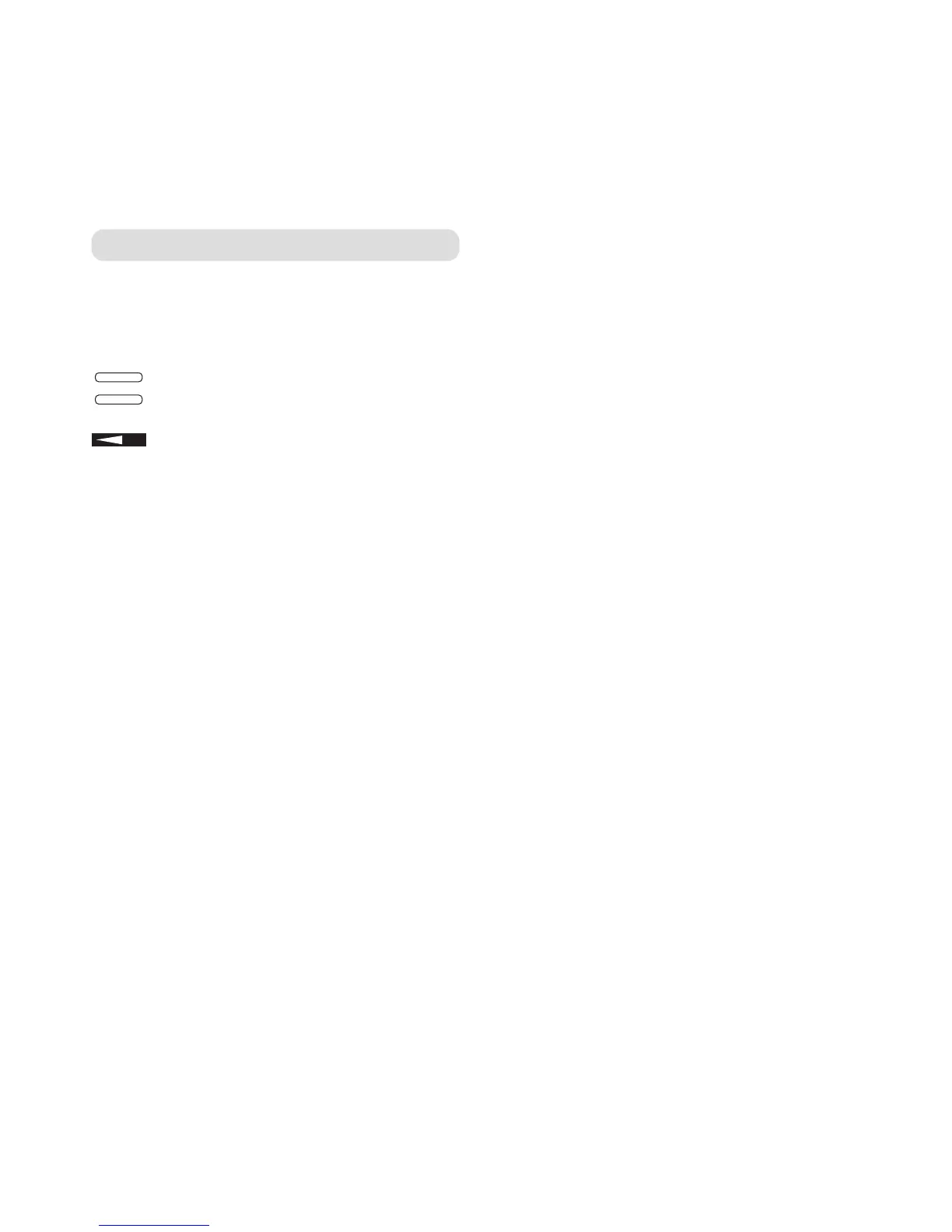77
eFax 2000 - Edition 4 – 14th November ’00 (3313)
Your documents jam
Check the documents for wrinkles, tears or other
damage. Make sure there are no staples or paper
clips and that the paper is dry. Try making a copy of
the document and then faxing the copy.
You cannot dial a number
Check the mains power cable is connected properly
and that your telephone line is connected to the LINE
socket on the back of the machine.
If you have a telephone connected, pick up the
handset and check for a dial tone. If you do not have
a telephone attached, press the HOOK/V.REQUEST
button.
If you still do not hear a dial tone, there may be a
problem with your line.
If your machine is connected to a switchboard, make
sure it has been set to work with it. (See Connecting
to a switchboard, page 15.)
You cannot dial a One Touch or Auto Dial number
Check the numbers have been stored correctly.
Remember to press Auto Dial before you enter the
2-digit code.
If your eF@x 2000 has the Auto Start feature
switched off, you must press the Start button in order
to dial the number.
(See Dial settings, page 66.)
Your machine does not answer the phone or
receive faxes
Check that the mains power is connected.
Check that the telephone line cord is connected to
the LINE socket on the back of the machine.
Check that you have set the right reception mode.
Your eF@x 2000 will not automatically receive faxes
when set to manual answering, TEL.
See page 22.
Problem checklist
Printed pages have lines on them
If the print quality is poor, the image drum may need
to be cleaned.
Press
SELECT FUNCTION.
Press PRINTER CLEANING.
Press
YES to print a cleaning page.
Repeat this several times. Check the print quality
again. if it is still bad, you need to replace the Image
Drum Unit,
page 75. Call the BT Helpline 0870 241
3929 for details of your nearest supplier or to order
direct.
Your telephone does not ring if your machine is
set to TEL/FAX mode and the incoming call is a
voice call
This is normal. In the TEL/FAX answering mode,
your machine answers the call and detects whether
it is a voice or fax call. If it is a voice call, your eF@x
will ring but your telephone will remain silent. For
this reason we recommend that you use TEL/FAX
mode only if your phone is located near the machine.
No display
Check mains power cable is connected properly and
that the power is switched on.
Nothing happens when you press the buttons on
the control panel
Switch your eF@x 2000 off, wait 10 seconds then
turn it on again.
The display tells you to replace paper even though
there is paper in the paper tray.
Check that the paper is loaded correctly. Check for
a paper jam in the machine.
SELECT
FUNCTION
PRINTER
CLEANING
YES