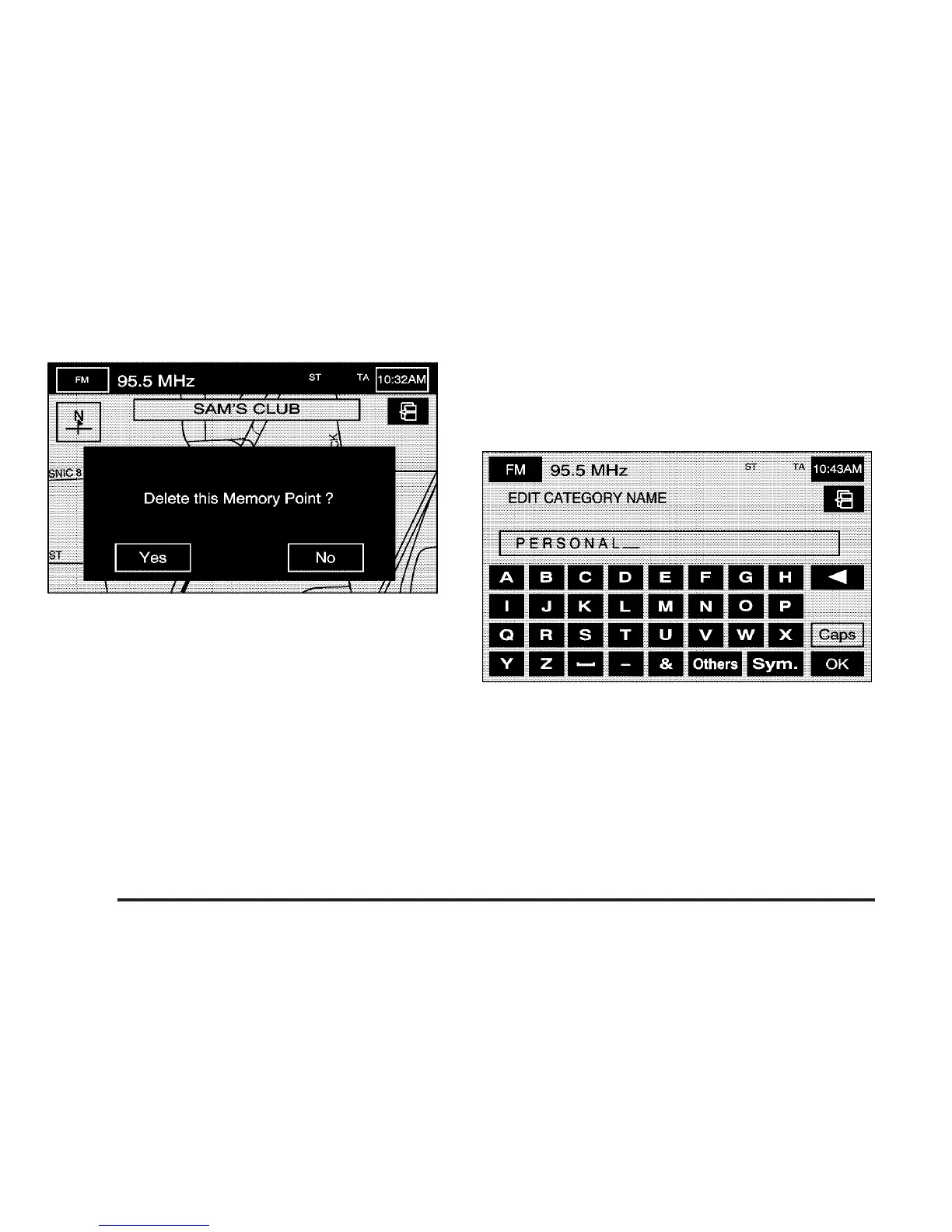4. The Navigation System will show the map screen
with the position address and a pop-up confirmation
message. Select Yes to delete the point; select
No to return to the DELETE POINTS screen and not
delete the point.
To delete all of the memory points in a folder/category:
1. Select the desired folder/category from the
MEMORY POINTS screen.
2. Select the Del.All screen button.
3. The Navigation System will display a pop-up
confirmation message. Select Yes to delete all the
points in the folder/category; select No to cancel the
operation.
To change the name of the folder/category:
1. Select the desired folder/category from the
MEMORY POINTS screen.
2. Select the Edit Category screen button.
3. Use the alpha keypad to change the name of the
folder/category as desired.
4. Touch the OK screen button to save your changes.
3 Avoid Area: This feature allows you to store or
delete an area to be avoided while planning a route. You
can have up to 10 points stored.
2-32
