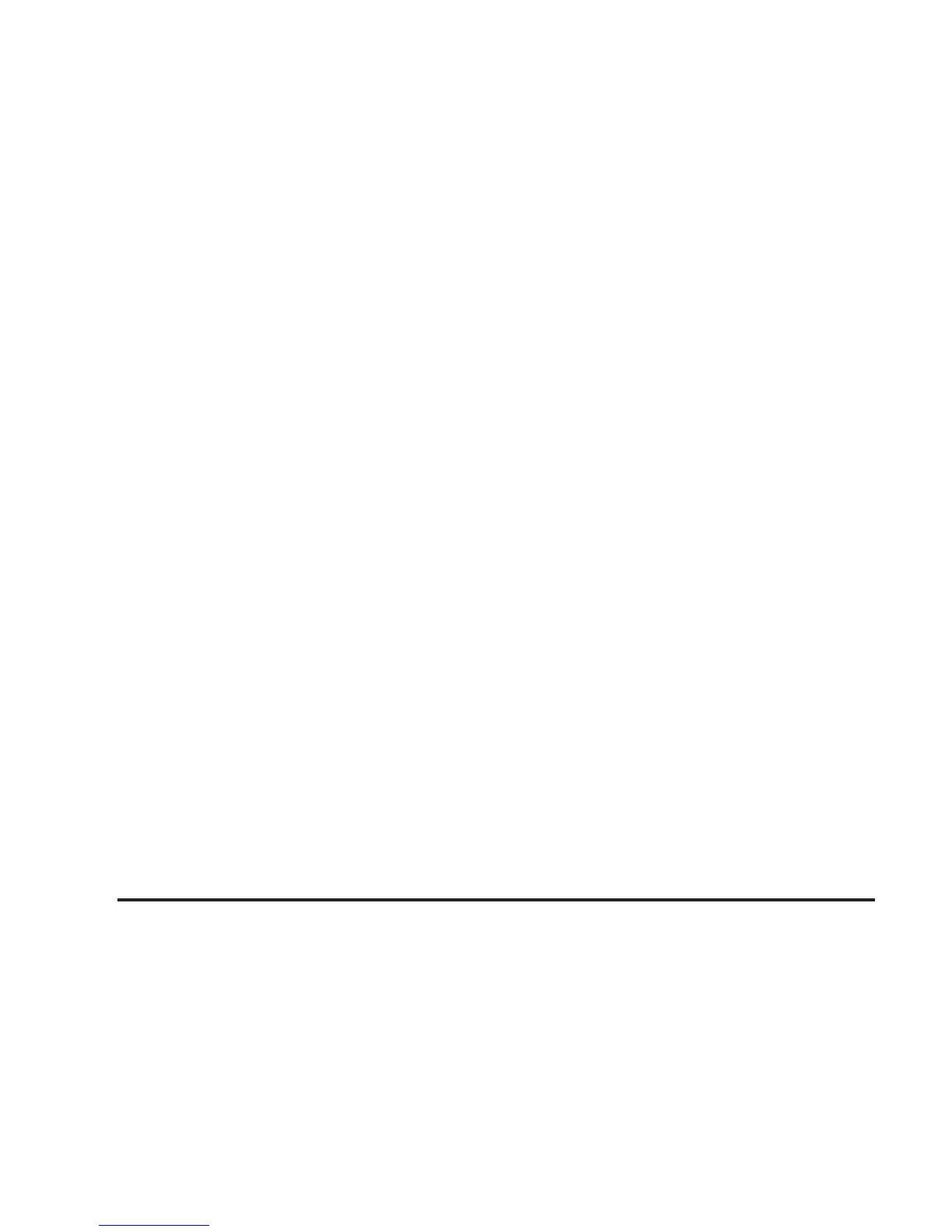6. Touch the OK screen button to save your changes.
7. Select the Show Name On screen button if you
would like the name of the point to appear on the
map screen.
To change the position of the point to be avoided:
1. Touch the Avoid Area screen button from the
MEMORY POINTS screen.
2. Touch the Edit screen button from the AVOID
AREA screen.
3. Select the point to be changed.
4. Touch the Position screen button.
5. Touch the map to move the location.
6. If desired, reduce or enlarge the area around the
point you want to avoid by using the reduce or
enlarge keys.
7. Touch OK to store the area.
To delete a point to be avoided:
1. Touch the Avoid Area screen button from the
MEMORY POINTS screen.
2. Touch the Delete screen button from the AVOID
AREA screen.
3. Select the point you want to delete. Use the
scrolling arrows as needed.
4. The Navigation System will display the map screen
with the name of the point and a pop-up
confirmation message. Touch Yes to have the point
deleted; touch No to cancel the function.
To delete all of the points to be avoided:
1. Touch the Avoid Area screen button from the
MEMORY POINTS screen.
2. Touch the Del.All screen button.
3. The Navigation System will display a pop-up
confirmation message. Touch Yes to have all of the
points deleted; touch No to cancel the function
and return to the AVOID AREA screen.
2-34
