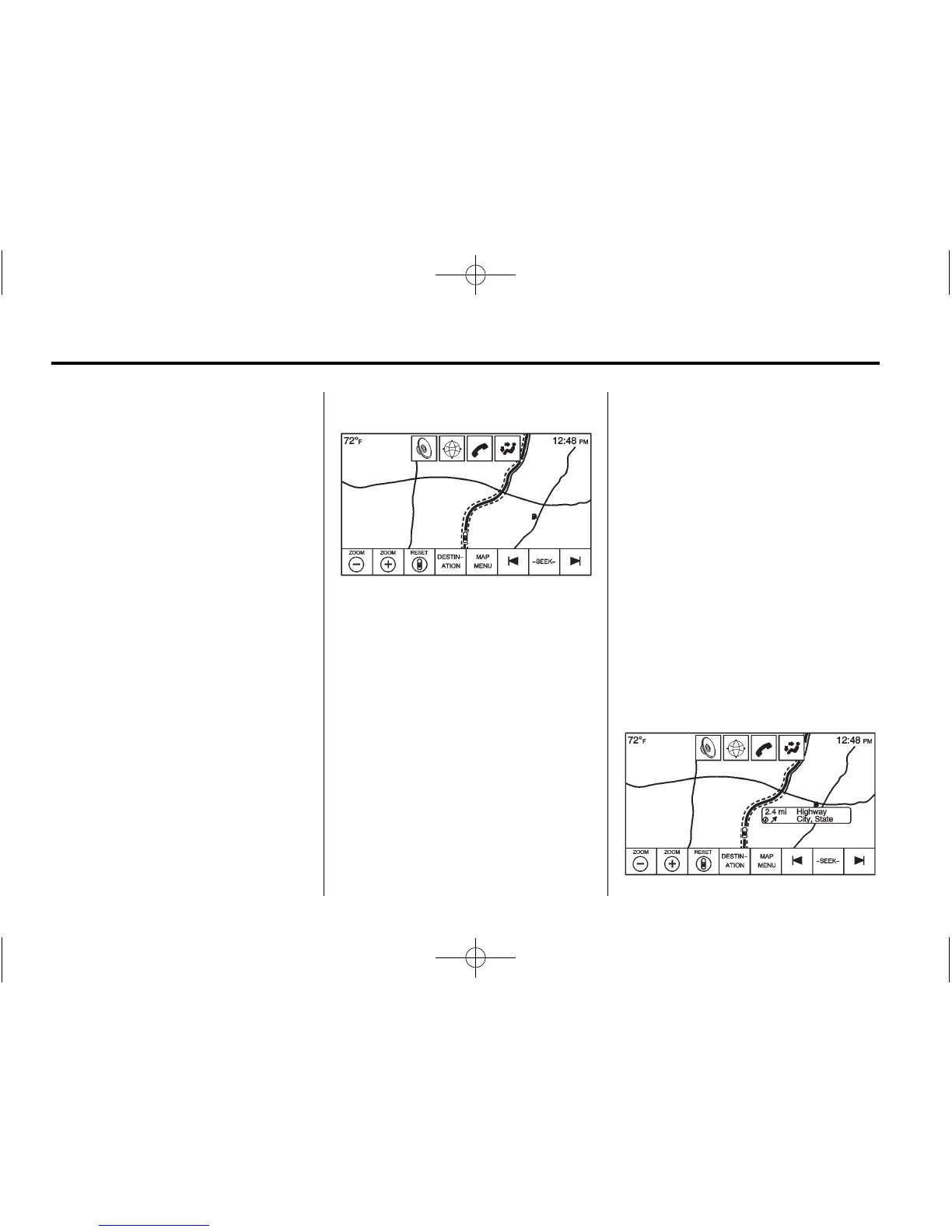58 Infotainment System
.
To exit out of a list, press the
EXIT screen button in the top
right corner of the map to return
to the main map view.
Map Adjustments
ZOOM −/+ can be used to adjust
the scale of view on the map. When
the end of the zoom level is
reached, ZOOM −/+ will gray out.
Use the pinch/spread hand gesture
to zoom the scale of view on
the map.
.
ZOOM − (minus): Pinch fingers
together to zoom out.
.
ZOOM + (plus): Spread fingers
apart to zoom in.
The zoom scales can be configured
for English or metric units. To
change from English to metric, see
“Instrument Cluster” in the owner
manual.
Scroll Features
.
To scroll within the map, press
anywhere on the map screen.
.
Nudge or slide a finger on the
map; the map moves in the
direction of the finger.
.
Fling a finger on the map; the
map will start scrolling in a short
continuous scroll.
.
Press a finger on the location on
the map; the map recenters to
the location that was
pressed on.
.
Press a finger twice on a
location on the map, the map
zooms in one level to the
location that was pressed
twice on.
.
When the map is recentered
away from being locked to the
vehicle position, the crosshairs
will show in the center of the
map. As the map continues to
be recentered, the crosshairs
will remain on the screen. When
the crosshairs are shown on the
screen, a callout with more
information displays. If the map
is moved from the current
location, the crosshairs will
disappear along with the callout.
