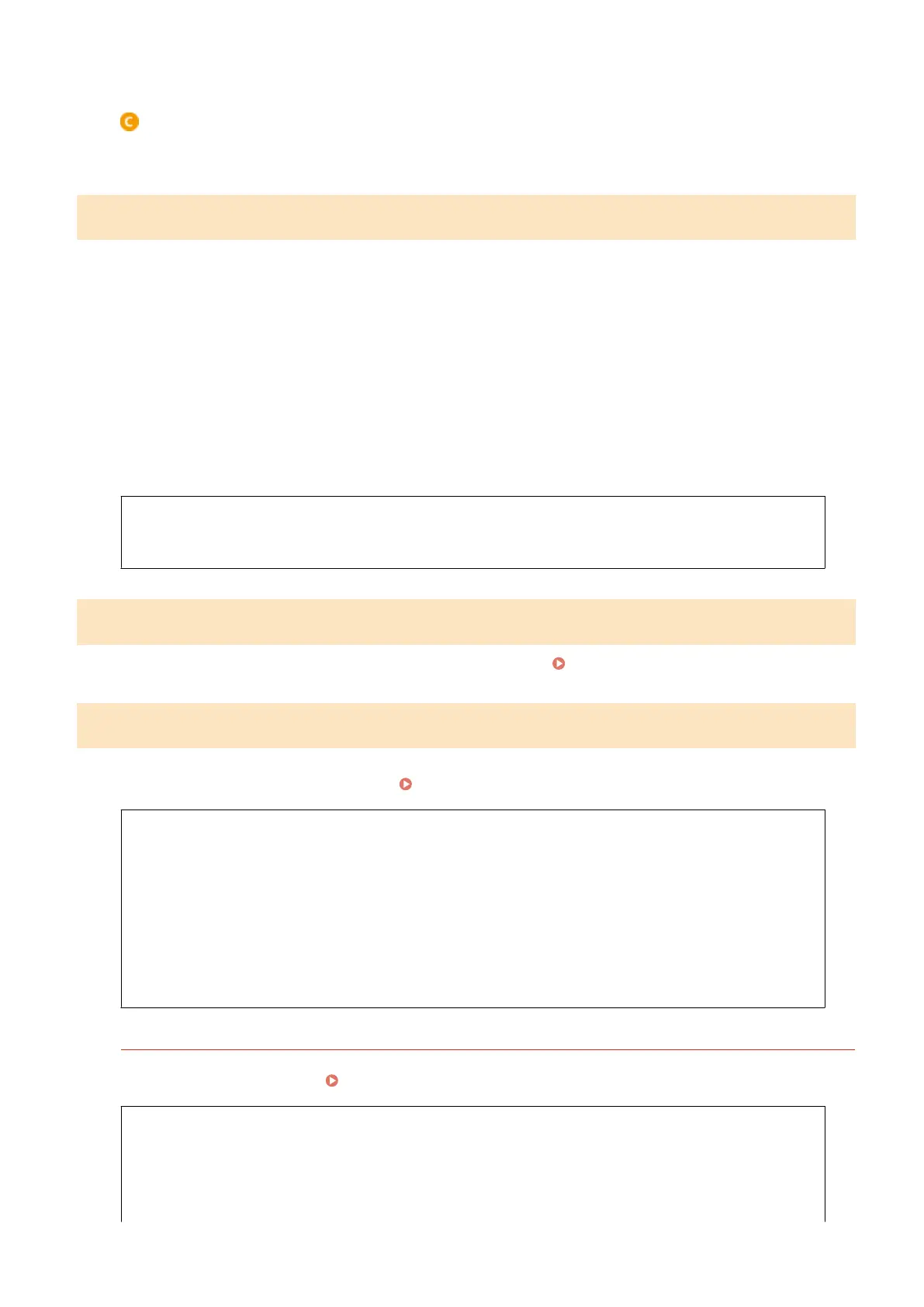<PCL6>
Detects and connects the machine as a PCL6 printer.
Update Firmware
Select how to install the rmware update according to the environment of the machine.
● <Via PC>
Select to manually install the rmware update available on the Canon Web site yourself. For instructions on
how to install the update, see the instruction manual available on the Web site. When the machine uses a
wireless LAN, update with <Via Internet> below or use a USB cable to connect.
● <Via Internet>
Select to automatically install the rmware update without using a computer. Follow the on-screen
instructions to perform the update. The machine must be connected to the Internet.
● <Version Information>
Select to check details for the current rmware.
Via PC
Via Internet
Version Information
Initialize Eco Report Counter
Select to restore the Eco Report Counter settings to the factory defaults. Initialize Eco Report Counter (P. 388)
Initialize Menu
Select to restore the settings listed below to the factory defaults. You can restore all the settings listed below at once,
or you can restore individual settings separately.
Initializing Menu(P. 386)
Preferences
Timer Settings
Common Settings
Copy Settings
Scan Settings
Printer Settings
Adjustment/Maintenance
System Management Settings
Initialize All
System Management Settings
Select to restore the System Management Settings to the factory defaults. You can restore all the System
Management Settings at once.
Initializing Menu(P. 386)
Network Settings
System Manager Information Settings
Device Information Settings
Security/Remote UI Settings
Auto Online for Remote Scan
Enable Product Extended Survey Program
Displ. Consmbls. Info (RUI/Toner Status)
Google Cloud Print Settings
PDL Selection (Plug and Play)
Initialize All
Setting Menu List
329
