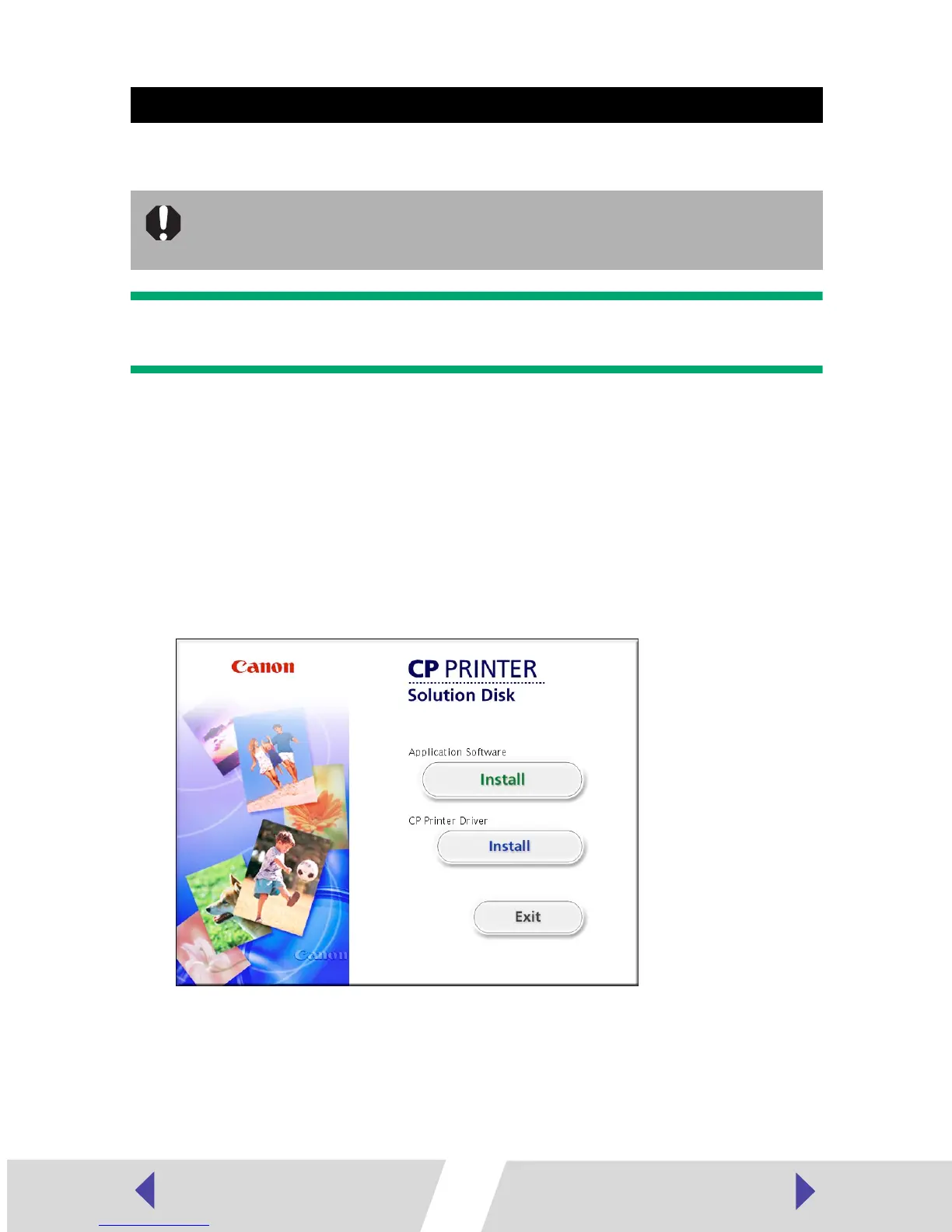11
To uninstall the printer driver, use the installer.
Important
Be sure to follow the procedures described in this section to uninstall the printer.
1
Close any programs that are running.
2
Place the Canon CP Printer Solution Disk in the CD-ROM drive.
3
With Mac OS 9.0 - 9.2, double-click the [Canon CP Printer Installer]
icon in the [Mac OS 9] folder on the CD-ROM.
With Mac OS X, double-click the [Canon CP Printer Installer] icon
in the [Mac OS X] folder on the CD-ROM.
The installer panel appears.
4
Click the CP Printer Driver [Install] button.
5
Read the software license agreement. If you agree to all of its
conditions, click the [Agree] button.
The installer starts.
Uninstalling
Uninstall the printer driver if it is no longer needed, or if a problem occurs
and uninstalling becomes necessary. Note that if you uninstall the printer
driver, you will no longer be able to use the printer to print.
