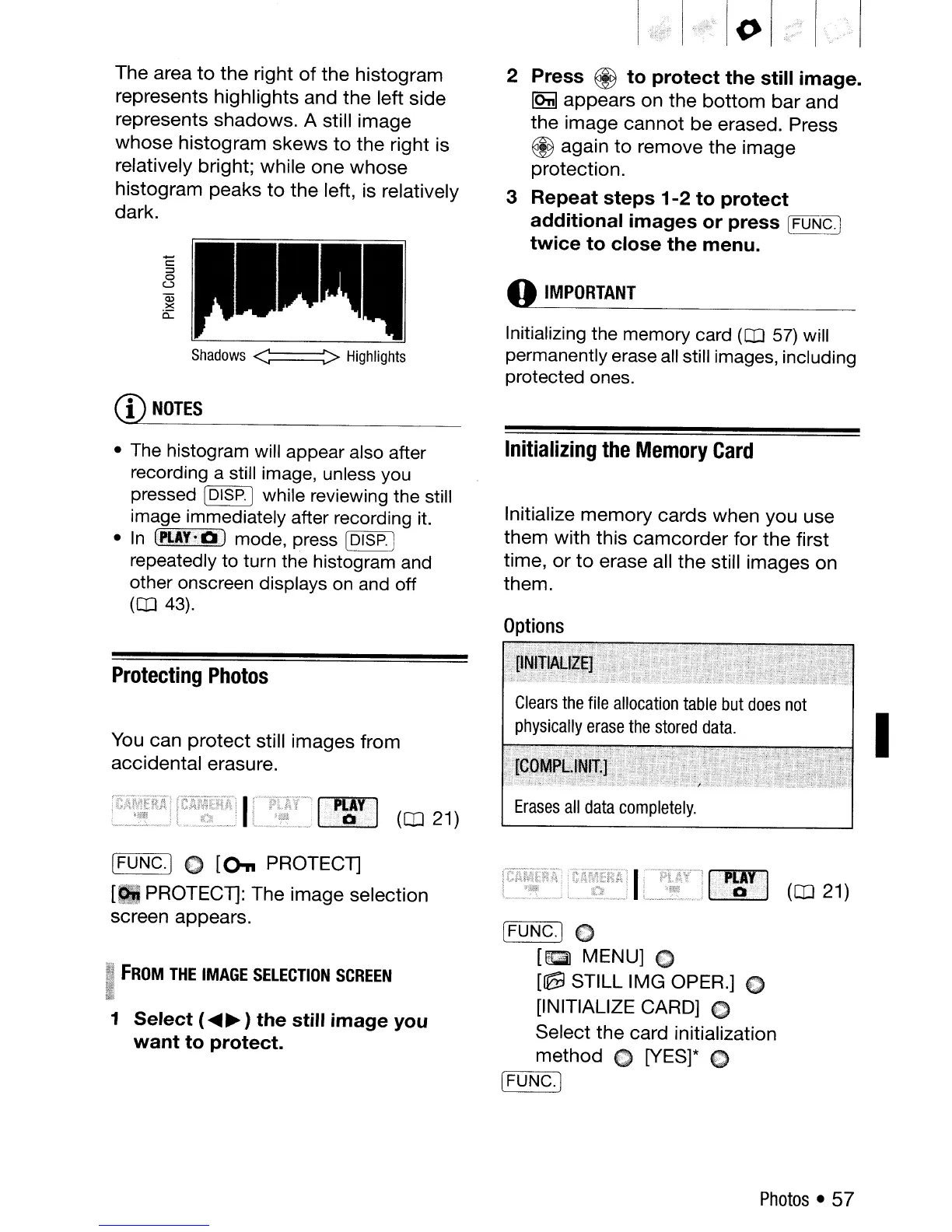Erases
all
data
completely.
The area
to
the
right
of
the histogram
represents highlights and the left side
represents shadows. A still image
whose
histogram
skews
to
the right is
relatively bright; while one
whose
histogram peaks
to
the
left, is relatively
dark.
-
c::
::J
o
U
Ci5
x
0::
Shadows
<~~>
Highlights
CD
NOTES
• The histogram will appear also after
recording a still image, unless you
pressed
[DISP.] while reviewing the still
image immediately after recording it.
•
In
(PLAt!
0)
mode, press [DISP.]
repeatedly to turn the histogram and
other onscreen displays on and off
(CD
43).
Protecting
Photos
You can
protect
still images from
accidental erasure.
[FUNC.] C
[On
PROTECT]
[IIPROTECT]: The image selection
screen appears.
~
FROM
THE
IMAGE
SELECTION
SCREEN
1 Select
(~~
) the still image you
want
to protect.
2 Press @ to protect the still image.
IOnI
appears on
the
bottom
bar and
the
image
cannot
be
erased. Press
~
again
to
remove the image
protection.
3 Repeat steps
1-2
to protect
additional images
or
press
[=FU;-C:N-;-:Co-I.!
twice to close the menu.
o
IMPORTANT
Initializing the memory card
(CD
57)
will
permanently erase
all
still images, including
protected ones.
Initializing
the
Memory
Card
Initialize
memory
cards when you use
them with this
camcorder
for the first
time,
or
to
erase all the still images on
them.
Options
[FUNC.) 0
[g
MENU] C
[~
STILL IMG OPER.] 0
[INITIALIZE CARD] C
Select
the
card initialization
method
C [YES]* 0
[r=FU:-:-:N--'--:c~·1
Photos
• 57
I
