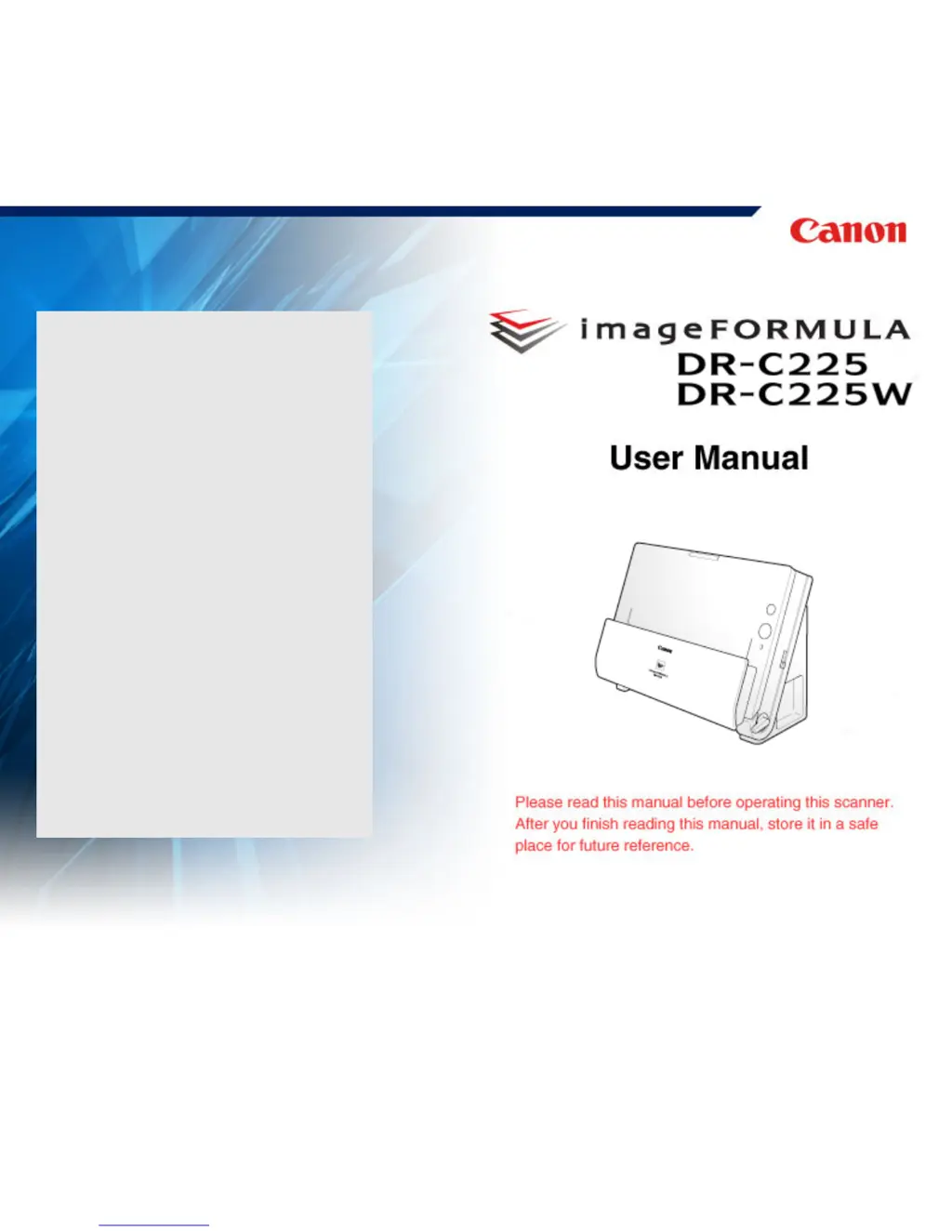Why does my Canon imageFormula DR-C225 Scanner stop scanning due to insufficient memory?
- Cchristian15Jul 26, 2025
If the Canon Scanner memory becomes insufficient during scanning and the process stops, it might be due to scanning conditions that require a large amount of computer memory. Insufficient memory can occur if certain scanning conditions overlap. Try exiting the application, then change the scanning conditions by reducing the resolution or page size. You can also try turning off [Moire Reduction] and [Prevent bleed through and remove] to reduce the amount of memory used.