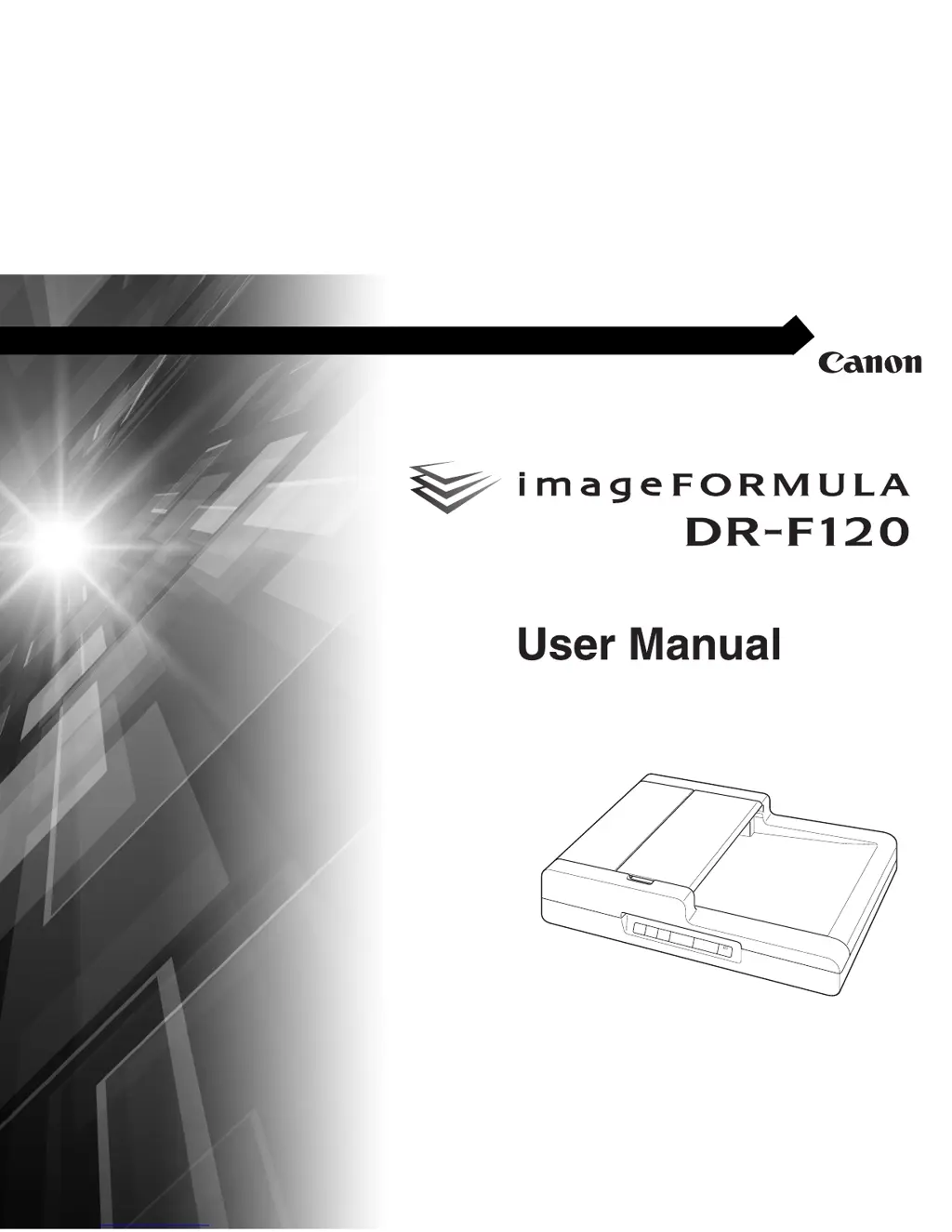Why is my Canon imageFORMULA DR-F120 scanning so slow?
- TtriceAug 18, 2025
If your Canon Scanner is running slowly, here are a few things to check: * Close any other programs that are running on your computer. * Ensure your computer has enough free hard drive space for temporary files. * Make sure your computer's USB port is Hi-Speed USB 2.0 compliant, and that you are using a compliant cable. Try connecting the scanner directly to the computer, bypassing any USB hubs.