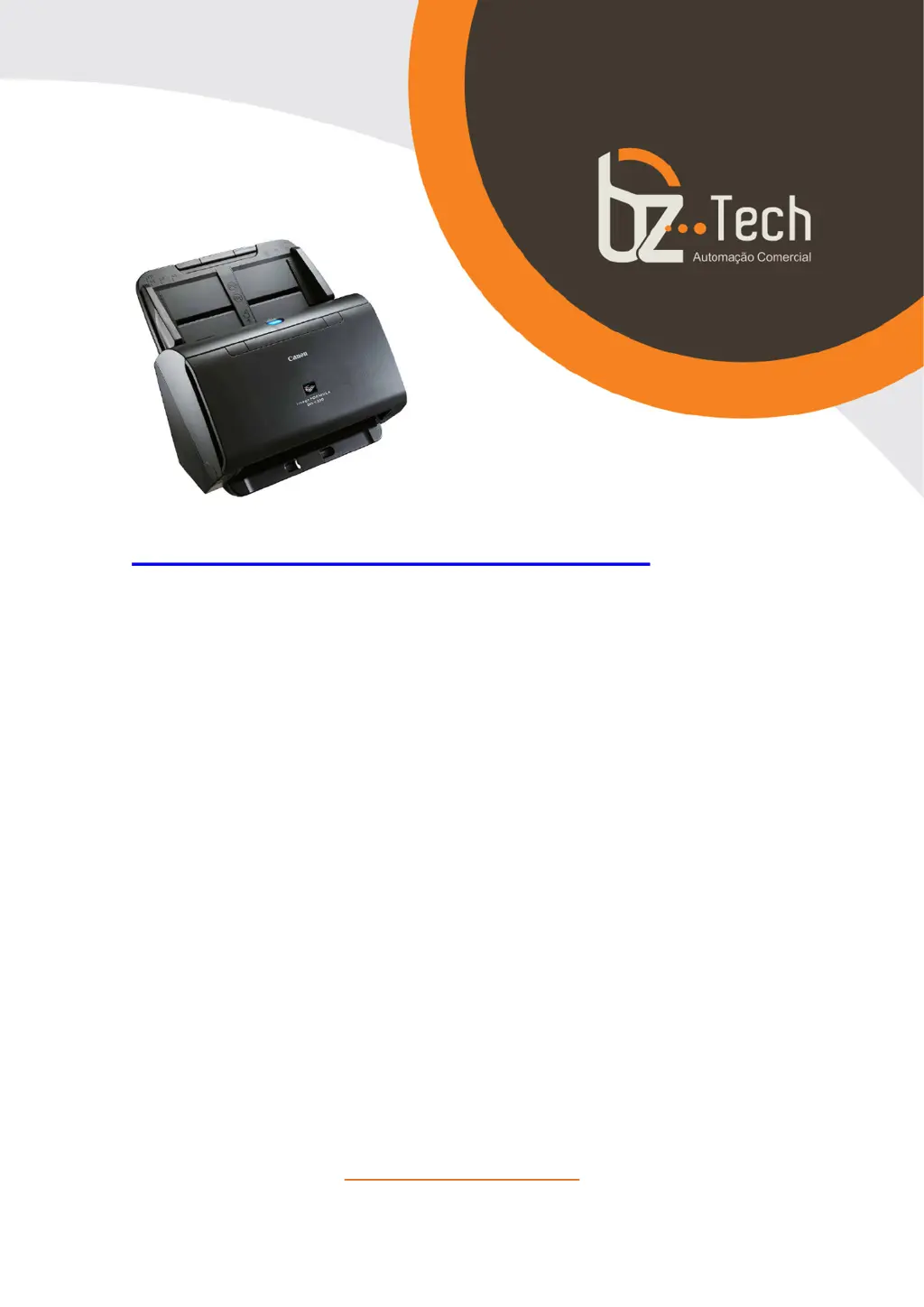How to save multiple pages as one file Canon imageFORMULA DR-C230 Scanner?
- JJim ShahAug 15, 2025
To save multiple pages of scanned images to a single file with your Canon Scanner: * Click and select [Save all pages as one file] in the displayed dialog box. * If using [Scan Batch to File] from the [Scan] menu in CapturePerfect, choose [Multi Page (All Pages)].