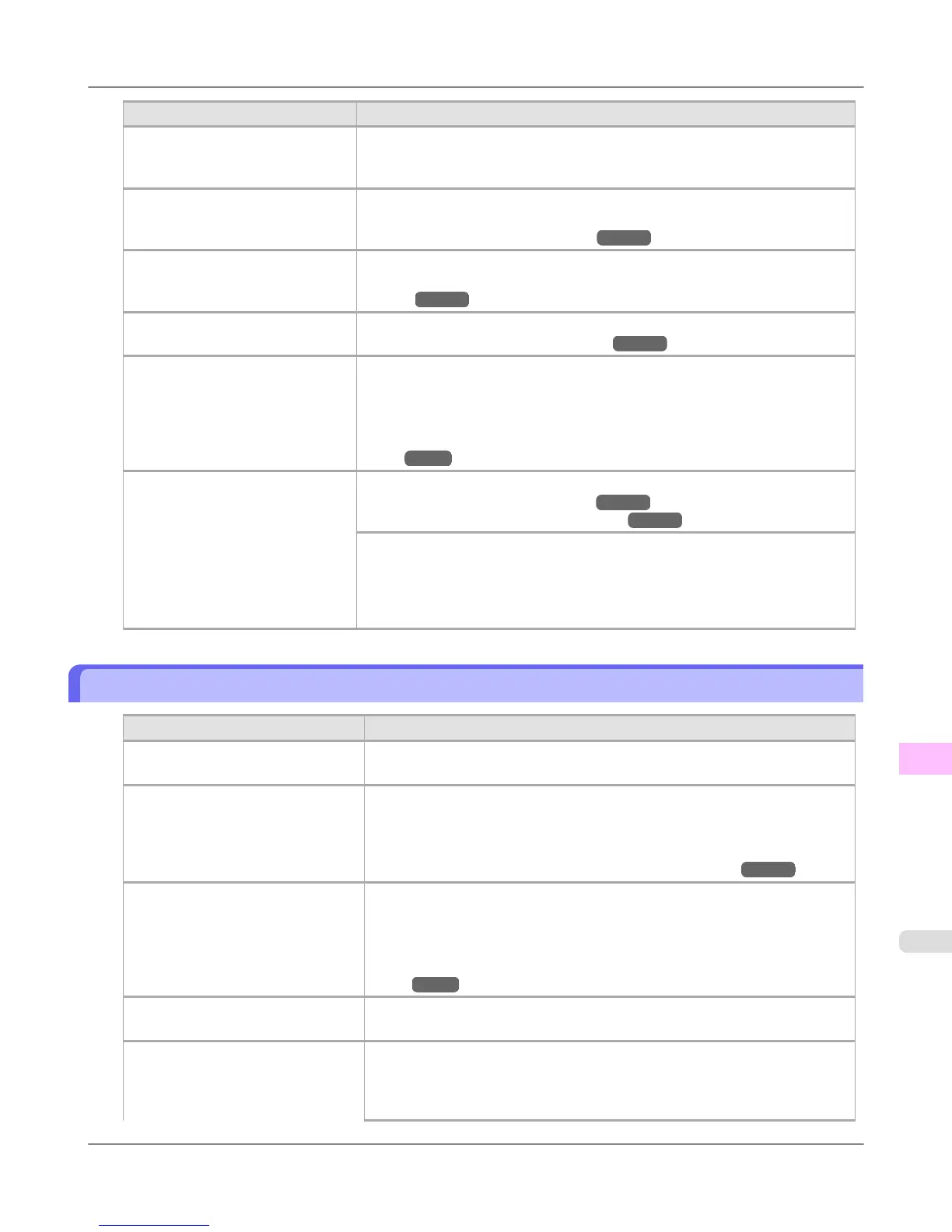Cause Corrective Action
Printing does not proceed smoothly
because print jobs are interrupted
during transmission.
Exit other applications and cancel other print jobs.
In the Control Panel menu, Adj.
Priority is set to Print Length.
Setting Adj. Priority to Print Quality in the Control Panel menu and adjusting
the feed amount may improve results.
(See "Adjusting the Feed Amount.") →P.833
The Printhead is out of alignment. Adjust the Printhead alignment.
(See "Automatic Adjustment to Straighten Lines and Colors (Head Posi.
Adj.).") →P.827
The Printhead nozzles are clogged. Print a test pattern to check the nozzles and see if they are clogged.
(See "Checking for Nozzle Clogging.") →P.980
Streaks may occur if you set the
Print Quality too low.
Choose a higher level of Print Quality in the Advanced Settings of the printer
driver and try printing again.
Printing in Fast or Standard mode is faster and consumes less ink than in
Highest quality or High modes, but the printing quality is lower.
(See "Giving Priority to Particular Graphic Elements and Colors for Print-
ing.") →P.64
The type of paper specified in the
printer driver does not match the
type loaded in the printer.
Load paper of the same type as you have specified in the printer driver.
(See "Loading Rolls in the Printer.") →P.784
(See "Loading Sheets in the Feed Slot.") →P.809
Make sure the same type of paper is specified in the printer driver as you have
loaded in the printer.
1. Press the Stop button and stop printing.
2. Change the type of paper in the printer driver and try printing again.
Colors in printed images are uneven
Cause Corrective Action
Line Drawing/Text is selected when
printing images in many solid colors.
In Print Priority in the Advanced Settings of the printer driver, choose Im-
age.
You are printing on paper that curls
easily.
Printed colors may appear uneven on the leading edge of paper that is suscepti-
ble to curling. Select a stronger level in VacuumStrngth in the Control Panel
menu to increase suction against the paper, or specify a leading margin of 20
mm (0.79 in) or more.
(See "Adjusting the Vacuum Strength (VacuumStrngth).")
→P.842
Printed colors may be uneven if you
set the Print Quality too low.
Choose a higher level of Print Quality in the Advanced Settings of the printer
driver.
Printing in Fast or Standard mode is faster and consumes less ink than in
Highest quality or High modes, but the printing quality is lower.
(See "Giving Priority to Particular Graphic Elements and Colors for Print-
ing.") →P.64
Color may be uneven between dark
and light image areas.
Select Unidirectional Printing in the Advanced Settings of the printer driver.
When borderless printing is used, the
edge of the paper is cut during print-
ing. Thus, ink density may be slight-
ly uneven at the leading edges.
Specify No in Auto Cut in the printer driver before printing. In this case, the
paper can be printed without borders on the left and right sides only. Cut the
printed document ejected from the printer, and then use scissors or a cutting
tool to cut away the edges on the top and bottom.
Troubleshooting
>
Problems with the printing quality
>
iPF6300S Colors in printed images are uneven
12
1031
