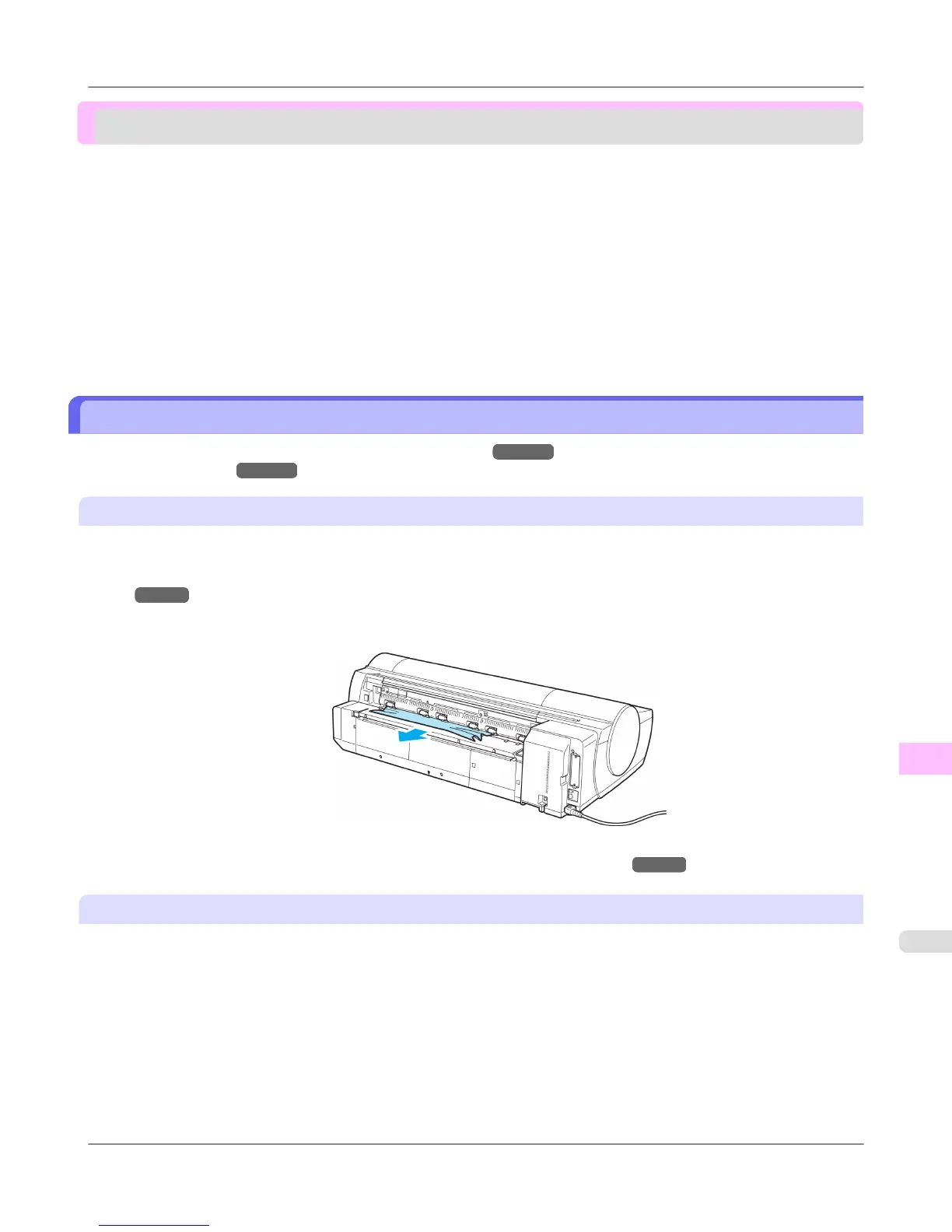Problems Regarding Paper
Clearing Jammed Paper (Paper Feed Slot) .................................................................................................. 1013
Clearing Jammed Roll Paper ......................................................................................................................... 1014
Clearing a Jammed Sheet, Fed Manually ..................................................................................................... 1018
Roll paper cannot be inserted into the paper feed slot .................................................................................. 1021
Cannot load sheets ........................................................................................................................................ 1021
Paper is not cut neatly ................................................................................................................................... 1021
Paper is not cut .............................................................................................................................................. 1022
Depression on the leading edge is left .......................................................................................................... 1022
Margins are wide ........................................................................................................................................... 1022
Clearing Jammed Paper (Paper Feed Slot)
Follow these steps to clear jams deep in the Paper Feed Slot →P.1013 or to remove any scraps left in the slot when
you are clearing jams →P.1013 .
Clear any jammed paper deep in the Paper Feed Slot
If paper is jammed deep in the Paper Feed Slot, remove the Roll Feed Unit and clear the paper jam as follows.
1. Turn the printer off before removing the Roll Feed Unit from the printer. (See "Removing the Roll Feed Unit.")
→P.805
2. Remove the jammed paper from the Paper Feed Slot.
3. Attach the Roll Feed Unit to the printer. (See "Installing the Roll Feed Unit.") →P.806
Remove scraps left in the Paper Feed Slot
Follow these steps to remove any scraps left in the Paper Feed Slot after you clear jammed sheets or roll paper.
1. Press the Load button.
2. Press ▲ or ▼ to select Manual Paper, and then press the OK button.
A menu for selection of the type of paper is displayed.
3. Select POP Board and press the OK button.
Instructions for feeding POP Board are now displayed on the Control Panel, but follow this procedure to remove
the jammed paper.
Troubleshooting
>
Problems Regarding Paper
>
iPF6300S Clearing Jammed Paper (Paper Feed Slot)
12
1013
