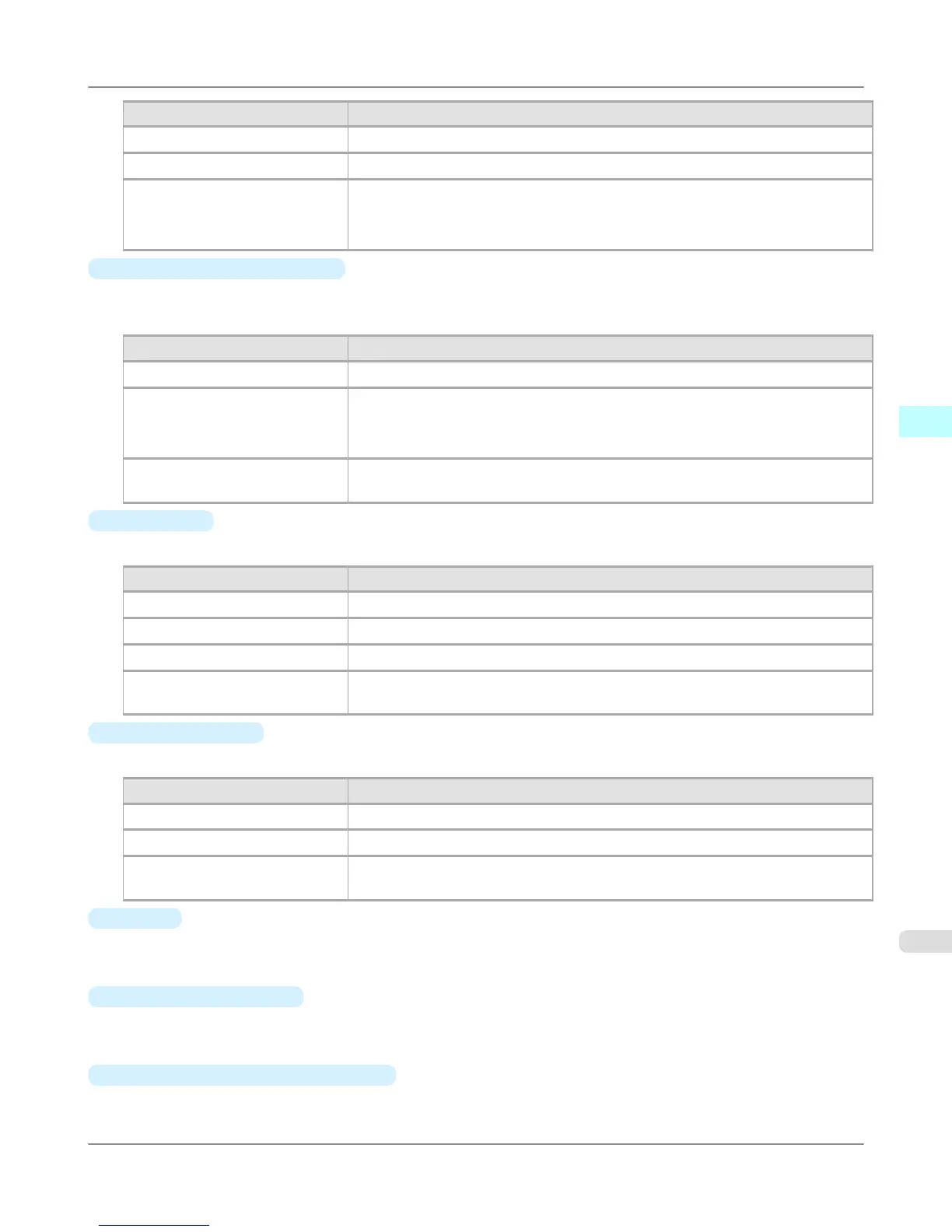Setting Details
Printer Default The settings of the printer operating panel are applied.
None The printing continues to the next line immediately after the last line.
1sec. / 3sec. / 5sec. / 7sec. / 9sec. The printing continues to the next line after the set time.
*For the media type that has problems, such as ink smears on the page or colors that
seem uneven during borderless printing etc., increase the value for this setting.
•
Roll Paper Margin for Safety
Near End Margin
This sets the length of the near end margin of the roll paper.
Setting Details
Printer Default The settings of the printer operating panel are applied.
3mm Print at a standard size.
*Select for Media Type that has no problem when printing with a standard size mar-
gin.
20mm Select this when rubbing against the printhead occurs such as when using paper that
tends to curl.
•
Cut Speed
This selects the auto cut speed.
Setting Details
Printer Default The settings of the printer operating panel are applied.
Fast Select this setting if cutting with the Standard setting is not clean.
Standard Select this setting when you are not experiencing problems.
Slow This helps prevent adhesive from sticking to the cutter and keeps the cutter sharp if
you select it when using adhesive paper.
•
Calibration Value
When calibration has been carried out on the printer, use this setting to choose whether or not to use the results.
Setting Details
Printer Default The settings of the printer operating panel are applied.
Use Value The calibration results are used for printing.
Disregard Value The calibration results are not used for printing. Select this option to avoid changes
to image color tones during printing due to color calibration.
•
Mirror
Specify whether to print a mirror image, as needed. Select this option to print a version of the document or image with
the left and right sides inverted.
•
Unidirectional Printing
Select this checkbox to prevent problems such as misaligned lines and improve the print quality. However, the printing
speed becomes slower.
•
High-Precision Text and Fine Lines
Print increasing ink impact accuracy, particularly for sharper text and fine lines. However, this takes more time than
regular printing.
Windows Software
>
Print Plug-In for Photoshop/Digital Photo Professional
>
iPF6300S Paper Detailed Settings Dialog Box
3
329
